In a world of cloud-based applications with scaling capabilities, it’s essential to have infrastructure automation in place. Amazon Web Services (AWS) has removed the heavy lifting by providing CloudFormation templates for automatic provisioning of cloud-based resources, but you still need a method to automatically connect your newly created EC2 instances to Octopus Deploy so your applications and services can be deployed. In this post, I’ll demonstrate how to install and configure a Tentacle for Linux when using a Linux-based EC2 instance.
UserData in the CloudFormation template
AWS provides a section within the CloudFormation template where we can include a script called UserData. In this example, I create an EC2 Linux instance to host OctoPetShop, a .NET Core application. To accomplish this, I need to:
- Install Tentacle for Linux.
- Configure the Tentacle.
- Register the Tentacle with my Octopus server.
- Create the Unit file.
- Configure the Tentacle to run as a Linux service.
- Install .NET Core.
Install Tentacle for Linux
After the EC2 instance is provisioned, we need to install Tentacle for Linux. First we add the Octopus public key and the Octopus repository to the authorized list for apt. After those commands have run, we can install Tentacle for Linux:
sudo apt-key adv --fetch-keys https://apt.octopus.com/public.key # Add Octopus public key to apt
sudo add-apt-repository "deb https://apt.octopus.com/ stretch main" # Add Octopus repository to apt
sudo apt-get update # Make sure everything else is up-to-date
sudo apt-get install tentacle # Install Tentacle for LinuxConfigure the Tentacle
When dealing with cloud-hosted Virtual Machines (VMs) that can be spun up dynamically, it makes the most sense to configure the Tentacle as a Polling Tentacle so we don’t have to deal with as many firewall configurations:
serverUrl="https://YourOctopusServer" # Url to our Octopus server
serverCommsPort=10943 # Port to use for the Polling Tentacle
apiKey="API-XXXXXXXXXXXXXXXXXXXXXXXXXXX" # API key that has permission to add machines
name=$HOSTNAME # Name of the Linux machine
environment="Dev"
role="AWS-MyApplication"
configFilePath="/etc/octopus/default/tentacle-default.config" # Location on disk to store the configuration
applicationPath="/home/Octopus/Applications/" # Location where deployed applications will be installed to
# Create a new Tentacle instance
/opt/octopus/tentacle/Tentacle create-instance --config "$configFilePath"
# Create a new self-signed certificate for secure communication with Octopus server
/opt/octopus/tentacle/Tentacle new-certificate --if-blank
# Configure the Tentacle specifying it is not a listening Tentacle and setting where deployed applications go
/opt/octopus/tentacle/Tentacle configure --noListen True --reset-trust --app "$applicationPath"Register the Tentacle with Octopus server
Now that we’ve configured the Tentacle, we need to register it with the Octopus server. This script uses some of the variables that were defined in the previous section:
# Display that we're going to register the Tentacle and to where with environments and roles
echo "Registering the Tentacle $name with server $serverUrl in environment $environment with role $role"
# Register the Tentacle with our Octopus server - note that we've included more environments and roles than the ones defined in variables above
/opt/octopus/tentacle/Tentacle register-with --server "$serverUrl" --apiKey "$apiKey" --name "$name" --env "$environment" --env "TearDown" --role "$role" --role "OctoPetShop-Web" --role "OctoPetShop-ProductService" --role "OctoPetShop-ShoppingCartService" --comms-style "TentacleActive" --server-comms-port $serverCommsPortInstall and configure the Tentacle to run as a Linux service
Next we configure Tentacle to start when the OS starts:
sudo /opt/octopus/tentacle/Tentacle service --install --startInstall .NET Core
The last thing our script needs to do is install .NET Core so our OctoPetShop application will run:
# Download and install the Microsoft packages
wget -q https://packages.microsoft.com/config/ubuntu/18.04/packages-microsoft-prod.deb -O packages-microsoft-prod.deb
sudo dpkg -i packages-microsoft-prod.deb
# Add universe repository
sudo add-apt-repository universe
# Install apt-transport-https
sudo apt-get install apt-transport-https --assume-yes
# Run an update
sudo apt-get update
# Install .NET core SDK
sudo apt-get install dotnet-sdk-2.2 --assume-yesSample CloudFormation template
The following is an excerpt from the CloudFormation template. The complete template is available in the OctopusSamples GitHub Repo.
Resources:
EC2Instance:
Type: 'AWS::EC2::Instance'
Properties:
InstanceType: !Ref InstanceType
SecurityGroups:
- !Ref InstanceSecurityGroup
KeyName: !Ref KeyName
ImageId: ami-06f2f779464715dc5
UserData:
Fn::Base64:
!Sub |
#!/bin/bash -xe
serverUrl="https://YourOctopusServer"
serverCommsPort=10943
apiKey="API-XXXXXXXXXXXXXXXXXXXXXXXXXXX"
name=$HOSTNAME
environment="Dev"
role="AWS-MyApplication"
configFilePath="/etc/octopus/default/tentacle-default.config"
applicationPath="/home/Octopus/Applications/"
sudo apt-key adv --fetch-keys https://apt.octopus.com/public.key
sudo add-apt-repository "deb https://apt.octopus.com/ stretch main"
sudo apt-get update
sudo apt-get install tentacle
/opt/octopus/tentacle/Tentacle create-instance --config "$configFilePath"
/opt/octopus/tentacle/Tentacle new-certificate --if-blank
/opt/octopus/tentacle/Tentacle configure --noListen True --reset-trust --app "$applicationPath"
echo "Registering the Tentacle $name with server $serverUrl in environment $environment with role $role"
/opt/octopus/tentacle/Tentacle register-with --server "$serverUrl" --apiKey "$apiKey" --name "$name" --env "$environment" --env "TearDown" --role "$role" --role "OctoPetShop-Web" --role "OctoPetShop-ProductService" --role "OctoPetShop-ShoppingCartService" --comms-style "TentacleActive" --server-comms-port $serverCommsPort
sudo /opt/octopus/tentacle/Tentacle service --install --start
wget -q https://packages.microsoft.com/config/ubuntu/18.04/packages-microsoft-prod.deb -O packages-microsoft-prod.deb
sudo dpkg -i packages-microsoft-prod.deb
sudo add-apt-repository universe
sudo apt-get install apt-transport-https --assume-yes
sudo apt-get update
sudo apt-get install dotnet-sdk-2.2 --assume-yesAdd a project trigger
We can take this automation even further and use a Project Trigger in our Octopus project to configure the OctoPetShop application to automatically deploy whenever a new machine becomes available.
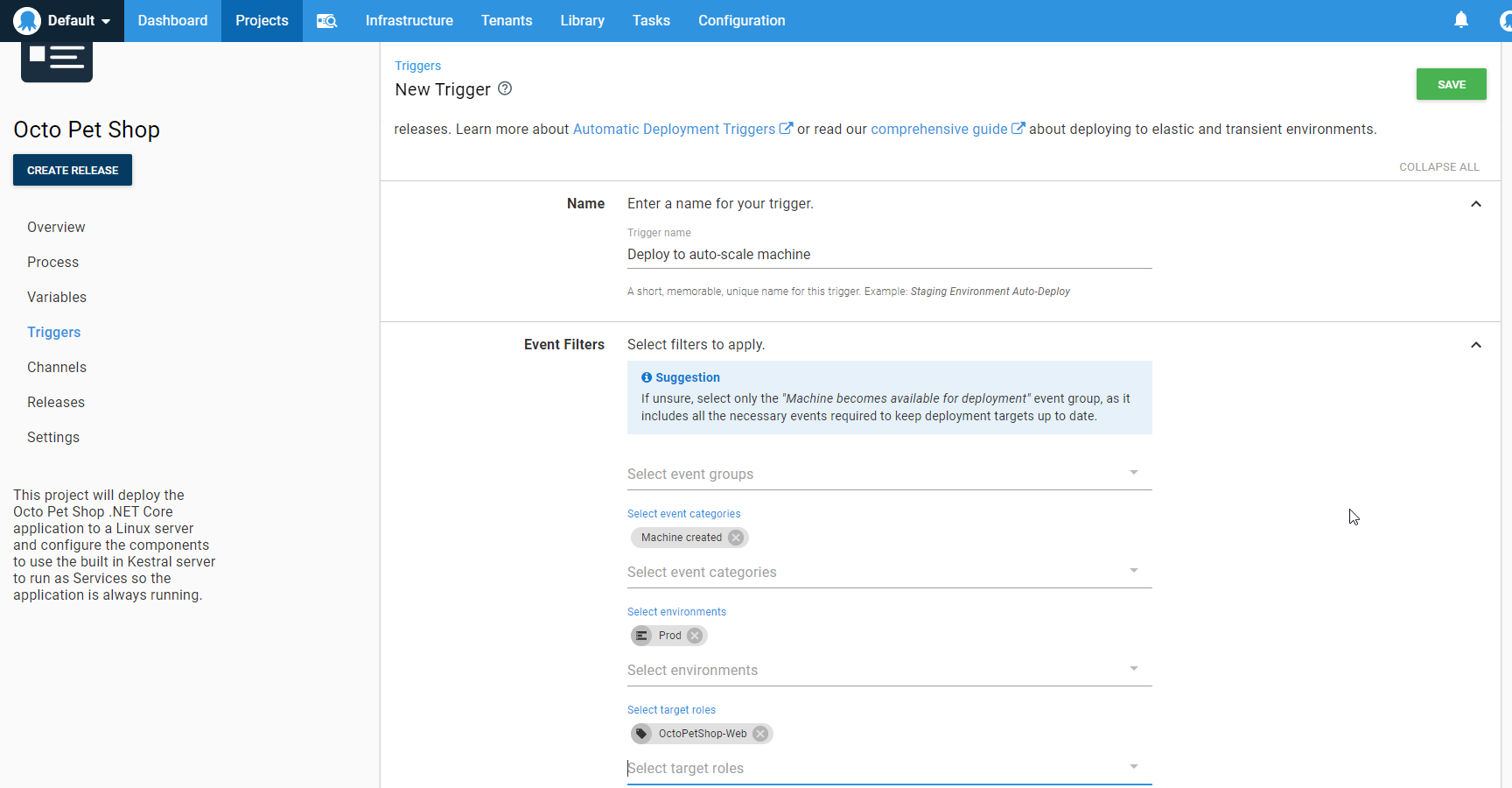
Conclusion
Now, anytime this CloudFormation template is used to create a new EC2 instance, it will automatically download, install and configure the Tentacle for Linux, attach the Tentacle to your Octopus server, set up the Tentacle as a Linux service, and install .NET Core making our new instance ready to host the OctoPetShop application.







