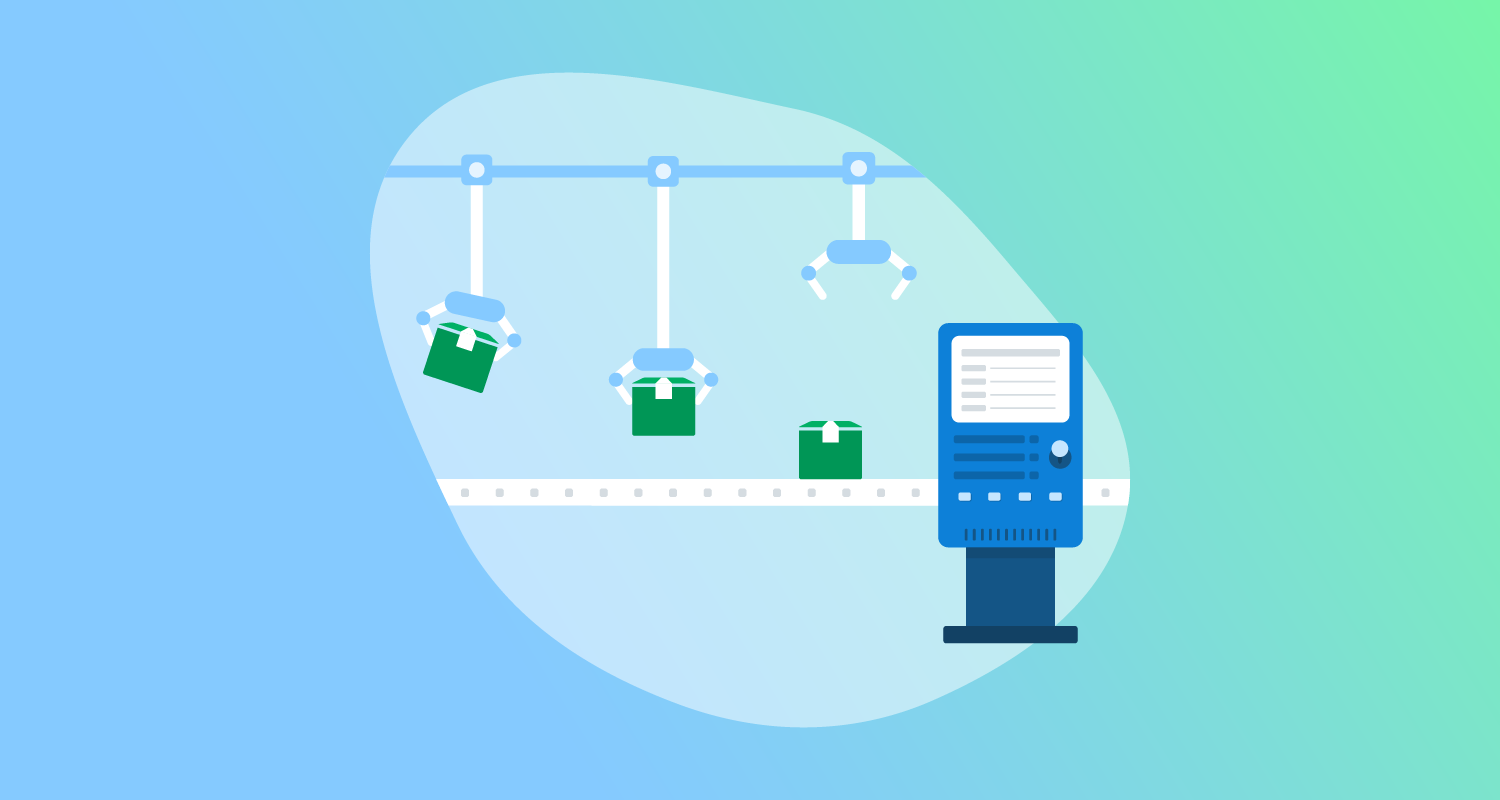GitHub has become more than just a source code repository. The folks at GitHub have developed features like their build server offering, GitHub Actions, and issue tracking. They even developed GitHub Packages, a registry which is compatible with Docker containers, npm, Maven, NuGet packages, and RubyGems.
In this post, I show you how to configure a GitHub Actions job to push a .NET core NuGet package into the registry and connect the registry to Octopus Deploy as an external feed.
Configuring the .NET Core application
To push packages to GitHub Packages, you need to specify the RepositoryUrl element in the .csproj file. This information is used by the dotnet commands when packing and pushing the packages to the registry. Below is an example for the OctoPetShop Database project:
OctopusSamples.OctoPetShop.Database.csproj
<Project Sdk="Microsoft.NET.Sdk">
<PropertyGroup>
<OutputType>Exe</OutputType>
<TargetFramework>netcoreapp2.1</TargetFramework>
<RuntimeIdentifiers>win-x64;linux-x64</RuntimeIdentifiers>
<TargetLatestRuntimePatch>true</TargetLatestRuntimePatch>
<RepositoryUrl>https://github.com/OctopusSamples/OctoPetShop.git</RepositoryUrl>
</PropertyGroup>
<ItemGroup>
<PackageReference Include="dbup" Version="4.2.0" />
</ItemGroup>
<ItemGroup>
<EmbeddedResource Include="scripts/*.sql" />
</ItemGroup>
<ItemGroup>
<None Update="deploy.sh" CopyToOutputDirectory="PreserveNewest" />
<None Update="deploy.ps1" CopyToOutputDirectory="PreserveNewest" />
</ItemGroup>
</Project>Configuring GitHub Actions build
Aside from building the application, the GitHub Actions job needs to perform the following activities:
- Package the application components into NuGet packages
- Add the NuGet repository source
- Push the packages into the package registry
All of these commands are available in the .NET CLI.
Packaging the application into a NuGet package
You can pack the application into a NuGet package in many ways. This post uses the dotnet pack command built into the .NET CLI.
To set the package version, use the MSBuild syntax of -p:PackageVersion $PACKAGE_VERSION. The $PACKAGE_VERSION variable is declared earlier in the GitHub Actions YAML (see our OctoPetShop sample for the entire process). Below is an excerpt of the build to show the packing of the OctoPetShop Database project:
- name: Pack OctoPetShopDatabase
run: |
dotnet pack OctopusSamples.OctoPetShop.Database/OctopusSamples.OctoPetShop.Database.csproj --configuration Release --output "$GITHUB_WORKSPACE/artifacts/OctopusSamples.OctoPetShop.Database" -p:PackageVersion=$PACKAGE_VERSIONAdding the NuGet repository source
To target the GitHub Packages registry, you need to add the registry as a source. The source URL is in the following format: https://nuget.pkg.github.com/YourGitHubUsernameOrOrganizationName/index.json.
You also need to specify credentials with sufficient permissions to push packages to the registry. You can create a Personal Access Token (PAT) or use the built-in secret available in GitHub Actions, GITHUB_TOKEN.
- name: Add source
run: |
dotnet nuget add source "https://nuget.pkg.github.com/OctopusSamples/index.json" --username OctopusSamples --password ${{ secrets.GITHUB_TOKEN }} --store-password-in-clear-text --name github Pushing the package into the package registry
You also need to specify credentials for the push command, and you can also use GITHUB_TOKEN for the --api-key argument:
- name: Push packages to GitHub Packages NuGet feed
run: |
dotnet nuget push "$GITHUB_WORKSPACE/artifacts/OctopusSamples.OctoPetShop.Database/OctopusSamples.OctoPetShop.Database.$PACKAGE_VERSION.nupkg" --api-key ${{ secrets.GITHUB_TOKEN }} --source "github"After you push the packages, they should appear in the Packages section of your GitHub project.
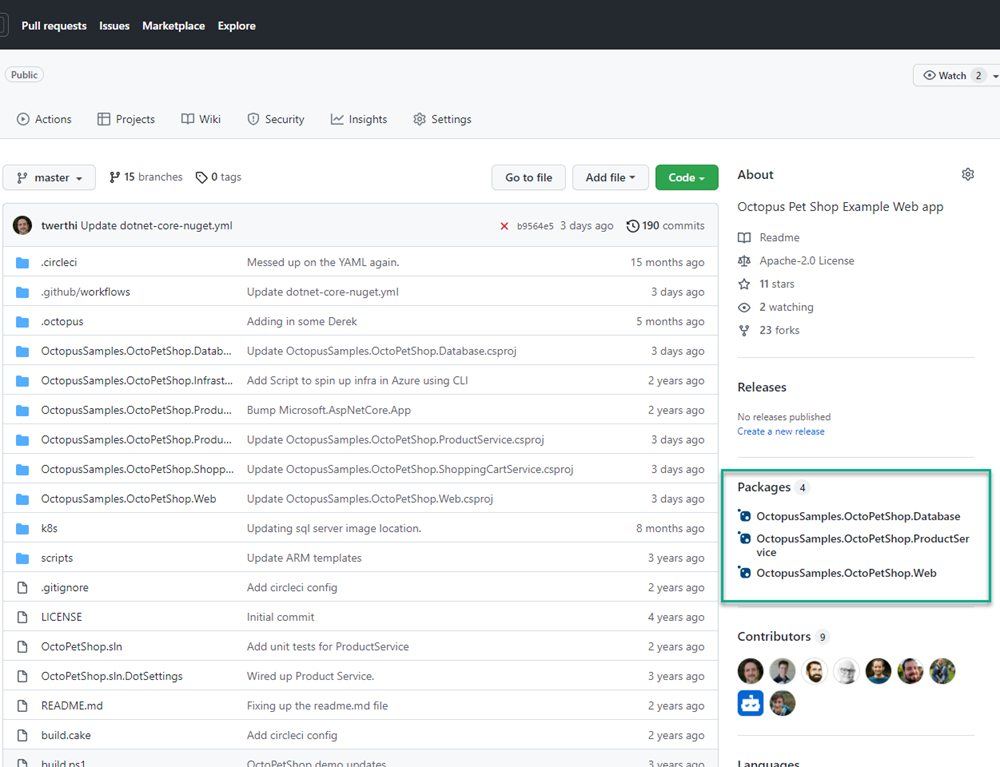
Configuring GitHub package registry as an external feed
GitHub Packages registries require authentication to pull packages. Before you can configure the feed, you first need to create a PAT in GitHub.
Creating a PAT in GitHub
Creating a PAT is relatively straightforward. To start, click your profile in the upper right-hand corner and choose Settings.
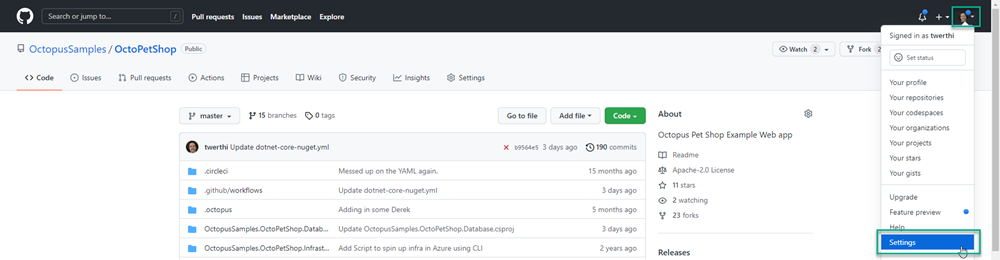
Scroll to the bottom of the left-hand menu and click Developer Settings.

Click Personal access tokens, then Generate new token.
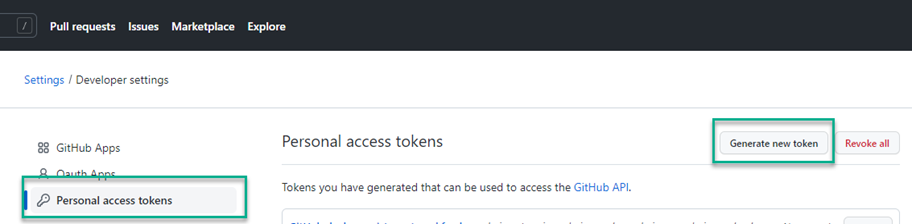
Give the token a description, choose an expiration, and assign the read:packages permission. Click Generate token.
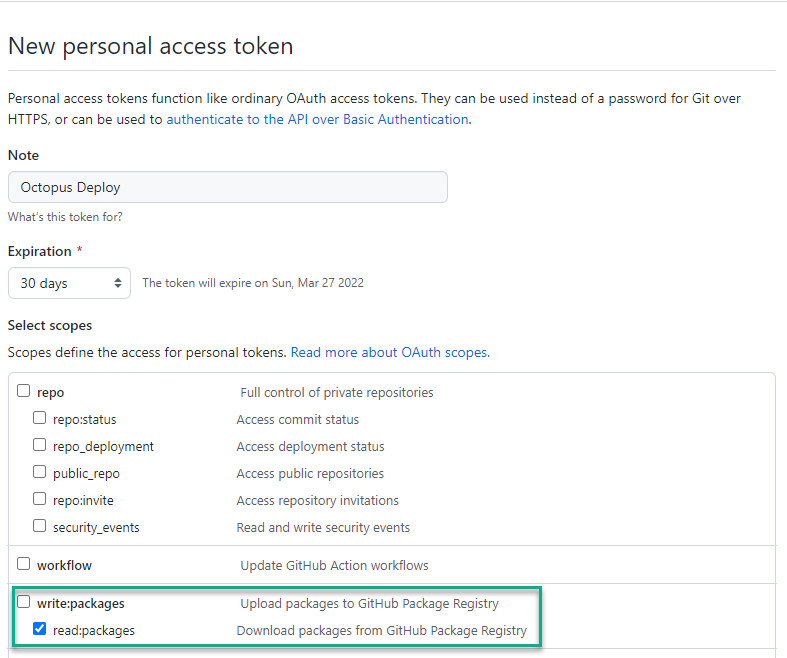
Copy the new token and save it in a safe location.
Creating an external feed
To create an external feed, click Library, then External Feeds, and then ADD FEED.

Fill in the Feed form:
- Feed Type:
NuGet Feed - Name: Enter a descriptive name
- URL:
https://nuget.pkg.github.com/YourGitHubUsernameOrOrganizationName/index.json - Credentials
- Username: Username for the token
- Password: PAT you generated earlier
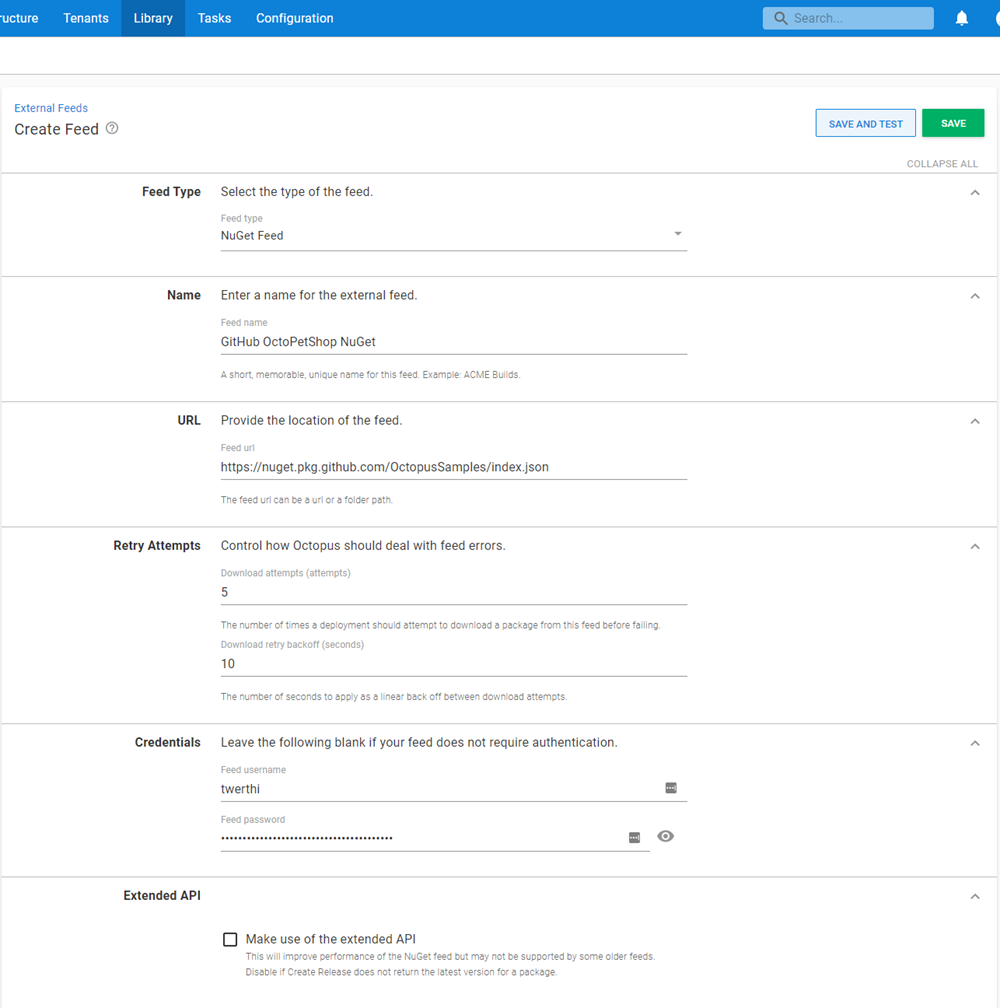
Click SAVE AND TEST. Enter a partial name of the package(s) you created with your build to make sure the feed is working correctly.
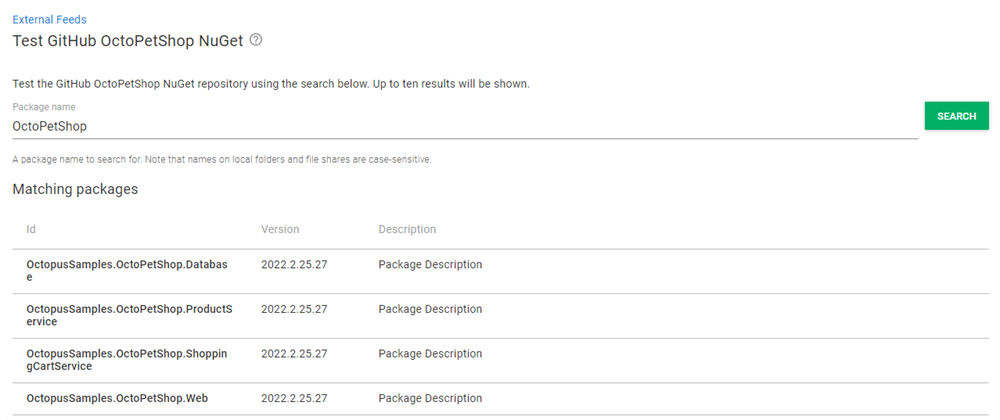
Conclusion
In this post, I demonstrated how to pack an application into a NuGet package using the .NET CLI in GitHub Actions, and push the package into the GitHub Packages registry. I then showed you how to configure the registry as an external feed in Octopus Deploy.
You might also be interested in my post about using GitLab feeds with Octopus Deploy.
Happy deployments!