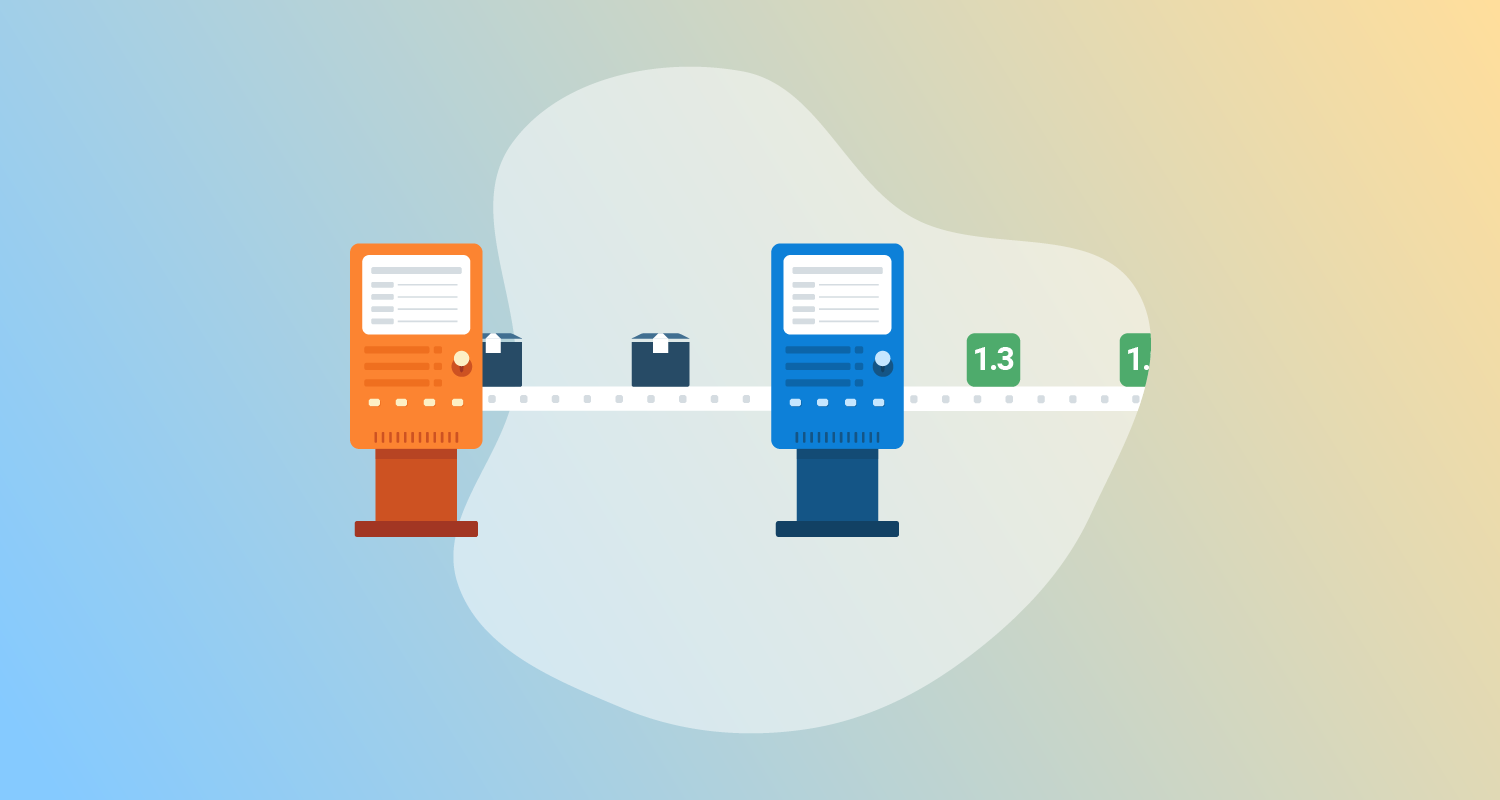Octopus Deploy has a built-in repository that supports a variety of package types. However, some customers prefer to use a third-party repository or use the repositories built in to their Continuous Integration (CI) tools.
In this post, I demonstrate how to use GitLab’s built-in registries as external feeds to deploy your projects with Octopus.
GitLab registries
There are multiple registry types supported in GitLab:
- Package registry
- Container registry
- Infrastructure registry
In this post, I cover package and container registries.
Package registry
The GitLab Package Registry supports a wide variety of package types, however, Octopus only supports the following GitLab package registry types as external feeds:
- Maven
- NuGet
Maven
Maven repositories are often associated with Java applications, although they can be used more generically (more on that later). Our PetClinic example application contains most of the components necessary to demonstrate the Maven registry capabilities of GitLab. The only thing missing is the mechanism to authenticate to the Maven registry. GitLab’s documentation shows you how this can be easily included, by adding an ci_settings.xml file with the following contents:
<settings xmlns="http://maven.apache.org/SETTINGS/1.1.0" xmlns:xsi="http://www.w3.org/2001/XMLSchema-instance"
xsi:schemaLocation="http://maven.apache.org/SETTINGS/1.1.0 http://maven.apache.org/xsd/settings-1.1.0.xsd">
<servers>
<server>
<id>gitlab-maven</id>
<configuration>
<httpHeaders>
<property>
<name>Job-Token</name>
<value>${env.CI_JOB_TOKEN}</value>
</property>
</httpHeaders>
</configuration>
</server>
</servers>
</settings>After you add this, you’re ready to define your build definition.
GitLab uses a YAML based approach for configuring build definitions. Below is an example build definition for the PetClinic application:
stages:
- set-version
- java-build
- maven-push
set-version:
stage: set-version
tags:
- shell
script:
- dayOfYear=$(date +%j)
- hour=$(date +%H)
- minutes=$(date +%M)
- seconds=$(date +%S)
- year=$(date +%y)
- echo "1.0.$year$dayOfYear.$hour$minutes$seconds" >> version.txt
artifacts:
paths:
[ version.txt ]
java-build:
stage: java-build
tags:
- shell
script:
- VERSION_NUMBER=$(cat version.txt)
- mvn clean package -DskipTests=true -Dproject.versionNumber=$VERSION_NUMBER
artifacts:
paths:
- "$CI_PROJECT_DIR/target/*.war"
maven-push:
stage: maven-push
tags:
- shell
variables:
GROUP: "com.octopus"
VERSION: $VERSION_NUMBER
REPO_PROJECT_ID: $CI_PROJECT_ID
script:
- VERSION_NUMBER=$(cat version.txt)
- mvn deploy:deploy-file -s ci_settings.xml -DgroupId=$GROUP
-Dversion=$VERSION_NUMBER
-Dfile=$CI_PROJECT_DIR/target/petclinic.web.$VERSION_NUMBER.war
-Durl=${CI_API_V4_URL}/projects/${CI_PROJECT_ID}/packages/maven
-DrepositoryId=gitlab-maven
-DpomFile=pom.xml
- zip -r $CI_PROJECT_DIR/petclinic.mysql.flyway.$VERSION_NUMBER.zip $CI_PROJECT_DIR/flyway
- mvn deploy:deploy-file -s ci_settings.xml
-DgroupId=$GROUP
-DartifactId=petclinic.mysql.flyway
-Dpackaging=zip
-Dfile=$CI_PROJECT_DIR/petclinic.mysql.flyway.$VERSION_NUMBER.zip
-DrepositoryId=gitlab-maven
-Durl=${CI_API_V4_URL}/projects/${CI_PROJECT_ID}/packages/maven
-DartifactId=petclinic.mysql.flyway
-Dversion=$VERSION_NUMBERThe PetClinic application consists of 2 major components:
- The Java web application
- Flyway, which is used to perform the database updates
To deploy both of these using Octopus, first you need to add them to the Maven registry so Octopus can find and deploy them.
The maven-push section of the build definition is where the artifacts are uploaded to the Maven registry. Note that there are 2 mvn deploy:deploy-file commands defined in the script section. The first deploy command uploads the .war file that was compiled in the java-build stage to the registry.
Unlike the web component, the Flyway piece is already compiled, you just need to zip then upload it to the registry. The zip command zips the contents of the flyway folder.
Next, use the directions from Matt Casperson’s post about deploying and consuming ZIP files from Maven, to upload the .zip file to a Maven registry.
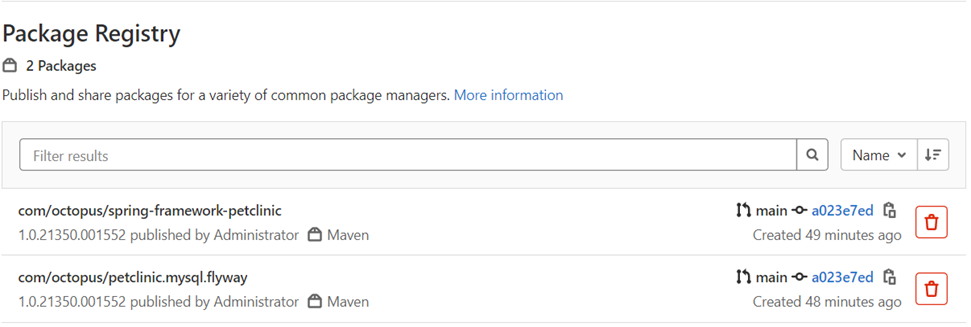
NuGet
For .NET applications, the most commonly used registry type is NuGet. The .NET core example application, OctoPetShop, works well for this demonstration.
Use the following for the build definition (this definition takes advantage of the Docker-in-Docker (DIND) feature of GitLab):
image: ubuntu:latest
stages:
- set-version
- build-dotnet
- package-dotnet
- push-packages
set-version:
stage: set-version
script:
- dayOfYear=$(date +%j)
- hour=$(date +%H)
- minutes=$(date +%M)
- seconds=$(date +%S)
- year=$(date +%y)
- echo "1.0.$year$dayOfYear.$hour$minutes$seconds" >> version.txt
artifacts:
paths:
[ version.txt ]
build-dotnet:
stage: build-dotnet
image: mcr.microsoft.com/dotnet/core/sdk:3.1
script:
- VERSION_NUMBER=$(cat version.txt)
- dotnet build OctopusSamples.OctoPetShop.Database/OctopusSamples.OctoPetShop.Database.csproj --output "$CI_PROJECT_DIR/output/OctopusSamples.OctoPetShop.Database"
- dotnet publish OctopusSamples.OctoPetShop.ProductService/OctopusSamples.OctoPetShop.ProductService.csproj --output "$CI_PROJECT_DIR/output/OctopusSamples.OctoPetShop.ProductService"
- dotnet publish OctopusSamples.OctoPetShop.ShoppingCartService/OctopusSamples.OctoPetShop.ShoppingCartService.csproj --output "$CI_PROJECT_DIR/output/OctopusSamples.OctoPetShop.ShoppingCartService"
- dotnet publish OctopusSamples.OctoPetShop.Web/OctopusSamples.OctoPetShop.Web.csproj --output "$CI_PROJECT_DIR/output/OctopusSamples.OctoPetShop.Web"
artifacts:
paths:
- "$CI_PROJECT_DIR/output/"
package-dotnet:
stage: package-dotnet
image: octopuslabs/gitlab-octocli
script:
- VERSION_NUMBER=$(cat version.txt)
- octo pack --id=OctopusSamples.OctoPetShop.ProductService --version=$VERSION_NUMBER --basePath="$CI_PROJECT_DIR/output/OctopusSamples.OctoPetShop.ProductService" --outFolder="$CI_PROJECT_DIR/packages" --format="NuPkg"
- octo pack --id=OctopusSamples.OctoPetShop.Database --version=$VERSION_NUMBER --basePath="$CI_PROJECT_DIR/output/OctopusSamples.OctoPetShop.Database" --outFolder="$CI_PROJECT_DIR/packages" --format="NuPkg"
- octo pack --id=OctopusSamples.OctoPetShop.ShoppingCartService --version=$VERSION_NUMBER --basePath="$CI_PROJECT_DIR/output/OctopusSamples.OctoPetShop.ShoppingCartService" --outFolder="$CI_PROJECT_DIR/packages" --format="NuPkg"
- octo pack --id=OctopusSamples.OctoPetShop.Web --version=$VERSION_NUMBER --basePath="$CI_PROJECT_DIR/output/OctopusSamples.OctoPetShop.Web" --outFolder="$CI_PROJECT_DIR/packages" --format="NuPkg"
artifacts:
paths:
- "$CI_PROJECT_DIR/packages/"
push-packages:
stage: push-packages
image: mcr.microsoft.com/dotnet/core/sdk:3.1
script:
- dotnet nuget add source "${CI_API_V4_URL}/projects/${CI_PROJECT_ID}/packages/nuget/index.json" --name gitlab --username gitlab-ci-token --password $CI_JOB_TOKEN --store-password-in-clear-text
- dotnet nuget push "$CI_PROJECT_DIR/packages/*.nupkg" --source gitlabThe IsPackable property of a web application is set to false by default. Rather than messing with project properties, you can use the Octopus Deploy GitLab CLI image to pack the compiled applications into NuGet packages. After the .nupkg files are created, dotnet commands can be used to push the packages into the GitLab NuGet registry.
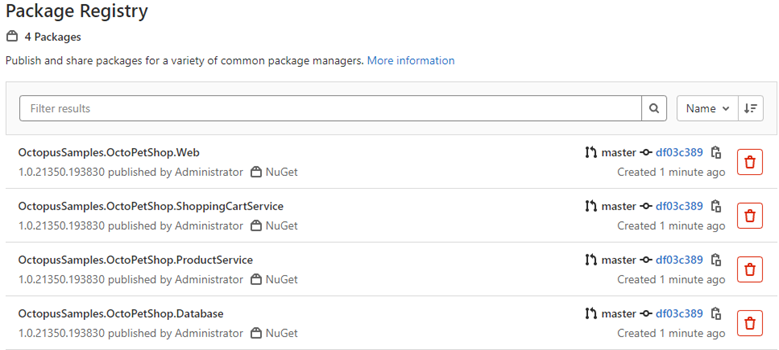
Container registry
Along with package registries, GitLab also has a container registry. To demonstrate using a container registry, you can again use the OctoPetShop application:
image: ubuntu:latest
stages:
- set-version
- build-docker
set-version:
stage: set-version
script:
- dayOfYear=$(date +%j)
- hour=$(date +%H)
- minutes=$(date +%M)
- seconds=$(date +%S)
- year=$(date +%y)
- echo "1.0.$year$dayOfYear.$hour$minutes$seconds" >> version.txt
artifacts:
paths:
[ version.txt ]
build-docker:
stage: build-docker
image: docker:1.11
services:
- docker:dind
before_script:
- docker info
script:
- VERSION_NUMBER=$(cat version.txt)
- docker build -t $CI_REGISTRY/$CI_PROJECT_NAMESPACE/$CI_PROJECT_NAME/octopetshop.database:$VERSION_NUMBER ./OctopusSamples.OctoPetShop.Database/
- docker build -t $CI_REGISTRY/$CI_PROJECT_NAMESPACE/$CI_PROJECT_NAME/octopetshop.productservice:$VERSION_NUMBER ./OctopusSamples.OctoPetShop.ProductService/
- docker build -t $CI_REGISTRY/$CI_PROJECT_NAMESPACE/$CI_PROJECT_NAME/octopetshop.shoppingcartservice:$VERSION_NUMBER ./OctopusSamples.OctoPetShop.ShoppingCartService/
- docker build -t $CI_REGISTRY/$CI_PROJECT_NAMESPACE/$CI_PROJECT_NAME/octopetshop.web:$VERSION_NUMBER ./OctopusSamples.OctoPetShop.Web/
- docker login -u $CI_REGISTRY_USER -p $CI_REGISTRY_PASSWORD $CI_REGISTRY
- docker push $CI_REGISTRY/$CI_PROJECT_NAMESPACE/$CI_PROJECT_NAME/octopetshop.database:$VERSION_NUMBER
- docker push $CI_REGISTRY/$CI_PROJECT_NAMESPACE/$CI_PROJECT_NAME/octopetshop.productservice:$VERSION_NUMBER
- docker push $CI_REGISTRY/$CI_PROJECT_NAMESPACE/$CI_PROJECT_NAME/octopetshop.shoppingcartservice:$VERSION_NUMBER
- docker push $CI_REGISTRY/$CI_PROJECT_NAMESPACE/$CI_PROJECT_NAME/octopetshop.web:$VERSION_NUMBER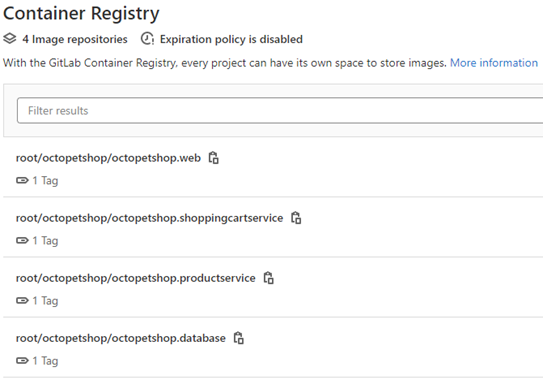
Connecting GitLab registries as external feeds
Aside from the built-in repository, Octopus Deploy supports the use of external feeds to pull packages for deployment.
To add an external feed, go to your Octopus dashboard, click Library, then External Feeds, and ADD FEED.

Adding a GitLab Maven feed
To add a GitLab Maven registry, you need the Project or Group ID the feed is associated with. This post demonstrates the project level. To get the Project ID, navigate to the project in GitLab, and the ID is displayed on the initial screen:
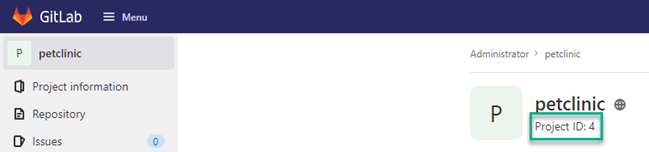
Fill in the form fields in Octopus:
- Feed Type:
Maven Feed - Name: Give the feed a name, for example,
GitLab Petclinic Maven Feed - URL:
https://[gitlabserver]/api/v4/projects/[project or group id]/packages/maven - (Optional) Credentials: Username and password to access the feed
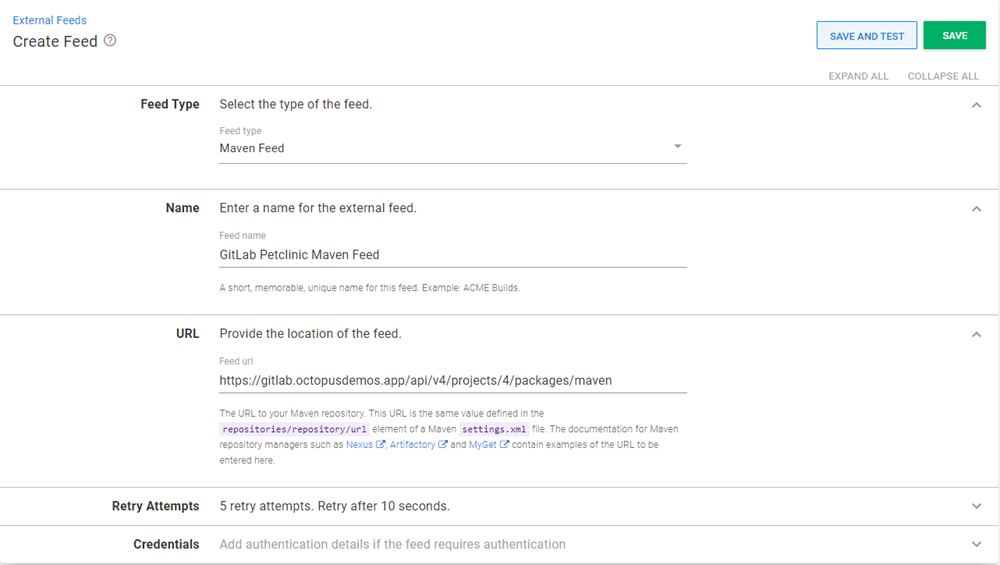
Click SAVE AND TEST to ensure the feed is functional. Enter the name of the package using the GROUP
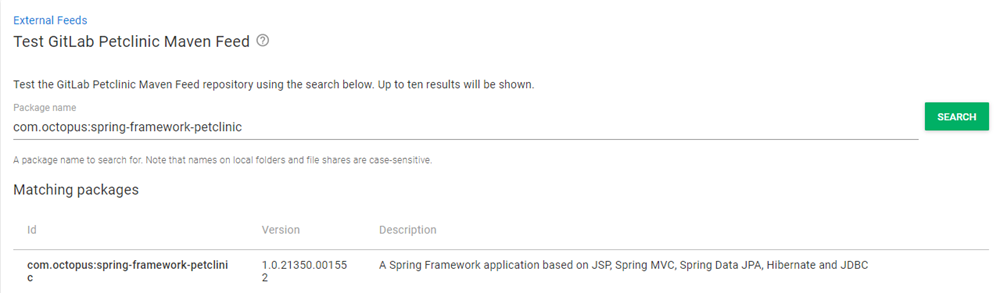
Adding a GitLab NuGet feed
Similar to the Maven feed, you need the Project or Group ID the feed is associated with.
Fill in the form fields:
- Feed Type:
NuGet Feed - Name: Give the feed a name, for example,
GitLab OctoPetShop Nuget Feed - URL:
https://[gitlabserver]/api/v4/projects/[project or group id]/packages/nuget/index.json - (Optional) Credentials: Username and password to access the feed
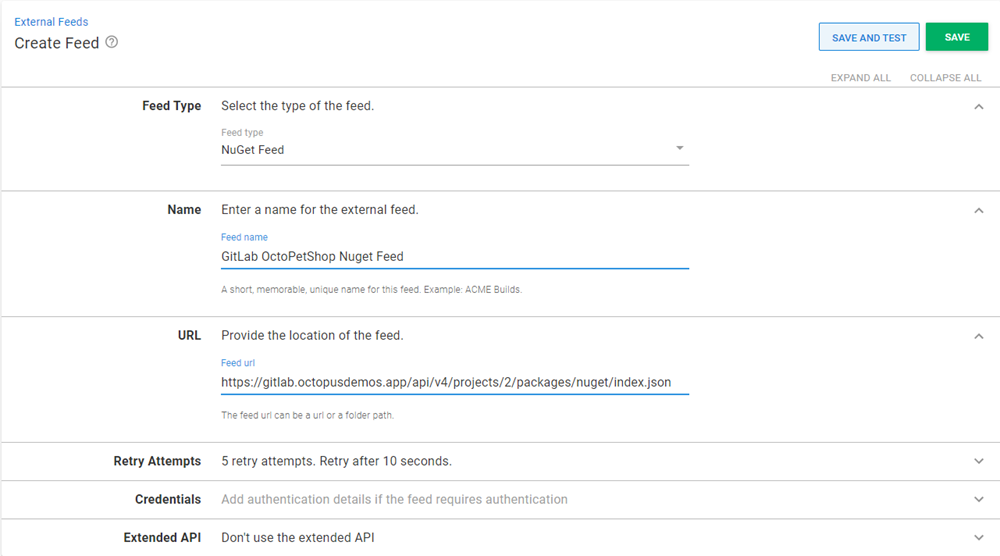
Click SAVE AND TEST to ensure the feed is functional. Enter the name of the package (can be partial):
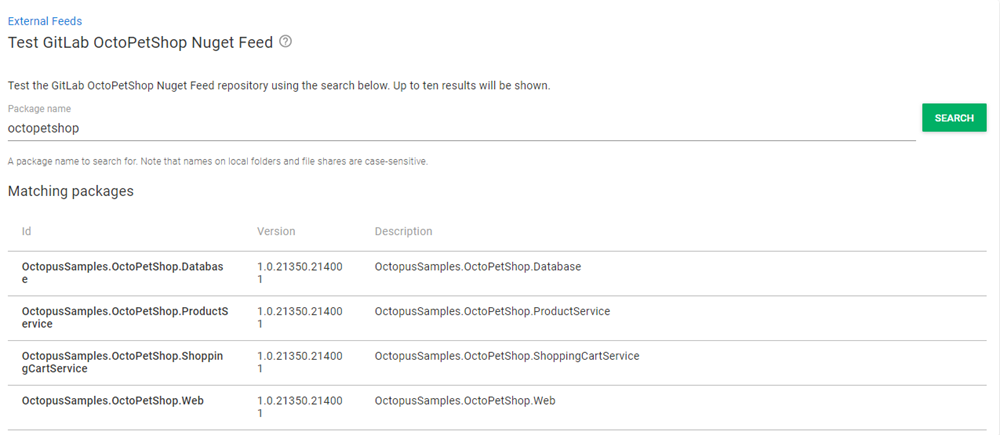
Adding a GitLab container feed
Unlike the other 2 feed types, the container feed doesn’t need the Project or Group ID. It does, however, need to know which port on the server is configured to host the container registry.
Fill in the form fields:
- Feed Type:
Docker Container Registry - Name: Give the feed a name, for example,
GitLab Container Registry - URL:
https://[gitlabserver]:[port] - Credentials: Username and password to access the feed
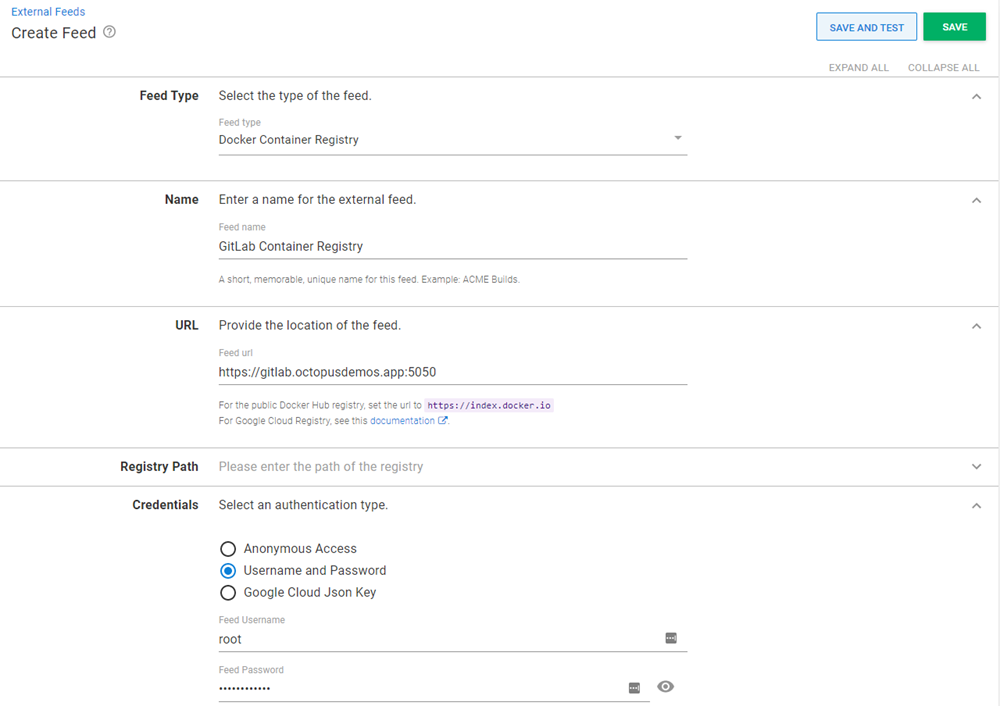
Click SAVE AND TEST to ensure the feed is functional. Enter the name of the package (can be partial):
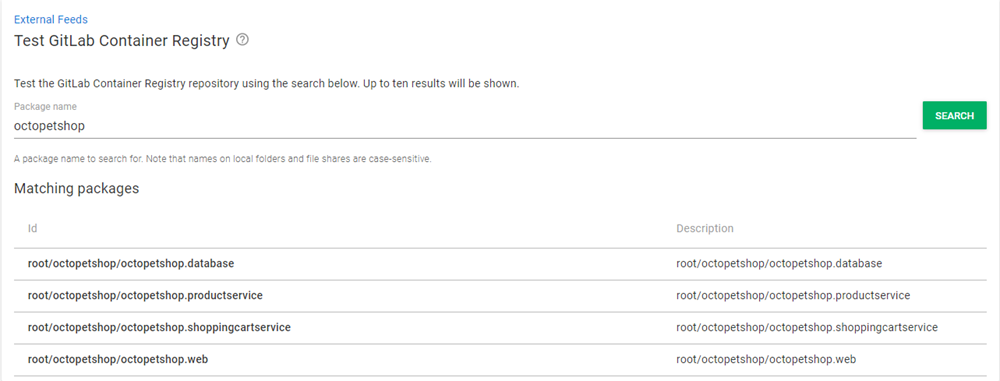
Conclusion
In many cases, you benefit from using Octopus Deploy’s built-in repository. However, if you need something cross-space and don’t want to duplicate, there are alternatives. In this post, I showed you how to use GitLab’s built-in registries as external feeds to deploy your projects with Octopus.
Happy deployments!