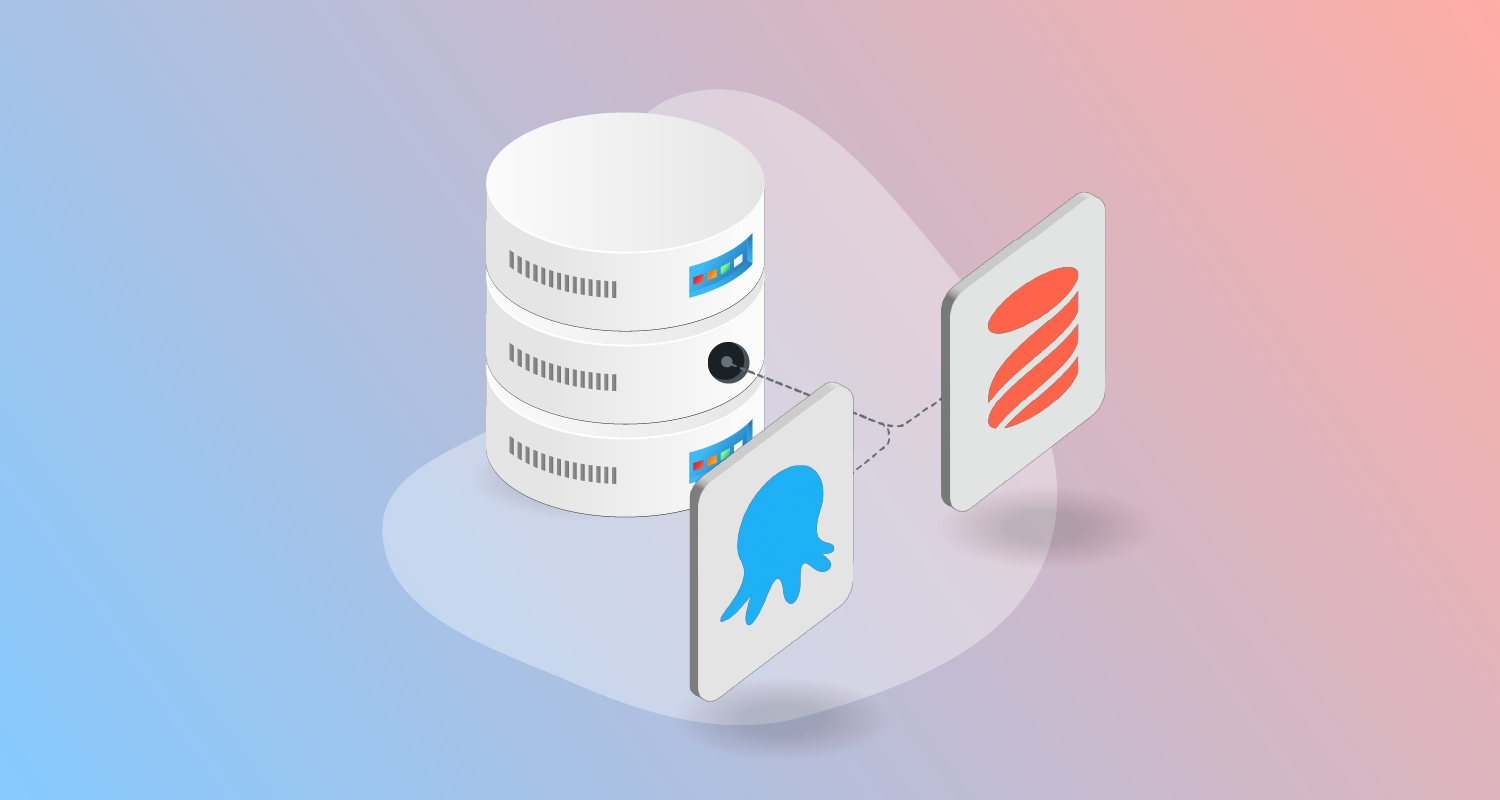Until now, you had to do one of 2 things to deploy database updates using Octopus and the Liquibase product. The first option was installing the Liquibase CLI on the machine performing the updates. The other option was ticking the box Download Liquibase? on the Liquibase - Run Command community step template to dynamically download Liquibase and any dependencies at deploy time.
In this post, I introduce a publicly available container image you can use with the Execution Containers feature to execute Liquibase.
Using the Liquibase container image
The octopuslabs/liquibase-workertools container image comes with most of the components to perform a deployment, including:
- Liquibase
- Java
- PowerShell
- AWS CLI (to support AWS IAM authentication)
If you’re selecting a database type that Liquibase doesn’t ship with, like Cassandra or MongoDB, the Liquibase - Run Command template automatically detects if it’s running in a container and downloads any missing dependencies.
Updating your process
If you’re using the Liquibase - Run Command, the only change you need to make is updating the Container Image section.
- Change Runs directly on a worker to Runs inside a container, on a worker.
- Specify the image as
octopuslabs/liquibase-workertools.
If you don’t have an external feed for Docker Hub, you’ll need that as well.
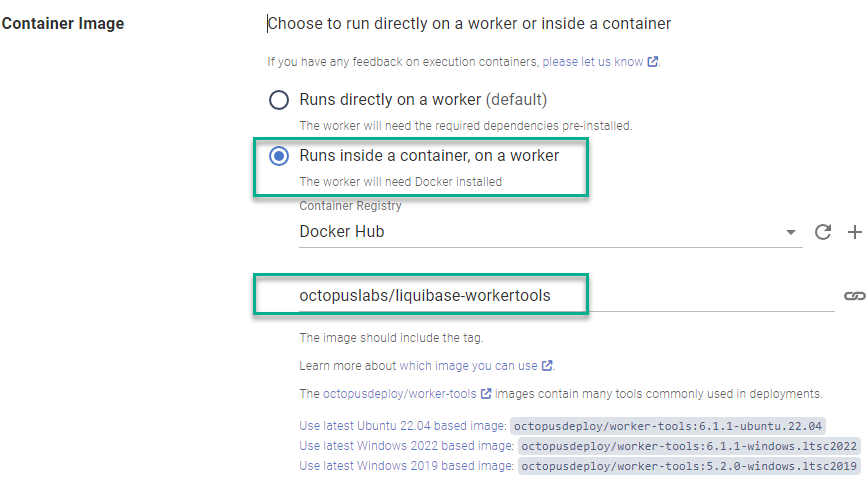
Conclusion
We strive to make using Octopus Deploy as easy as possible. The octopuslabs/liquibase-workertools image makes integrating the Liquibase product into your deployment process much easier, especially when coupled with Octopus Cloud Dynamic Workers.
Happy deployments!