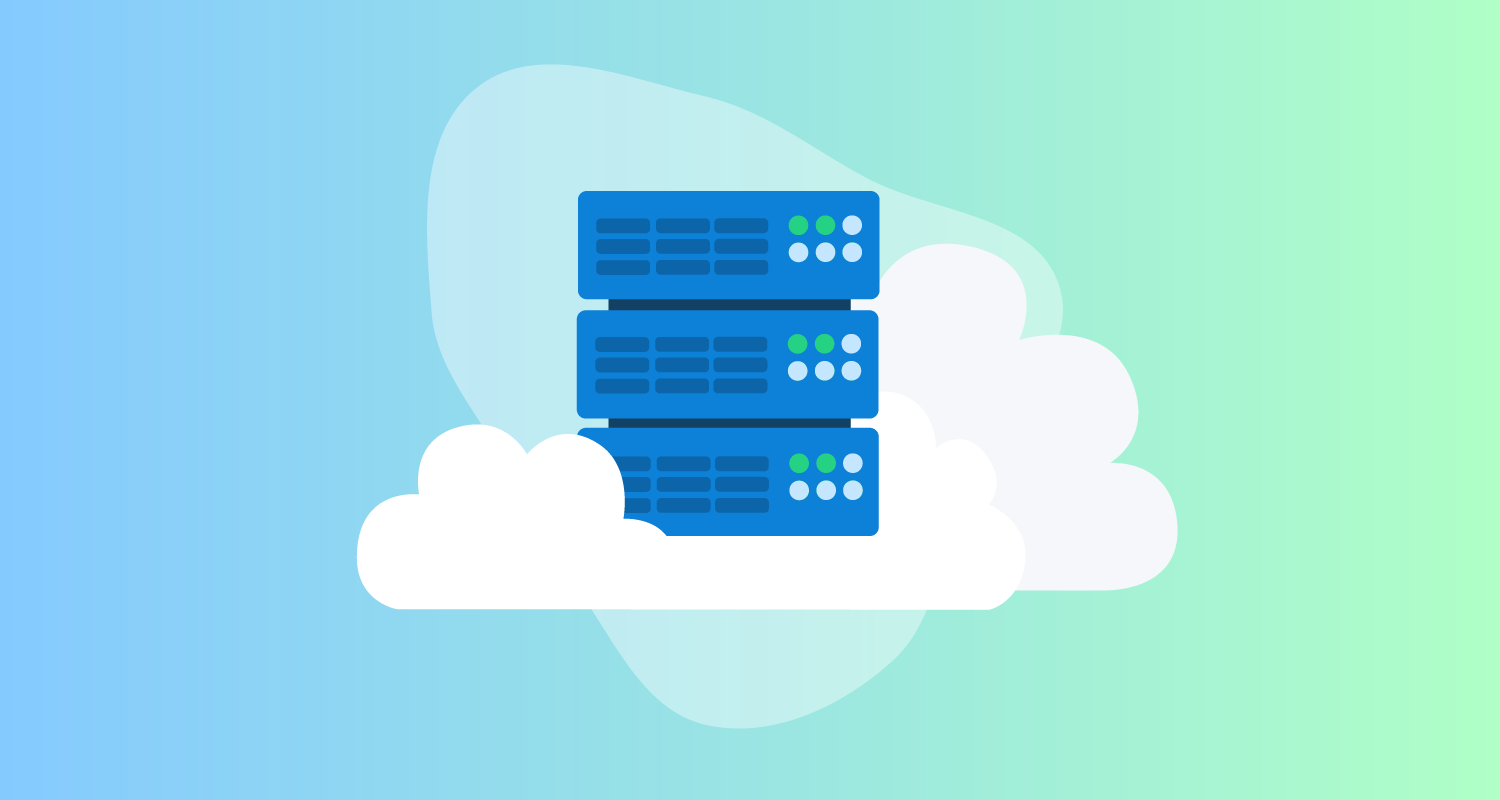Workers let you delegate the execution of a deployment to a machine with privileged access to the resources being modified, with specialized tools installed, or just to remove the burden of executing a deployment from the Octopus Server.
EC2 instances provide a logical solution to host Octopus Workers.
In this post, you learn how to deploy an Octopus Worker onto a new EC2 instance with CloudFormation.
The complete template
The CloudFormation template below deploys an EC2 instance in a public subnet in a new VPC and installs an Octopus Tentacle as a Worker as part of the VMs initialization:
AWSTemplateFormatVersion: 2010-09-09
Parameters:
InstanceTypeParameter:
Type: String
Default: t3a.medium
AllowedValues:
- c1.medium
- c1.xlarge
- c3.2xlarge
- c3.4xlarge
- c3.8xlarge
- c3.large
- c3.xlarge
- c4.2xlarge
- c4.4xlarge
- c4.8xlarge
- c4.large
- c4.xlarge
- c5.12xlarge
- c5.18xlarge
- c5.24xlarge
- c5.2xlarge
- c5.4xlarge
- c5.9xlarge
- c5.large
- c5.metal
- c5.xlarge
- c5a.12xlarge
- c5a.16xlarge
- c5a.24xlarge
- c5a.2xlarge
- c5a.4xlarge
- c5a.8xlarge
- c5a.large
- c5a.xlarge
- c5d.12xlarge
- c5d.18xlarge
- c5d.24xlarge
- c5d.2xlarge
- c5d.4xlarge
- c5d.9xlarge
- c5d.large
- c5d.metal
- c5d.xlarge
- c5n.18xlarge
- c5n.2xlarge
- c5n.4xlarge
- c5n.9xlarge
- c5n.large
- c5n.metal
- c5n.xlarge
- c6g.12xlarge
- c6g.16xlarge
- c6g.2xlarge
- c6g.4xlarge
- c6g.8xlarge
- c6g.large
- c6g.medium
- c6g.metal
- c6g.xlarge
- c6gd.12xlarge
- c6gd.16xlarge
- c6gd.2xlarge
- c6gd.4xlarge
- c6gd.8xlarge
- c6gd.large
- c6gd.medium
- c6gd.metal
- c6gd.xlarge
- d2.2xlarge
- d2.4xlarge
- d2.8xlarge
- d2.xlarge
- g2.2xlarge
- g2.8xlarge
- g3.16xlarge
- g3.4xlarge
- g3.8xlarge
- g4dn.12xlarge
- g4dn.16xlarge
- g4dn.2xlarge
- g4dn.4xlarge
- g4dn.8xlarge
- g4dn.metal
- g4dn.xlarge
- i2.2xlarge
- i2.4xlarge
- i2.8xlarge
- i2.xlarge
- i3.16xlarge
- i3.2xlarge
- i3.4xlarge
- i3.8xlarge
- i3.large
- i3.metal
- i3.xlarge
- i3en.12xlarge
- i3en.24xlarge
- i3en.2xlarge
- i3en.3xlarge
- i3en.6xlarge
- i3en.large
- i3en.metal
- i3en.xlarge
- inf1.24xlarge
- inf1.2xlarge
- inf1.6xlarge
- inf1.xlarge
- m1.large
- m1.medium
- m1.small
- m1.xlarge
- m2.2xlarge
- m2.4xlarge
- m2.xlarge
- m3.2xlarge
- m3.large
- m3.medium
- m3.xlarge
- m4.10xlarge
- m4.16xlarge
- m4.2xlarge
- m4.4xlarge
- m4.large
- m4.xlarge
- m5.12xlarge
- m5.16xlarge
- m5.24xlarge
- m5.2xlarge
- m5.4xlarge
- m5.8xlarge
- m5.large
- m5.metal
- m5.xlarge
- m5a.12xlarge
- m5a.16xlarge
- m5a.24xlarge
- m5a.2xlarge
- m5a.4xlarge
- m5a.8xlarge
- m5a.large
- m5a.xlarge
- m5ad.12xlarge
- m5ad.16xlarge
- m5ad.24xlarge
- m5ad.2xlarge
- m5ad.4xlarge
- m5ad.8xlarge
- m5ad.large
- m5ad.xlarge
- m5d.12xlarge
- m5d.16xlarge
- m5d.24xlarge
- m5d.2xlarge
- m5d.4xlarge
- m5d.8xlarge
- m5d.large
- m5d.metal
- m5d.xlarge
- m5zn.12xlarge
- m5zn.2xlarge
- m5zn.3xlarge
- m5zn.6xlarge
- m5zn.large
- m5zn.metal
- m5zn.xlarge
- m6g.12xlarge
- m6g.16xlarge
- m6g.2xlarge
- m6g.4xlarge
- m6g.8xlarge
- m6g.large
- m6g.medium
- m6g.metal
- m6g.xlarge
- m6gd.12xlarge
- m6gd.16xlarge
- m6gd.2xlarge
- m6gd.4xlarge
- m6gd.8xlarge
- m6gd.large
- m6gd.medium
- m6gd.metal
- m6gd.xlarge
- m6i.12xlarge
- m6i.16xlarge
- m6i.24xlarge
- m6i.2xlarge
- m6i.32xlarge
- m6i.4xlarge
- m6i.8xlarge
- m6i.large
- m6i.metal
- m6i.xlarge
- r3.2xlarge
- r3.4xlarge
- r3.8xlarge
- r3.large
- r3.xlarge
- r4.16xlarge
- r4.2xlarge
- r4.4xlarge
- r4.8xlarge
- r4.large
- r4.xlarge
- r5.12xlarge
- r5.16xlarge
- r5.24xlarge
- r5.2xlarge
- r5.4xlarge
- r5.8xlarge
- r5.large
- r5.metal
- r5.xlarge
- r5a.12xlarge
- r5a.16xlarge
- r5a.24xlarge
- r5a.2xlarge
- r5a.4xlarge
- r5a.8xlarge
- r5a.large
- r5a.xlarge
- r5ad.12xlarge
- r5ad.16xlarge
- r5ad.24xlarge
- r5ad.2xlarge
- r5ad.4xlarge
- r5ad.8xlarge
- r5ad.large
- r5ad.xlarge
- r5d.12xlarge
- r5d.16xlarge
- r5d.24xlarge
- r5d.2xlarge
- r5d.4xlarge
- r5d.8xlarge
- r5d.large
- r5d.metal
- r5d.xlarge
- r5n.12xlarge
- r5n.16xlarge
- r5n.24xlarge
- r5n.2xlarge
- r5n.4xlarge
- r5n.8xlarge
- r5n.large
- r5n.metal
- r5n.xlarge
- r6g.12xlarge
- r6g.16xlarge
- r6g.2xlarge
- r6g.4xlarge
- r6g.8xlarge
- r6g.large
- r6g.medium
- r6g.metal
- r6g.xlarge
- r6gd.12xlarge
- r6gd.16xlarge
- r6gd.2xlarge
- r6gd.4xlarge
- r6gd.8xlarge
- r6gd.large
- r6gd.medium
- r6gd.metal
- r6gd.xlarge
- t1.micro
- t2.2xlarge
- t2.large
- t2.medium
- t2.micro
- t2.nano
- t2.small
- t2.xlarge
- t3.2xlarge
- t3.large
- t3.medium
- t3.micro
- t3.nano
- t3.small
- t3.xlarge
- t3a.2xlarge
- t3a.large
- t3a.medium
- t3a.micro
- t3a.nano
- t3a.small
- t3a.xlarge
- t4g.2xlarge
- t4g.large
- t4g.medium
- t4g.micro
- t4g.nano
- t4g.small
- t4g.xlarge
- z1d.12xlarge
- z1d.2xlarge
- z1d.3xlarge
- z1d.6xlarge
- z1d.large
- z1d.metal
- z1d.xlarge
WorkstationIp:
Type: String
Description: The IP address of the workstation that can RDP into the instance.
Key:
Type: String
Description: The key used to access the instance.
OctopusURL:
Type: String
Description: The URL of the Octopus instance to connect to.
OctopusAPI:
Type: String
Description: The Octopus API key.
OctopusSpace:
Type: String
Description: The Octopus space.
OctopusWorkerPool:
Type: String
Description: The Octopus worker pool.
Mappings:
RegionMap:
eu-north-1:
ami: ami-0f541966b45340fce
ap-south-1:
ami: ami-00c7dbcc1310fd066
eu-west-3:
ami: ami-0bce8e5f8fd912af2
eu-west-2:
ami: ami-02a7ca2a9d03676bf
eu-west-1:
ami: ami-02c55114d1d2a8201
ap-northeast-3:
ami: ami-02d358004635cea15
ap-northeast-2:
ami: ami-0dcf592770858a733
ap-northeast-1:
ami: ami-0a428a8bcfce0f804
sa-east-1:
ami: ami-035b4cb75ab88f259
ca-central-1:
ami: ami-0583af09af7e435f3
ap-southeast-1:
ami: ami-09df7bed19956d10b
ap-southeast-2:
ami: ami-0666dd0a9eccbab7d
eu-central-1:
ami: ami-0e8f6957a4eb67446
us-east-1:
ami: ami-0ba45cd7fcf163404
us-east-2:
ami: ami-086e001f1a73d208c
us-west-1:
ami: ami-0bd3976c0dbacc605
us-west-2:
ami: ami-04e6179c63d17513d
Resources:
VPC:
Type: AWS::EC2::VPC
Properties:
CidrBlock: 10.0.0.0/16
Tags:
- Key: Name
Value: Linux VPC
InternetGateway:
Type: AWS::EC2::InternetGateway
VPCGatewayAttachment:
Type: AWS::EC2::VPCGatewayAttachment
Properties:
VpcId: !Ref VPC
InternetGatewayId: !Ref InternetGateway
SubnetA:
Type: AWS::EC2::Subnet
Properties:
AvailabilityZone: !Select
- 0
- !GetAZs
VpcId: !Ref VPC
CidrBlock: 10.0.0.0/24
MapPublicIpOnLaunch: true
RouteTable:
Type: AWS::EC2::RouteTable
Properties:
VpcId: !Ref VPC
InternetRoute:
Type: AWS::EC2::Route
DependsOn: InternetGateway
Properties:
DestinationCidrBlock: 0.0.0.0/0
GatewayId: !Ref InternetGateway
RouteTableId: !Ref RouteTable
SubnetARouteTableAssociation:
Type: AWS::EC2::SubnetRouteTableAssociation
Properties:
RouteTableId: !Ref RouteTable
SubnetId: !Ref SubnetA
InstanceSecurityGroup:
Type: AWS::EC2::SecurityGroup
Properties:
GroupName: "Internet Group"
GroupDescription: "SSH in, all traffic out."
VpcId: !Ref VPC
SecurityGroupIngress:
- IpProtocol: tcp
FromPort: '22'
ToPort: '22'
CidrIp: !Sub ${WorkstationIp}/32
SecurityGroupEgress:
- IpProtocol: -1
CidrIp: 0.0.0.0/0
ElasticIP:
Type: AWS::EC2::EIP
Properties:
Domain: vpc
InstanceId: !Ref Linux
Linux:
Type: 'AWS::EC2::Instance'
Properties:
SubnetId: !Ref SubnetA
ImageId: !FindInMap
- RegionMap
- !Ref 'AWS::Region'
- ami
InstanceType:
Ref: InstanceTypeParameter
KeyName: !Ref Key
SecurityGroupIds:
- Ref: InstanceSecurityGroup
BlockDeviceMappings:
- DeviceName: /dev/xvda
Ebs:
VolumeSize: 250
Tags:
- Key: Name
Value: Linux Server
UserData:
Fn::Base64:
Fn::Sub: |
#cloud-boothook
#!/bin/bash
# Wait for network connectivity
until ping -c1 www.google.com &>/dev/null; do
echo "Waiting for network ..."
sleep 1
done
# Update all packages
sudo yum update -y
# Install useful tools
sudo yum install jq wget curl awscli -y
# Install Kubernetes cli tools
curl -o kubectl https://amazon-eks.s3.us-west-2.amazonaws.com/1.21.2/2021-07-05/bin/linux/amd64/kubectl
chmod +x ./kubectl
sudo mv kubectl /usr/local/bin
curl -o aws-iam-authenticator https://amazon-eks.s3.us-west-2.amazonaws.com/1.21.2/2021-07-05/bin/linux/amd64/aws-iam-authenticator
chmod +x ./aws-iam-authenticator
sudo mv aws-iam-authenticator /usr/local/bin
curl --silent --location "https://github.com/weaveworks/eksctl/releases/latest/download/eksctl_$(uname -s)_amd64.tar.gz" | tar xz -C /tmp
sudo mv /tmp/eksctl /usr/local/bin
# Install Linux Tentacle
sudo wget https://rpm.octopus.com/tentacle.repo -O /etc/yum.repos.d/tentacle.repo
sudo yum install tentacle -y
sudo /opt/octopus/tentacle/Tentacle create-instance --instance "Tentacle" --config "/etc/octopus/Tentacle/tentacle-Tentacle.config"
sudo /opt/octopus/tentacle/Tentacle new-certificate --instance "Tentacle" --if-blank
sudo /opt/octopus/tentacle/Tentacle configure --instance "Tentacle" --app "/home/Octopus/Applications" --noListen "True" --reset-trust
sudo /opt/octopus/tentacle/Tentacle register-worker --instance "Tentacle" --server "${OctopusURL}" --name "$(hostname)" --comms-style "TentacleActive" --server-comms-port "10943" --apiKey "${OctopusAPI}" --space "${OctopusSpace}" --workerpool "${OctopusWorkerPool}"
sudo /opt/octopus/tentacle/Tentacle service --install --start --instance "Tentacle"
Outputs:
PublicIp:
Value:
Fn::GetAtt:
- Linux
- PublicIp
Description: Server's PublicIp AddressThis template is creating a number of resources, so let’s break it down.
The available instance types are defined in a parameter called InstanceType. While Workers don’t typically need to be installed on high powered machines, the network capabilities of different EC2 instances may require selecting specific instance types:
Parameters:
InstanceTypeParameter:
Type: String
Default: t3a.medium
AllowedValues:
- c1.medium
- c1.xlarge
- c3.2xlarge
# ...For additional security, only your local workstation can SSH into the EC2 instance. You can Google your IP address and define it in the WorkstationIp parameter:
WorkstationIp:
Type: String
Description: The IP address of the workstation that can RDP into the instance.The parameter called Key defines the SSH key assigned to the EC2 instance. This CloudFormation template does not create a key, so an existing key must be specified:
Key:
Type: String
Description: The key used to access the instance.The URL of the Octopus instance the Worker connects to is defined in the OctopusURL parameter. Note that this template creates a Polling Worker, which means the Octopus instance must be publicly accessible:
OctopusURL:
Type: String
Description: The URL of the Octopus instance to connect to.The API key used to authenticate with the Octopus Server is defined in the OctopusAPI parameter:
OctopusAPI:
Type: String
Description: The Octopus API key.The Octopus space in which to register the Worker is defined in the OctopusSpace parameter:
OctopusSpace:
Type: String
Description: The Octopus space.The name of the Worker Pool to place the Worker in is defined in the OctopusWorkerPool parameter:
OctopusWorkerPool:
Type: String
Description: The Octopus worker pool.Each availability zone in AWS has its own unique AMI IDs. The Mappings section maps the Amazon ECS-optimized AMI to each region.
You use the ECS-optimized AMI as this already has Docker installed, which is useful for running deployments in execution containers:
Mappings:
RegionMap:
eu-north-1:
ami: ami-0f541966b45340fce
ap-south-1:
ami: ami-00c7dbcc1310fd066
eu-west-3:
ami: ami-0bce8e5f8fd912af2
# ...All EC2 instances must be placed in a Virtual Private Cloud (VPC), created with an AWS::EC2::VPC resource.
You define a Classless Inter-Domain Routing (CIDR) block of 10.0.0.0/16, meaning all subnets assigned to the VPC must have IP addresses starting with 10.0:
VPC:
Type: AWS::EC2::VPC
Properties:
CidrBlock: 10.0.0.0/16
Tags:
- Key: Name
Value: Linux VPCAn internet gateway provides a connection to and from the internet. It’s represented by the AWS::EC2::InternetGateway resource:
InternetGateway:
Type: AWS::EC2::InternetGatewayThe internet gateway is attached to the VPC using an AWS::EC2::VPCGatewayAttachment resource:
VPCGatewayAttachment:
Type: AWS::EC2::VPCGatewayAttachment
Properties:
VpcId: !Ref VPC
InternetGatewayId: !Ref InternetGatewayA subnet is attached to the VPC using an AWS::EC2::Subnet resource. You can avoid hard-coding an availability zone by using the !Select function to return the first item from the !GetAZs array.
The CIDR block is set to 10.0.0.0/24, indicating that the IP addresses for resources in this subnet all start with 10.0.0. Setting MapPublicIpOnLaunch to true means any EC2 instances placed in this subnet receive a dynamic, public IP address, allowing you to SSH into them:
SubnetA:
Type: AWS::EC2::Subnet
Properties:
AvailabilityZone: !Select
- 0
- !GetAZs
VpcId: !Ref VPC
CidrBlock: 10.0.0.0/24
MapPublicIpOnLaunch: trueA route table defines the network rules for traffic associated with this VPC, and is defined by an AWS::EC2::RouteTable resource:
RouteTable:
Type: AWS::EC2::RouteTable
Properties:
VpcId: !Ref VPCExternal internet traffic is directed to the internet gateway by a route represented by an AWS::EC2::Route resource. The CIDR block 0.0.0.0/0 matches all IPv4 addresses, which means this rule matches all traffic not configured by the default rules that handle internal traffic inside the VPC:
InternetRoute:
Type: AWS::EC2::Route
DependsOn: InternetGateway
Properties:
DestinationCidrBlock: 0.0.0.0/0
GatewayId: !Ref InternetGateway
RouteTableId: !Ref RouteTableThe route table is associated with the subnet using an AWS::EC2::SubnetRouteTableAssociation resource:
SubnetARouteTableAssociation:
Type: AWS::EC2::SubnetRouteTableAssociation
Properties:
RouteTableId: !Ref RouteTable
SubnetId: !Ref SubnetATo allow your local workstation to SSH into the EC2 instance, a security group is configured to open port 22 to any traffic originating from your local IP address. The security group also allows traffic sent to any destination. Security groups are represented by the AWS::EC2::SecurityGroup resource.
Because you configure a Polling Tentacle, which establishes an outbound connection from the Worker to the Octopus Server, there’s no need to open any ports to allow traffic from Octopus to the EC2 instance. Security groups allow the Octopus Server to respond to a request made by the Worker.
If you configure a Listening Tentacle, where Octopus establishes the network connection to the Worker, you have to open port 10933 to the list of static IPs associated with your hosted instance, or the IP address of your self hosted Octopus instance.
Polling Tentacles are easier to configure with firewalls though, and so that’s the solution shown here:
InstanceSecurityGroup:
Type: AWS::EC2::SecurityGroup
Properties:
GroupName: "Internet Group"
GroupDescription: "SSH in, all traffic out."
VpcId: !Ref VPC
SecurityGroupIngress:
- IpProtocol: tcp
FromPort: '22'
ToPort: '22'
CidrIp: !Sub ${WorkstationIp}/32
SecurityGroupEgress:
- IpProtocol: -1
CidrIp: 0.0.0.0/0For convenience, you can assign a static (or elastic) IP address to the EC2 instance. Without a static IP address, the EC2 instance receives a new random public IP address if it’s shutdown and started again. A static address removes the need to confirm the IP address before SSHing into the EC2.
An elastic IP address is represented by the AWS::EC2::EIP resource:
ElasticIP:
Type: AWS::EC2::EIP
Properties:
Domain: vpc
InstanceId: !Ref LinuxAll the previous resources were required to give you a location in which to place an EC2 instance and configure its networking. The final resource is then the EC2 instance itself, represented by the AWS::EC2::Instance resource.
This resource references the AMI IDs from the Mappings section, joins the subnet, links to the security group, and is configured with the SSH key. It also defines a larger hard disk than is provided by default:
Linux:
Type: 'AWS::EC2::Instance'
Properties:
SubnetId: !Ref SubnetA
ImageId: !FindInMap
- RegionMap
- !Ref 'AWS::Region'
- ami
InstanceType:
Ref: InstanceTypeParameter
KeyName: !Ref Key
SecurityGroupIds:
- Ref: InstanceSecurityGroup
BlockDeviceMappings:
- DeviceName: /dev/xvda
Ebs:
VolumeSize: 250
Tags:
- Key: Name
Value: Linux ServerUser data scripts are run after the instance is provisioned. It’s here you install any specialized tools commonly required by deployments, install the Octopus Tentacle, and configure the Tentacle as a Worker.
One issue to watch out for is that the network may not be available when this script is executed. This has been discussed on StackOverflow.
To ensure any subsequent commands have network access, you must enter a loop waiting for a ping to a known and reliable site like Google to succeed:
UserData:
Fn::Base64:
Fn::Sub: |
#cloud-boothook
#!/bin/bash
# Wait for network connectivity
until ping -c1 www.google.com &>/dev/null; do
echo "Waiting for network ..."
sleep 1
doneAny operating system updates are applied, and common tools like the AWS CLI, jq, wget, and curl are installed:
# Update all packages
sudo yum update -y
# Install useful tools
sudo yum install jq wget curl awscli -yDeployments to a Kubernetes cluster require kubectl to be available on the PATH. EKS clusters require an additional binary called aws-iam-authenticator to perform authentication. The eksctl tool provides an easy way to create EKS clusters. These executables are downloaded and placed on the path so they can be used by Octopus deployments:
# Install Kubernetes cli tools
curl -o kubectl https://amazon-eks.s3.us-west-2.amazonaws.com/1.21.2/2021-07-05/bin/linux/amd64/kubectl
chmod +x ./kubectl
sudo mv kubectl /usr/local/bin
curl -o aws-iam-authenticator https://amazon-eks.s3.us-west-2.amazonaws.com/1.21.2/2021-07-05/bin/linux/amd64/aws-iam-authenticator
chmod +x ./aws-iam-authenticator
sudo mv aws-iam-authenticator /usr/local/bin
curl --silent --location "https://github.com/weaveworks/eksctl/releases/latest/download/eksctl_$(uname -s)_amd64.tar.gz" | tar xz -C /tmp
sudo mv /tmp/eksctl /usr/local/binYou then install the Octopus Tentacle:
# Install Linux Tentacle
sudo wget https://rpm.octopus.com/tentacle.repo -O /etc/yum.repos.d/tentacle.repo
sudo yum install tentacle -yA Worker is then deployed, connecting to your Octopus instance in polling mode.
The script below is shown when you manually configure a Tentacle in Linux. To recreate these commands, run through a manual Tentacle installation, and copy the script output generated against your inputs:
sudo /opt/octopus/tentacle/Tentacle create-instance --instance "Tentacle" --config "/etc/octopus/Tentacle/tentacle-Tentacle.config"
sudo /opt/octopus/tentacle/Tentacle new-certificate --instance "Tentacle" --if-blank
sudo /opt/octopus/tentacle/Tentacle configure --instance "Tentacle" --app "/home/Octopus/Applications" --noListen "True" --reset-trust
sudo /opt/octopus/tentacle/Tentacle register-worker --instance "Tentacle" --server "${OctopusURL}" --name "$(hostname)" --comms-style "TentacleActive" --server-comms-port "10943" --apiKey "${OctopusAPI}" --space "${OctopusSpace}" --workerpool "${OctopusWorkerPool}"
sudo /opt/octopus/tentacle/Tentacle service --install --start --instance "Tentacle"The outputs capture the public, static IP address assigned to the EC2 instance:
Outputs:
PublicIp:
Value:
Fn::GetAtt:
- Linux
- PublicIp
Description: Server's PublicIp AddressAfter this template is deployed, a new Worker appears in your Octopus instance, ready to begin processing deployments:
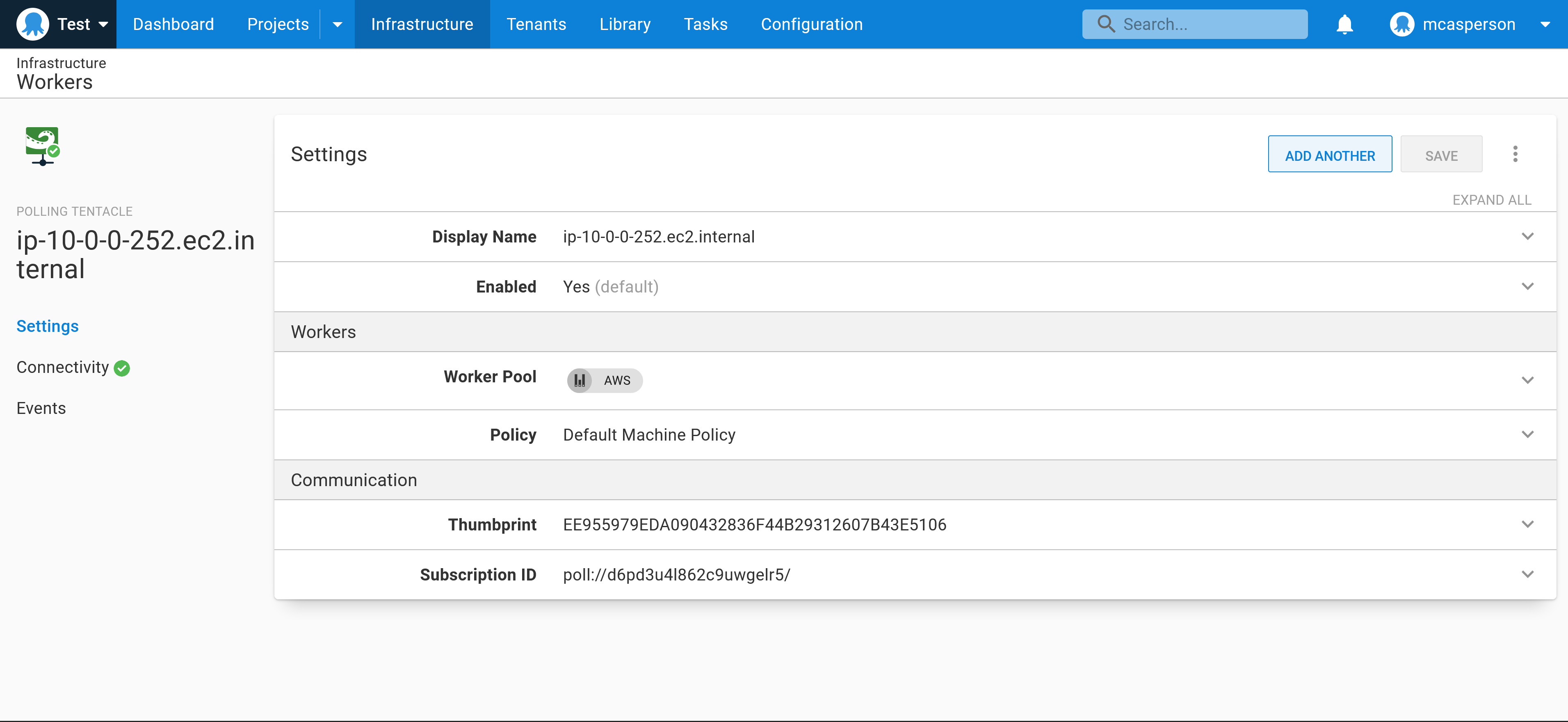
Conclusion
Deploying Workers as EC2 instances allows you to offload deployment tasks to dedicated VMs, and may improve the efficiency of your deployments by executing them closer to the AWS resources being modified.
In this post, you looked at a CloudFormation template that deployed an EC2 instance in a VPC with public internet access and with initialization scripts that installed and configured an Octopus Tentacle as a Worker.
We have other posts about CloudFormation you might find helpful too.
Read the rest of our Runbooks series.
Happy deployments!