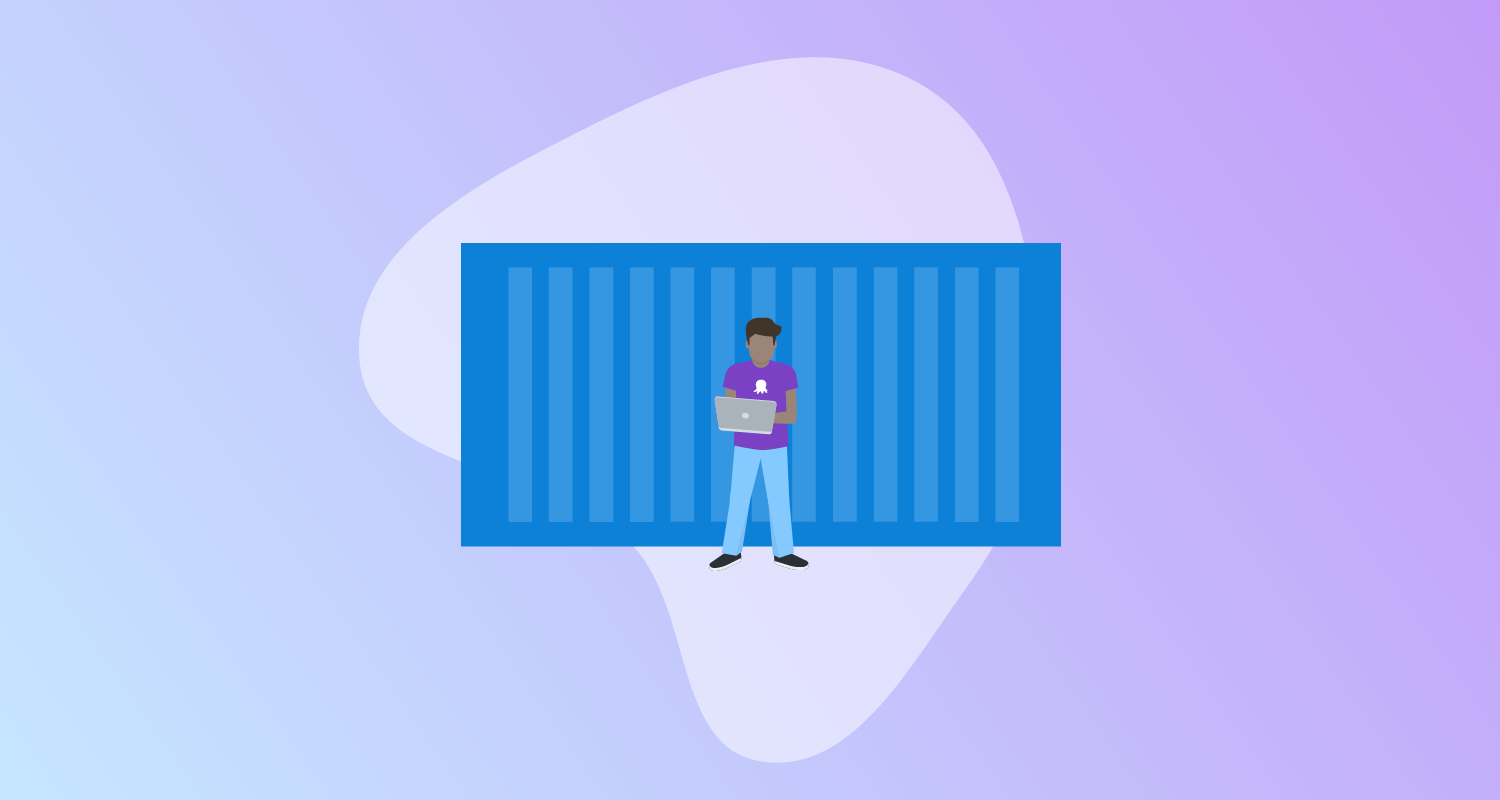Kubernetes makes it easy to create many resources at once, with the kubectl apply -f filename.yaml command creating all the resources in a compound YAML file. But how do you then delete multiple resources without specifying them individually?
In this post, I show you how to perform bulk deletions of Kubernetes resources.
Example Kubernetes deployment
Let’s take a look at a typical YAML file describing a Kubernetes deployment and service:
apiVersion: v1
kind: Service
metadata:
name: my-nginx-svc
labels:
app: nginx
spec:
type: LoadBalancer
ports:
- port: 80
selector:
app: nginx
---
apiVersion: apps/v1
kind: Deployment
metadata:
name: my-nginx
labels:
app: nginx
spec:
replicas: 3
selector:
matchLabels:
app: nginx
template:
metadata:
labels:
app: nginx
spec:
containers:
- name: nginx
image: nginx:1.14.2
ports:
- containerPort: 80When this YAML is saved to a file called nginx.yaml, the resources are created with the following command:
kubectl apply -f nginx.yamlYou can then view the new resources created with the following commands:
kubectl get pods
kubectl get deployments
kubectl get servicesYou see three pods, one deployment, and one service are created. The pods aren’t directly defined in the YAML file and are created by the deployment, with three pods created due to the replicas property being set to 3.
Deleting resources from file
The easiest way to delete these resources is to use the delete command and pass the same file that was used to initially create the resources:
kubectl delete -f nginx.yamlIf you re-run the kubectl get commands above you see the pods, deployment, and service are deleted. Because the pods are managed by the deployment, deleting the deployment also deletes the pods.
Manually deleting resources
To manually delete specific types of resources, the kubectl delete command accepts an --all argument that defines the type of resource to delete. For example, the following command deletes all the services:
kubectl delete --all servicesYou can confirm the services are deleted with the command:
kubectl get servicesThis command deletes all the pods:
kubectl delete --all podsThe output of the command looks something like this:
pod "my-nginx-6595874d85-88jlr" deleted
pod "my-nginx-6595874d85-9w52c" deleted
pod "my-nginx-6595874d85-dpzds" deletedHowever, something interesting happens when you confirm the pods are deleted. Run the following command to list any pods:
kubectl get podsNotice that there are still 3 pods, with the output looking something like this:
NAME READY STATUS RESTARTS AGE
my-nginx-6595874d85-2j4g8 1/1 Running 0 76s
my-nginx-6595874d85-4vrfb 1/1 Running 0 76s
my-nginx-6595874d85-4wj9p 1/1 Running 0 76sIf you look closely, the pod names shown by the kubectl get pods command are different to those returned by the kubectl delete --all pods command. This is because the pods are managed by the deployment, and when the deployment sees that the pods it was managing have been deleted, it recreates new pods to fulfill its replica count.
Deleting pods managed by a deployment essentially recreates them, which is useful if you want to force the pods to restart. But the only way to permanently delete the pods is to delete their parent deployment. This is done with the command:
kubectl delete --all deploymentsAfter the deployment is deleted, there’s no deployments or pods.
Deleting namespaces
Namespaces are a convenient way to group related resources. Create a new namespace called foo with the command:
kubectl create namespace fooThen create the NGINX resources in the new namespace with the command:
kubectl apply -f nginx.yaml -n fooList the resources with the commands:
kubectl get pods -n foo
kubectl get deployments -n foo
kubectl get services -n fooThen delete the namespace with the command:
kubectl delete namespace fooThis results in the namespace, and all the resources contained in it, being deleted.
Shorthand “all” resource
You can pass all for the resource type when calling kubectl to reference a common subset of Kubernetes resource types. So the following command deletes the service, deployment, and pods:
kubectl delete all --allThe all type includes:
- pod
- service
- daemonset
- deployment
- replicaset
- statefulset
- job
- cronjobs
Deleting resources matching a label
Labels are used to enrich resources with metadata often describing things like the resource’s purpose, environment, and version. You can select resources based on these labels to delete them. This lets you selectively delete groups of resources.
The following command deletes deployments with the label called app set to nginx:
kubectl delete deployments -l app=nginxLikewise, you can delete the services with the same label:
kubectl delete service -l app=nginxDry runs
Bulk deletion of resources is convenient, but dangerous. Fortunately, kubectl has the --dry-run argument that lets you see the resources that would be deleted, but without actually deleting them. The following command previews the resources that would be matched by the all resource type:
kubectl delete all --all --dry-runConclusion
Bulk deleting resources is easy with kubectl, and in this post you learned how to delete resources:
- Defined in a YAML file
- Matching a single resource type
- Grouped in the
allresource type - Contained in a namespace
- With matching labels
You also learned how to use the --dry-run argument to preview any resources that would be deleted.
Happy deployments!