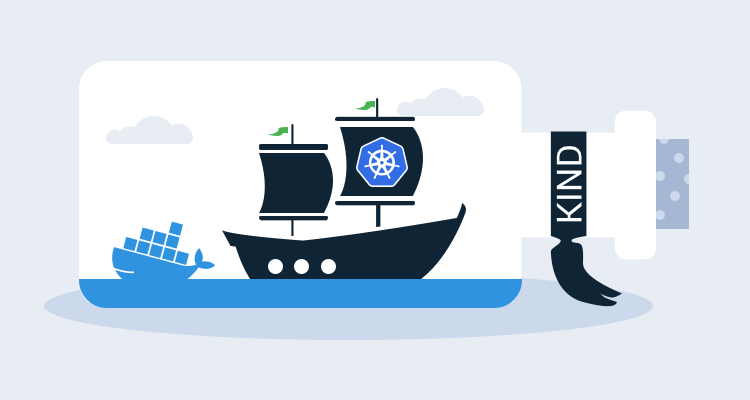There are many solutions for creating a local test Kubernetes environment, such as minikube or MicroK8s, but a new project called KIND offers a fresh approach that may interest Kubernetes developers and administrators.
KIND stands for Kubernetes IN Docker, and as the name suggests, it creates a Kubernetes cluster using Docker to host the nodes. This is a novel approach, that takes advantage of Docker’s easy, self-contained deployments and cleanup to create the test Kubernetes infrastructure.
KIND Installation
Make sure you have Docker and Go installed, and then install KIND with the command:
GO111MODULE="on" go get sigs.k8s.io/kind@v0.6.1This will place the kind executable in the directory $GOPATH/bin/kind, which will be ~/go/bin/kind by default.
Assuming the Go bin directory is in the PATH, build a test cluster with the command:
kind create cluster --name myclusterThe first cluster takes a little while to download KIND Docker images, although subsequent clusters take less than a minute to create.
KIND will add the new cluster details as a context to your ~/.kube/config file, so you can test the cluster is up and running with the command:
kubectl cluster-info --context kind-myclusterYou can set this context as the default with the command:
kubectl config use-context kind-myclusterUsing the KIND Kubernetes cluster
The most immediate issue I ran into when using KIND was accessing the services deployed to the cluster.
By default KIND only exposes the Kubernetes API server. This means kubectl will work as expected. So you can deploy to the cluster and query resources, but accessing your services requires some extra work.
A solution is to use kubectl as a proxy:
kubectl proxy --port=8080Kubernetes services are then available through a specifically formed URL like http://localhost:8080/api/v1/namespaces/default/services/webserver:http-web/proxy/.
The Kubernetes documentation has more details on these proxy URLs:
To create proxy URLs that include service endpoints, suffixes, and parameters, you simply append to the service’s proxy URL: http://kubernetes_master_address/api/v1/namespaces/namespace_name/services/[https:]service_name[
]/proxy
Port forwarding removes the need to construct special URLs. Start port forwarding with a command like:
kubectl port-forward svc/webserver 8081:80The service is now available on the local port of 8081, directing traffic to the service port 80. This means the URL http://localhost:8081 can be used to access the service.
You can also use port forwarding on an ingress controller:
kubectl port-forward svc/nginx-release-nginx-ingress 8081:80This command allows you to access services via any ingress rules you have configured.
The KIND documentation also provides some additional details on how to expose ingress controllers for a more permanent solution.
First impressions
Once I got around the issue of accessing my services, KIND performed remarkably well for a beta release. External tools like Helm worked fine, and I could deploy custom dashboards to the cluster.
I appreciated the fact the KIND was so self-contained. Because everything is a Docker container, creating the cluster was quick, and when it was cleaned up afterward there was nothing left running on the system.
Conclusion
Getting a Kubernetes cluster running locally isn’t that difficult these days, but KIND makes it especially easy to create a cluster. Admittedly, Kubernetes running on Docker to orchestrate Docker is a little mind bending, but it can’t be beaten for convenience.
The real value of KIND is the ability to run it as part of automated tests. I didn’t have a use case for this personally, but I’m sure it lives up to the promise.
I’ll seriously consider using KIND over minikube for local testing from now on.