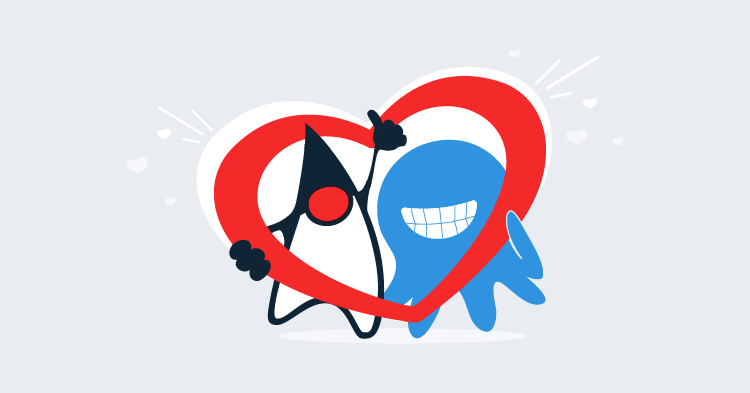This post is part of a series about creating a Selenium WebDriver test framework.
In the previous posts we configured all the prerequisites required by our Lambda function:
- An AWS account was created and the credentials configured locally.
- The Serverless application was installed.
- The Lambda Chrome distribution and binary driver were uploaded to S3.
- The Maven build now produces an UberJAR.
We are at the point now where we can start writing the Lambda code. To do this we need to add three new dependencies:
com.amazonaws:aws-lambda-java-corecom.amazonaws:aws-java-sdk-lambdacommons-io:commons-io
The first two dependencies provide us with the libraries we need to run as a Lambda function. The third dependency provides some handy utility functions when working with files:
<project xmlns="http://maven.apache.org/POM/4.0.0"
xmlns:xsi="http://www.w3.org/2001/XMLSchema-instance"
xsi:schemaLocation="http://maven.apache.org/POM/4.0.0
http://maven.apache.org/xsd/maven-4.0.0.xsd">
<modelVersion>4.0.0</modelVersion>
<!-- ... -->
<properties>
<!-- ... -->
<aws.lambda.version>1.2.0</aws.lambda.version>
<aws.sdk.version>1.11.305</aws.sdk.version>
<commons.io.version>2.6</commons.io.version>
</properties>
<!-- ... -->
<dependencies>
<!-- ... -->
<dependency>
<groupId>com.amazonaws</groupId>
<artifactId>aws-lambda-java-core</artifactId>
<version>${aws.lambda.version}</version>
</dependency>
<dependency>
<groupId>com.amazonaws</groupId>
<artifactId>aws-java-sdk-lambda</artifactId>
<version>${aws.sdk.version}</version>
</dependency>
<dependency>
<groupId>commons-io</groupId>
<artifactId>commons-io</artifactId>
<version>${commons.io.version}</version>
</dependency>
</dependencies>
</project>In a traditional Java application, we start execution in a static main() method. Lambda functions are different. The entry point to a Lambda function can be any method with the signature:
returnType methodName(inputType input, Context context)Or if the Context is not required (and it is not required for our purposes) then this signature is also valid:
returnType methodName(inputType input)The return and input type from this method can be any type, and the method itself can have any name. Let’s write one of the most simple Lambda functions we can.
The code below defines an Lambda function that returns a boolean type that is always true. This code isn’t very useful, but it is enough to test that the Lambda works:
package com.octopus;
import com.amazonaws.services.lambda.runtime.Context;
public class LambdaEntry {
public boolean runCucumber(String feature) throws Throwable {
return true;
}
}In order to deploy this Lambda, we need to create a file called serverless.yml in the project’s root directory. This configuration file is used by the Serverless application to configure and deploy the Lambda.
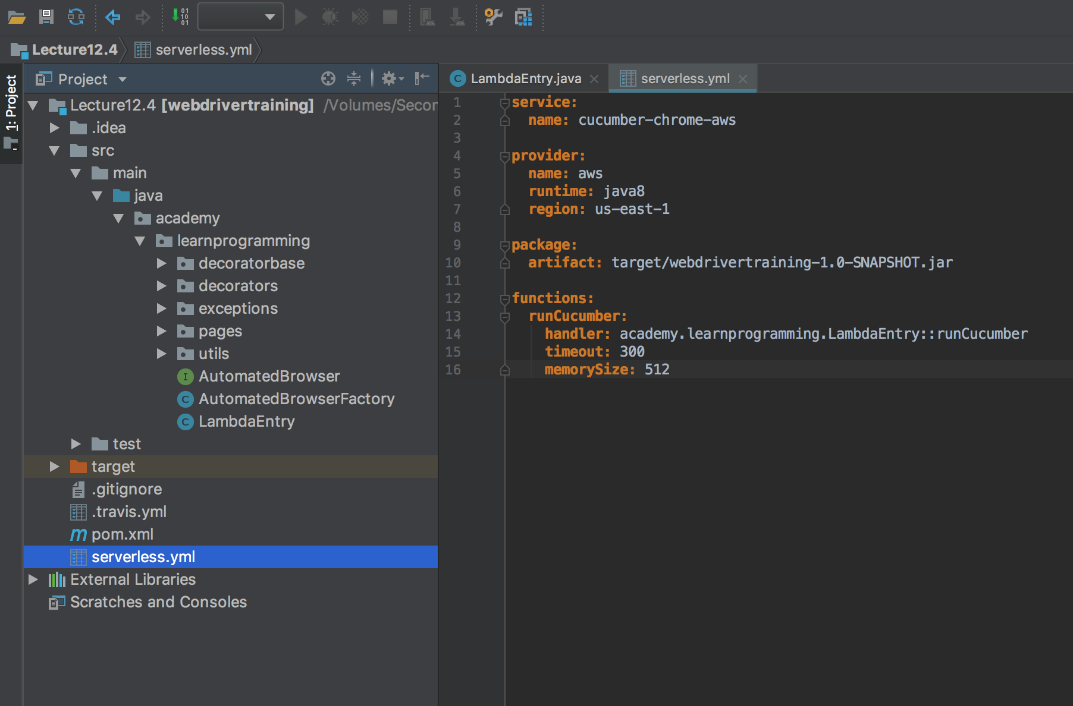
service:
name: cucumber-chrome-aws
provider:
name: aws
runtime: java8
region: us-east-1
package:
artifact: target/webdrivertraining-1.0-SNAPSHOT.jar
functions:
runCucumber:
handler: com.octopus.LambdaEntry::runCucumber
timeout: 300
memorySize: 512Let’s break this file down.
We start by defining the name of the service, which will become the name of the Lambda:
service:
name: cucumber-chrome-awsWe then define the details of the cloud platform that we are deploying to. The Serverless application is cloud agnostic and can be used to deploy to multiple cloud providers like AWS, Azure, and Google Cloud. We are using AWS, and so the providers section will configure the global properties of the AWS Lambda service.
The name property is the name of the cloud provider, in this case, set to aws.
The runtime property defines the language that our Lambda function is written in, which is java8.
The region property defines the AWS region that we will deploy the Lambda to. AWS has many regions around the world, and you can find a complete list of regions that support Lambda at https://docs.aws.amazon.com/general/latest/gr/rande.html#lambda_region. We will use the us-east-1 region here:
provider:
name: aws
runtime: java8
region: us-east-1The package section defines where the Lambda code can be found. In our case, the Lambda code is in the file target/webdrivertraining-1.0-SNAPSHOT.jar, which we reference via the artifact property. Note that this file is the UberJAR, which has packaged our entire application and its dependencies in a single file:
package:
artifact: target/webdrivertraining-1.0-SNAPSHOT.jarThe functions section is where we define the Lambda function.
The runCucumber section defines an individual function. This section can have any name, and we have used the same name as the entry point method for convenience.
The handler property defines the entry point method name. This method name is built from the fully qualified class name, two colons, and the method name. The value com.octopus.LambdaEntry::runCucumber means that this Lambda function will execute the method runCucumber() from the LambdaEntry class in the com.octopus package.
The timeout property sets the maximum amount of time this function can run. Lambda has a hard limit of 5 minutes, and we have also set the timeout to 5 minutes (expressed as 300 seconds).
The memorySize property defines how much memory our Lambda environment can use. We have limited ourselves to 512MB here. Note that this value include any memory used by external applications (like Chrome), as well as our own code.
Increasing the timeout and memorySize increases the cost of each Lambda execution:
functions:
runCucumber:
handler: com.octopus.LambdaEntry::runCucumber
timeout: 300
memorySize: 512Before we can deploy the Lambda function, we need to ensure that the file target/webdrivertraining-1.0-SNAPSHOT.jar is up to date. Serverless will not rebuild the application for us before deploying, so it is up to us to rebuild it manually. Click Maven {{Projects,package}} to rebuild the JAR file.
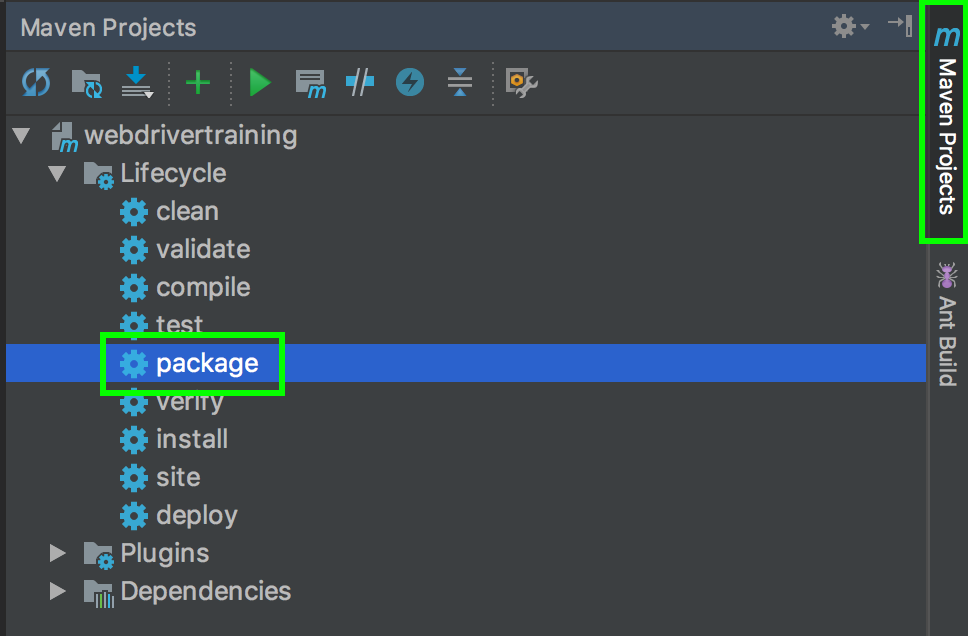
We can now deploy the Lambda function. Open a terminal, command prompt or PowerShell window and change to the project root directory. Then run the command:
serverless deployYou will see output like the following:
Serverless: Packaging service...
Serverless: Uploading CloudFormation file to S3...
Serverless: Uploading artifacts...
Serverless: Uploading service .zip file to S3 (19.78 MB)...
Serverless: Validating template...
Serverless: Updating Stack...
Serverless: Checking Stack update progress...
.....................
Serverless: Stack update finished...
Service Information
service: cucumber-chrome-aws
stage: dev
region: us-east-1
stack: cucumber-chrome-aws-dev
api keys:
None
endpoints:
None
functions:
runCucumber: cucumber-chrome-aws-dev-runCucumberServerless is doing a lot of work behind the scenes to upload our JAR files as a Lambda function, which is one of the benefits of using Serverless instead of uploading our Lambda function manually.
If we return to the AWS Lambda console, we can now see the new Lambda function has been deployed. Click the function link.
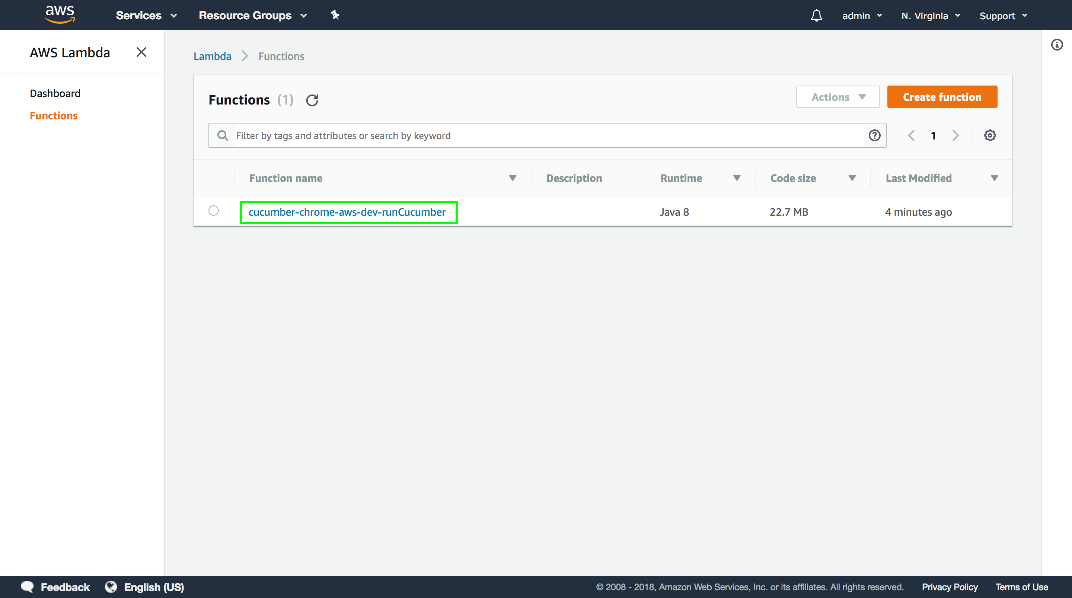
This page shows us the details of the Lambda function.
To test that the function works, click the Test button.
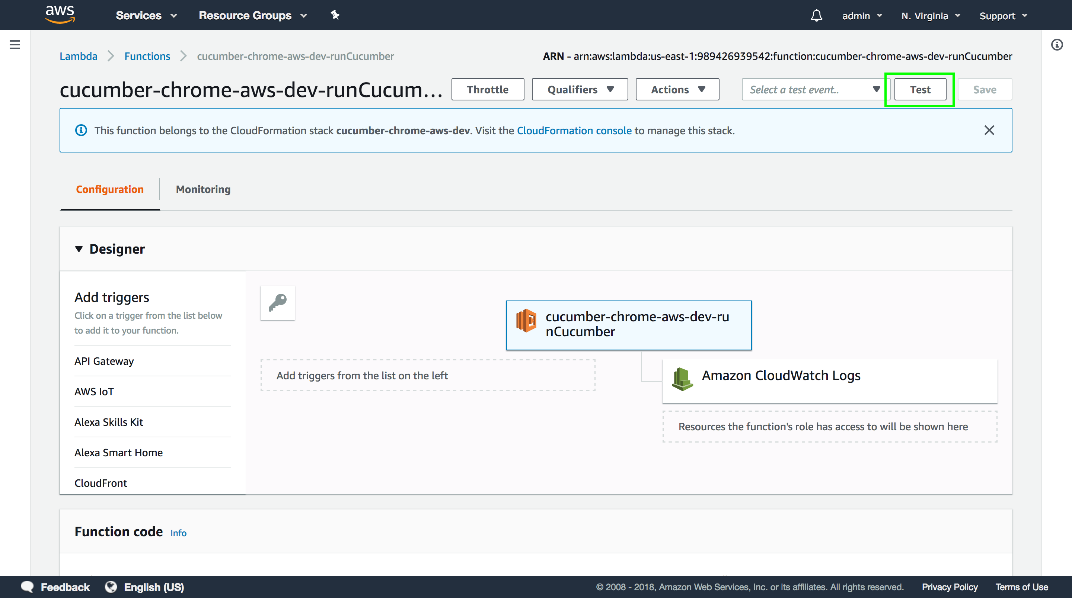
Replace the test data with a string (any string will do). Because the first parameter of our Lambda function accepts a string, we need to supply a string when testing.
Lambda functions always take JSON as input, which is converted into a Java object. In this case, a string is a valid JSON construct, which then gets converted into a Java string.
Lambda functions also always convert the returned object to JSON.
The fact that Lambda functions only accept JSON as input and provide JSON as output will be important later on when we link this function to a HTTP endpoint.
Then populate the Event name field, and click the Create button.
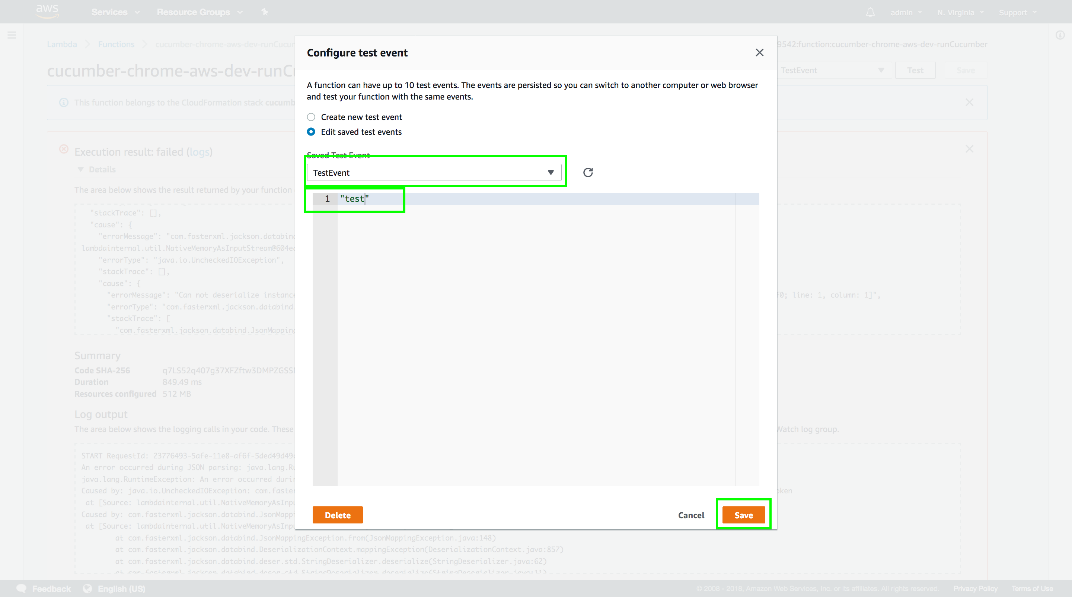
Now that we have a test event, click the Test button again.
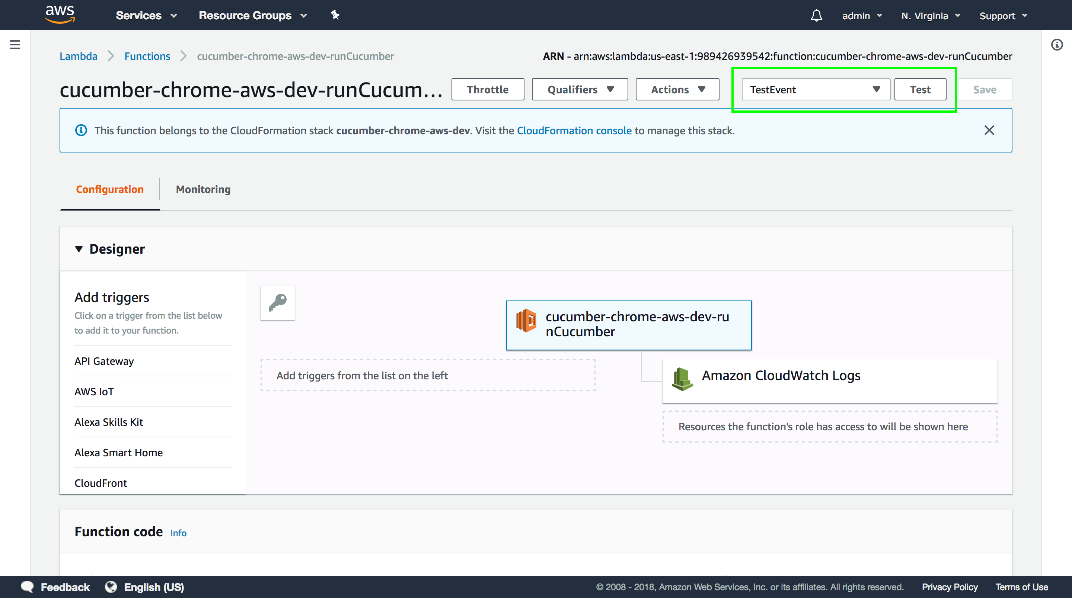
And our test Lambda function has executed successfully by returning true.
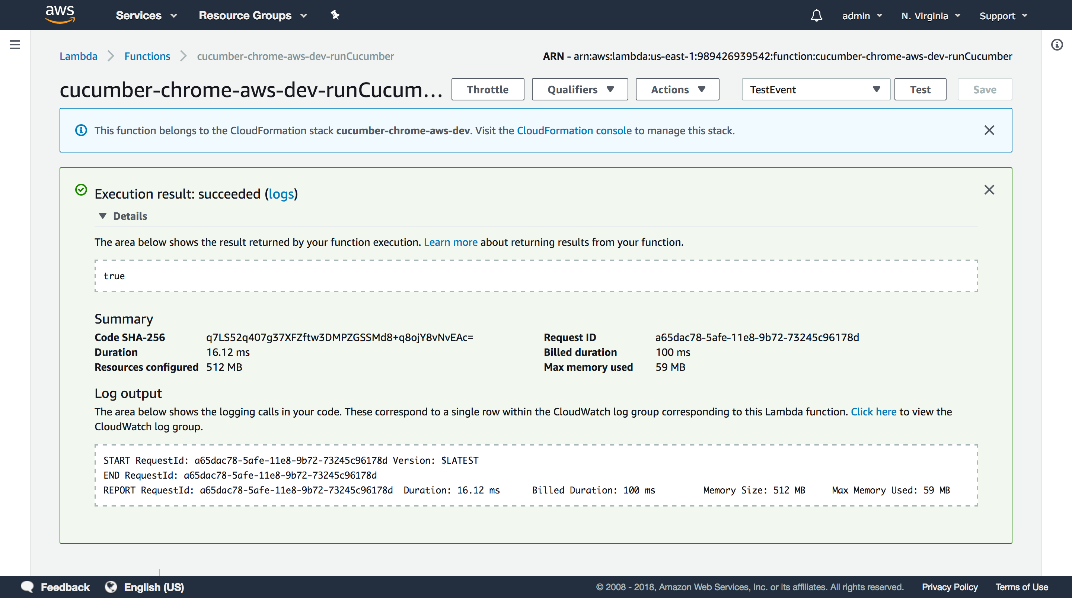
Although this Lambda function doesn’t do anything useful, it does prove that we have written a valid Lambda function and that it can be deployed using the Serverless application. With this work done we can move onto writing a Lambda function that actually runs a WebDriver test, which we’ll do in the next post.
This post is part of a series about creating a Selenium WebDriver test framework.