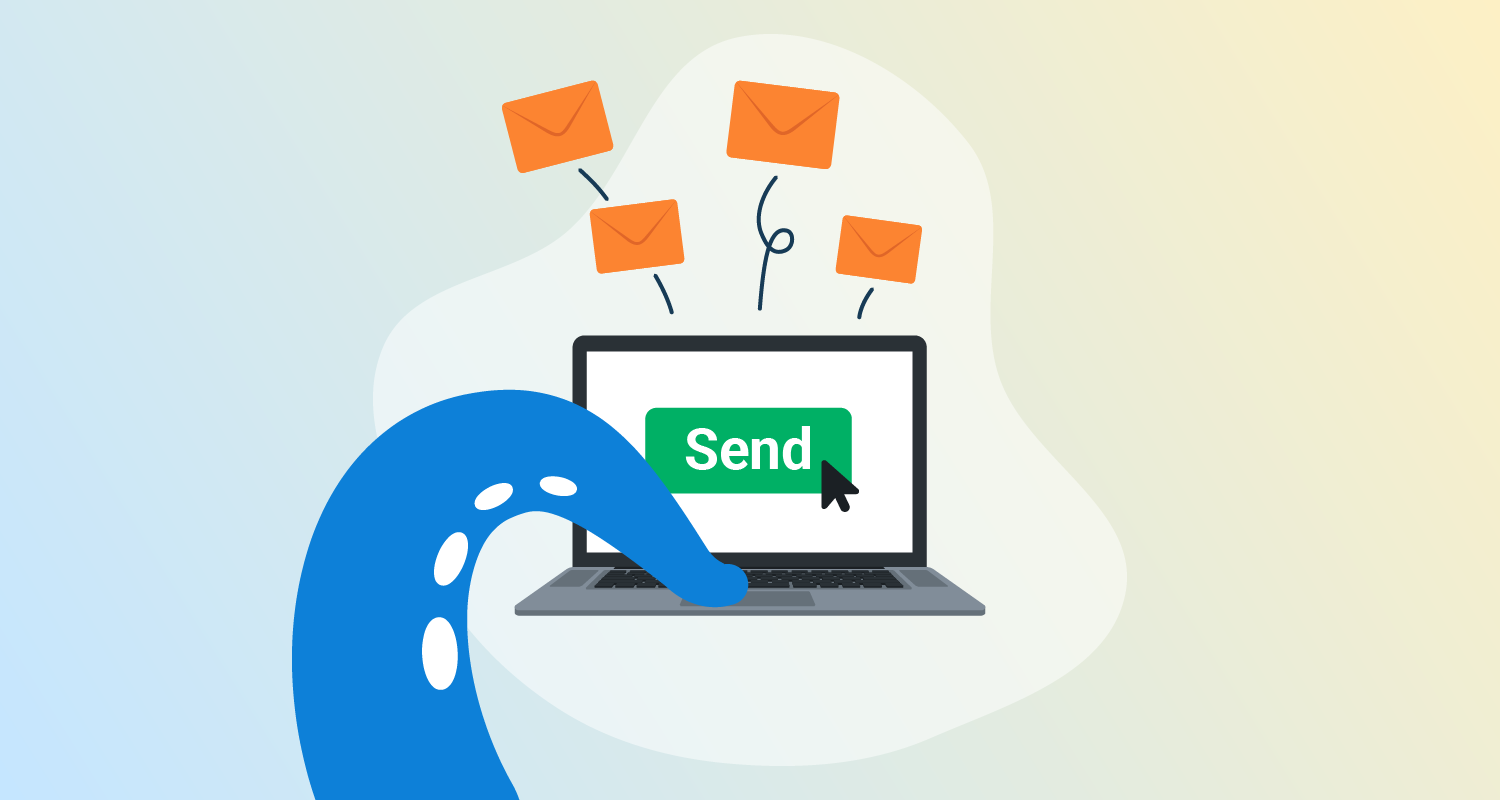You can automate lots of useful tasks with Octopus Runbooks, especially around the management of infrastructure. One of the subtler but no less useful things is Octopus can let people know when there are problems.
There are a few ways to approach this, depending on the information you need and what’s useful to your support teams.
Let’s look at 2 examples. We created a sample Octopus instance with both runbooks, so you can easily follow along.
Setting an SMTP connection in Octopus
You must enter SMTP settings in Octopus before runbook steps can send emails to your support team. If you don’t know your SMTP server or port details, speak to your operations team.
- Click Configuration from the top menu.
- Click SMTP from the left menu.
- Complete the following fields and click SAVE AND TEST:
- SMTP Host
- SMTP Port
- Use SSL/TLS - forces secure SSL and TLS protocols. If disabled, Octopus still uses this option if your server supports either protocol.
- From Address - the address you want Octopus to send from.
- Credentials - the username and password for the email account.
If the test fails, check your details and try again. Some email services, such as Gmail, may need settings changed to allow external apps to send emails.
Simple support emails
If your step or script is simple enough that problems are easy to solve, an email alert might be sufficient. In this case, creating an automated support email step is straightforward.
We created a simple runbook in our sample instance that runs a doomed-to-fail ‘Hello World!’ script. On failure, the runbook triggers an email to a support address.
Adding a step like this brings outdated and broken runbooks to the attention of those who can fix them.
Here’s how we set up the Send an Email step:
- Open the project you want to trigger a support email for.
- Click Operations.
- Click Runbooks.
- Click an existing runbook to edit it, or create a new one with the ADD RUNBOOK button. If creating a new runbook, enter a name and description, then click SAVE.
- Click ADD STEP.
- Search for
email, hover over Send an Email from the results and click ADD. - Complete the following fields and click SAVE:
- Step Name - give the step a descriptive name.
- To, CC, and BCC - enter an email address or select a team from the dropdown. See our documentation for more information about creating teams.
- Subject
- Body - use raw text or HTML emails.
- Run Condition - if alerting someone to a failed deployment or runbook step, select Failure: only run when previous step fails.
- Start Trigger - usually best to leave as Wait for the previous step to complete, then start.
When creating or editing a runbook, you must click PUBLISH to make it available to other teams and Octopus trigger events.
New steps always appear at the bottom of your runbook process. If you need to reorder your steps:
- Open your runbook.
- Go to the Process tab.
- Click any step to open the process editor.
- Click the menu button (3 vertical dots) next to the Filter by name search box and select Reorder Steps.
- Drag your steps into the order you need and click DONE.
Advanced support emails
A simple support email is fine for things that are easy to fix, but what if your support team needs more information?
With output variables and a little effort, the Send an Email step can also include everything to start troubleshooting.
In this example, our advanced sample runbook scrapes a Kubernetes cluster for information to send in an email, including:
- Deployment information
- Pod logs
- Description of the deployment targets
This type of runbook is perfect for:
- Automatically pulling technical information from your deployment targets
- Helping less technical staff get information without knowing tricky terms or commands
- Speeding up system recovery
Before you start
This sample uses:
- Kubernetes as a deployment target, though you can tailor the idea for other target types.
- PowerShell scripts to scrape data from Kubernetes. You may need to install PowerShell on your Linux distribution for these scripts to work. See Microsoft’s PowerShell install documentation to learn how.
Create the project runbook
- Open the project you want to trigger a support email for.
- Click Operations.
- Click Runbooks.
- Click ADD RUNBOOK.
- Enter a name and description and click SAVE.
Create Kubernetes steps
Now we create the steps to scrape information from your Kubernetes cluster. The steps use output variables so we can add the information to an email.
Use the ADD STEP button to create 3 Kubectl CLI Script steps with the following names and PowerShell scripts.
To create the steps:
- While in the new runbook, click the Process tab and then ADD STEP.
- Click Kubernetes, then Run a kubectl CLI Script under Installed Step Templates.
- Complete the following fields and click SAVE:
- Step Name - get the step name from the step information below.
- On Behalf Of - select your target role from the dropdown.
- Worker Pool - check Runs on a worker from a specific work pool and select Hosted Ubuntu from the dropdown. (Only needed if using Octopus Workers.)
- Container Image - check Runs inside a container, on a worker, then click Use latest Linux-based image to automatically complete the fields. (Only needed if using Octopus Workers.)
- Inline Source Code - check Powershell and enter the code for each step below.
Step 1: Get deployment
Call this step Get deployment. We reference this name when setting up the support email step.
Enter the following code in the Inline Source Code field. Swap your_namespace for your own cluster’s namespace.
ps
$output = (kubectl describe deployment -n) -join "`n"
Set-OctopusVariable -name "Describe[$($_.metadata.name)].Content" -value $output
exit 0Step 2: Get pod logs
Call this step Get pod logs. We reference this name when setting up the support email step.
Enter the following code in the Inline Source Code field and swap deployment-name your own Kubernetes deployment name.
ps
$pods = kubectl get pods -o json | ConvertFrom-Json
$items = if ($pods.items -ne $null) {$pods.items} else {@($pods)}
$items |
? {$_.metadata.name -like "deployment-name*"} |
% {
$logs = (kubectl logs $_.metadata.name) -join "`n"
Set-OctopusVariable -name "Logs[$($_.metadata.name)].Content" -value $logs
}
exit 0Step 3: Get description
Call this step Get description. We reference this name when setting up the support email step.
Enter the following code in the Inline Source Code field and swap deployment-name your own Kubernetes deployment name.
ps
$pods = kubectl get pods -o json | ConvertFrom-Json
$items = if ($pods.items -ne $null) {$pods.items} else {@($pods)}
$items |
? {$_.metadata.name -like "deployment-name*"} |
% {
$logs = (kubectl describe pod $_.metadata.name) -join "`n"
Set-OctopusVariable -name "Describe[$($_.metadata.name)].Content" -value $logs
}
exit 0Create the email step
Now we add the Send an Email step and configure it to include the scraped information.
- Click ADD STEP.
- Search for
email, hover over Send an Email from the results and click ADD. - Complete the following fields and click SAVE:
- Step Name - give the step a descriptive name.
- To, CC, and BCC - enter an email address or select a team from the dropdown. See our documentation for more information about creating teams.
- Subject
- Body - use the following raw text:
Issue context:
The description of the deployment is included below:
#{each deployment in Octopus.Action[Get deployment].Output.Describe}
Description of #{deployment}
#{deployment.Content}
-----------------------------------------------------------
#{/each}
The pod logs are included below:
#{each pod in Octopus.Action[Get pod logs].Output.Logs}
Logs for pod #{pod}
#{pod.Content}
-----------------------------------------------------------
#{/each}
The pod descriptions are included below:
#{each pod in Octopus.Action[Get description].Output.Describe}
Description of #{pod}
#{pod.Content}
-----------------------------------------------------------
#{/each}Reviewing the support email
Looking through the email triggered by our example here, we can spot a couple of problems with our Kubernetes cluster:
- The port number is not a number
- The pod has an undefined URL
This means the support team quickly have an idea of the problem with the deployment target.
Issue context:
The description of the deployment is included below:
Description of
Name: random-quotes
Namespace: default
CreationTimestamp: Fri, 25 Mar 2022 02:59:41 +0000
Labels: Octopus.Action.Id=6f79e0b9-ec3d-4071-8d42-54dbc9d5ee1b
Octopus.Deployment.Id=deployments-1426
Octopus.Deployment.Tenant.Id=untenanted
Octopus.Environment.Id=environments-101
Octopus.Kubernetes.DeploymentName=random-quotes
Octopus.Kubernetes.SelectionStrategyVersion=SelectionStrategyVersion2
Octopus.Project.Id=projects-162
Octopus.RunbookRun.Id=
Octopus.Step.Id=b9777e71-4818-482e-8cb8-79ebf9b9960b
Annotations: deployment.kubernetes.io/revision: 2
Selector: Octopus.Kubernetes.DeploymentName=random-quotes
Replicas: 1 desired | 1 updated | 1 total | 1 available | 0 unavailable
StrategyType: RollingUpdate
MinReadySeconds: 0
RollingUpdateStrategy: 25% max unavailable, 25% max surge
Pod Template:
Labels: Octopus.Action.Id=6f79e0b9-ec3d-4071-8d42-54dbc9d5ee1b
Octopus.Deployment.Id=deployments-1426
Octopus.Deployment.Tenant.Id=untenanted
Octopus.Environment.Id=environments-101
Octopus.Kubernetes.DeploymentName=random-quotes
Octopus.Kubernetes.SelectionStrategyVersion=SelectionStrategyVersion2
Octopus.Project.Id=projects-162
Octopus.RunbookRun.Id=
Octopus.Step.Id=b9777e71-4818-482e-8cb8-79ebf9b9960b
Containers:
octopussamples:
Image: index.docker.io/octopussamples/randomquotesnodejs:1.0.2
Port: 8080/TCP
Host Port: 0/TCP
Environment:
PORT: notanumber
Mounts: <none>
Volumes: <none>
Conditions:
Type Status Reason
---- ------ ------
Available True MinimumReplicasAvailable
Progressing True NewReplicaSetAvailable
OldReplicaSets: <none>
NewReplicaSet: random-quotes-5db56b95dc (1/1 replicas created)
Events: <none>
-----------------------------------------------------------
The pod logs are included below:
Logs for pod random-quotes-5db56b95dc-xxxxx
App listening at http://undefined:undefined
-----------------------------------------------------------
The pod descriptions are included below:
Description of random-quotes-5db56b95dc-xxxxx
Name: random-quotes-5db56b95dc-xxxxx
Namespace: default
Priority: 0
Node: aks-agentpool-33894862-vmss000001/10.240.0.5
Start Time: Fri, 25 Mar 2022 03:07:56 +0000
Labels: Octopus.Action.Id=6f79e0b9-ec3d-4071-8d42-54dbc9d5ee1b
Octopus.Deployment.Id=deployments-1426
Octopus.Deployment.Tenant.Id=untenanted
Octopus.Environment.Id=environments-101
Octopus.Kubernetes.DeploymentName=random-quotes
Octopus.Kubernetes.SelectionStrategyVersion=SelectionStrategyVersion2
Octopus.Project.Id=projects-162
Octopus.RunbookRun.Id=
Octopus.Step.Id=b9777e71-4818-482e-8cb8-79ebf9b9960b
pod-template-hash=5db56b95dc
Annotations: <none>
Status: Running
IP: 10.244.2.11
IPs:
IP: 10.244.2.11
Controlled By: ReplicaSet/random-quotes-5db56b95dc
Containers:
octopussamples:
Container ID: containerd://07a18a2468da4324be06c11eaeb7cdcc90d0cf67f701f7b140823cc8a7b3b80d
Image: index.docker.io/octopussamples/randomquotesnodejs:1.0.2
Image ID: docker.io/octopussamples/randomquotesnodejs@sha256:b2104dd603ef648f92cdd605ecf814e4cb24a2e1827f036b004985d06a380644
Port: 8080/TCP
Host Port: 0/TCP
State: Running
Started: Fri, 25 Mar 2022 03:07:56 +0000
Ready: True
Restart Count: 0
Environment:
PORT: notanumber
Mounts:
/var/run/secrets/kubernetes.io/serviceaccount from kube-api-access-v5rgh (ro)
Conditions:
Type Status
Initialized True
Ready True
ContainersReady True
PodScheduled True
Volumes:
kube-api-access-v5rgh:
Type: Projected (a volume that contains injected data from multiple sources)
TokenExpirationSeconds: 3607
ConfigMapName: kube-root-ca.crt
ConfigMapOptional: <nil>
DownwardAPI: true
QoS Class: BestEffort
Node-Selectors: <none>
Tolerations: node.kubernetes.io/not-ready:NoExecute for 300s
node.kubernetes.io/unreachable:NoExecute for 300s
Events: <none>Conclusion
These examples are a small insight into how Octopus Runbooks can help you get key information to those that need it.
If you’d like to try Octopus Runbooks for yourself, sign up for a free trial and have fun experimenting.
Read the rest of our Runbooks series.
Happy deployments!