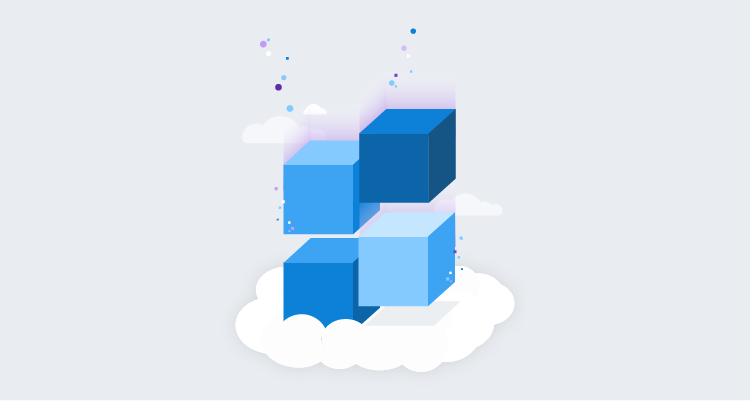Octopus Deploy provides process steps to deploy to Microsoft Azure. A new step, Deploy an Azure App Service, is available to deploy containers to an Azure App service.
To do this, you need:
- An Octopus Deploy instance with a project and environment
- An Azure account
- To link the Azure account to the Octopus Deploy instance
Setting up Azure Web App
To set up the Azure Web App that you’ll deploy:
- Navigate to your Resource Group, then click Create, then Web App.
- Give the web app a name and check ‘Docker Container’ for the Publish setting.
- Select the appropriate location and create the web app.
- You’ll see an option to go to the Resource. The URL will be the address of the hosted Web App.
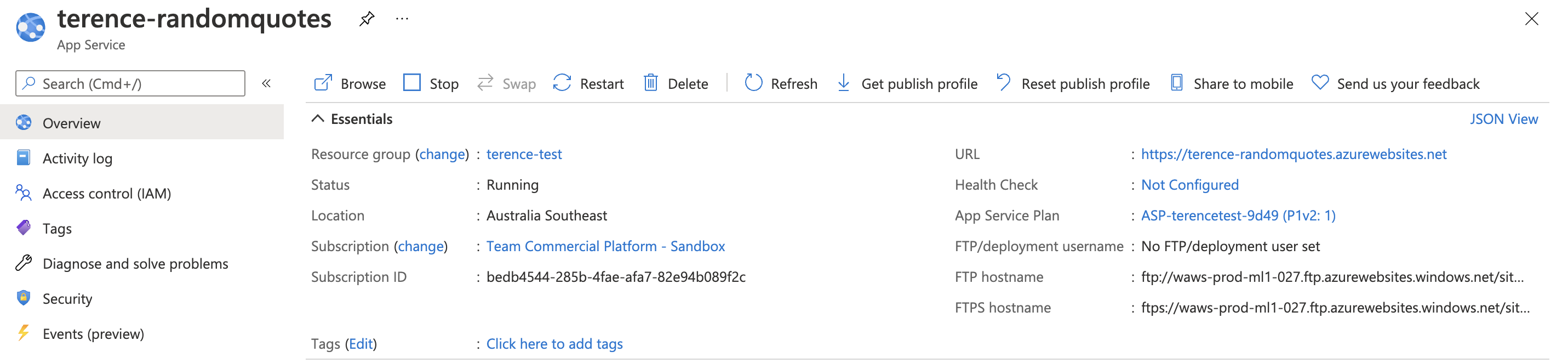
Configuring Octopus Deploy
In your Octopus Deploy instance, navigate to Infrastructure, then Deployment Targets, then Add Deployment Target. Select the Azure tab, then Azure Web App.
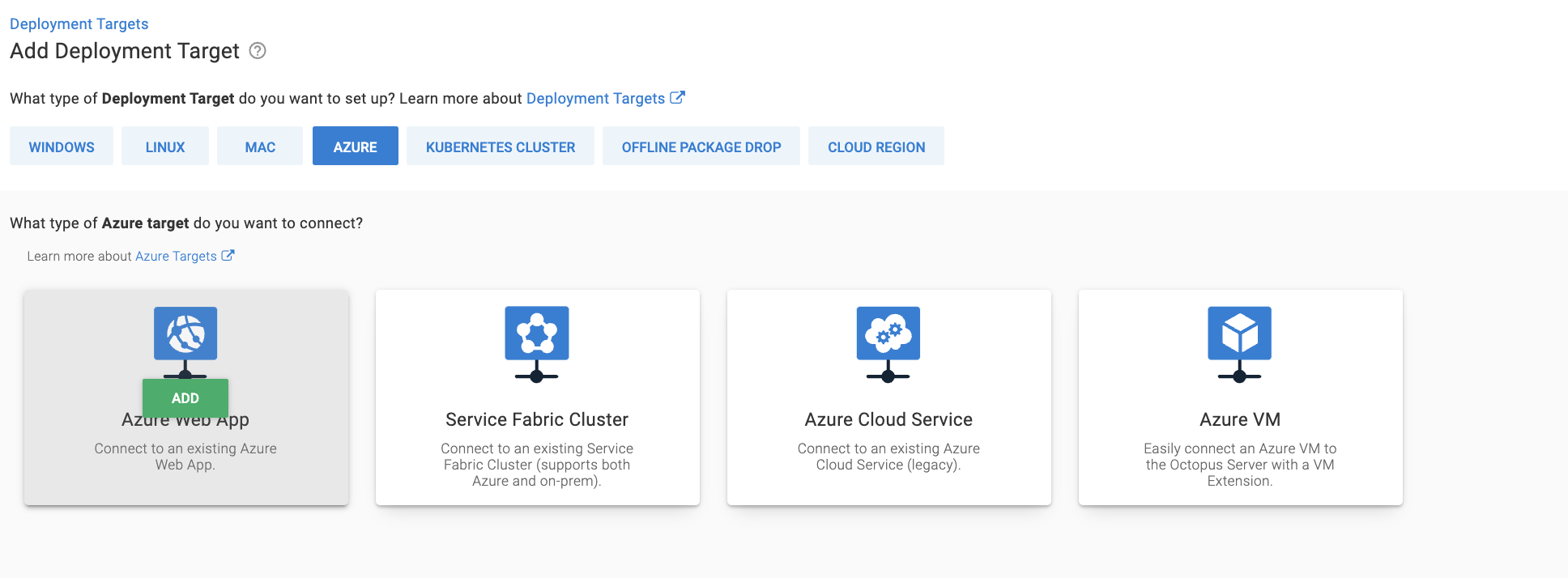
Populate the following fields:
- Environments - The environment you wish to deploy to
- Target Roles - The role that will identify the deployment target, you may need to create one if it doesn’t exist
- Account - The linked Azure account in Octopus Deploy
- Azure Web App - The Web App that you created earlier
Go to Library, then External Feed, then Add Feed.
Populate the following fields:
- Feed Type -
Docker Container Registry - Name - Give the feed a name
This step activates the public Docker registry feed that you’ll use later. Click Save.
Add the Deploy an Azure App Service step to your project process.
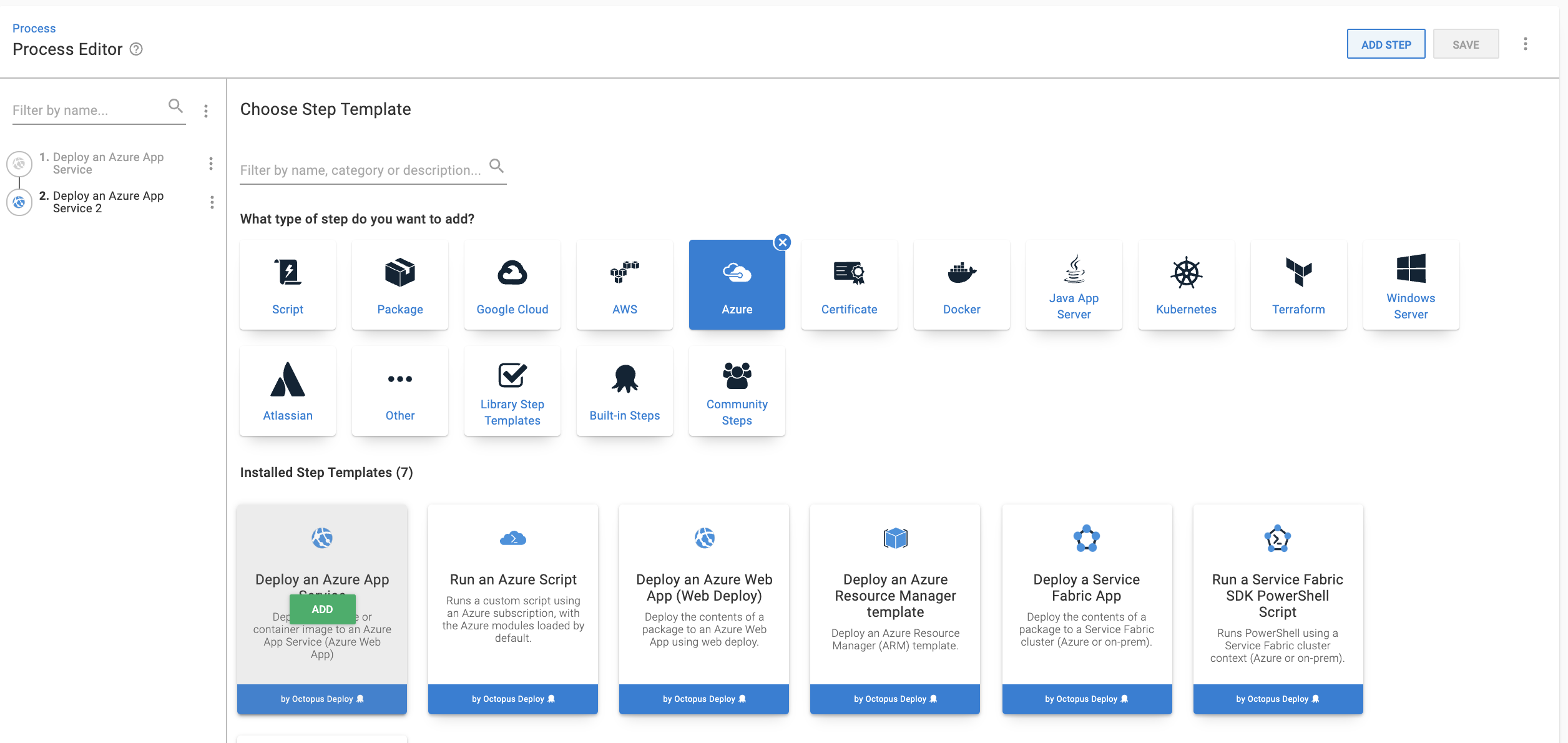
Populate the fields with the following values:
- Worker Pool - Runs on a Worker from a specific Worker Pool:
Hosted Ubuntu - On Behalf Of - The role you created in the deployment target step (mine is
azure) - Container Image - Runs inside a container on a Worker: Container Registry: Docker Image:
octopusdeploy/worker-tools:3.2.0-ubuntu.18.04 - Package - Deploy from a container image Package feed: docker Package ID:
octopussamples/randomquotes
In this example, we deploy a sample Docker image hosted on Docker Hub. The image below shows the result of my configuration. Click Save.
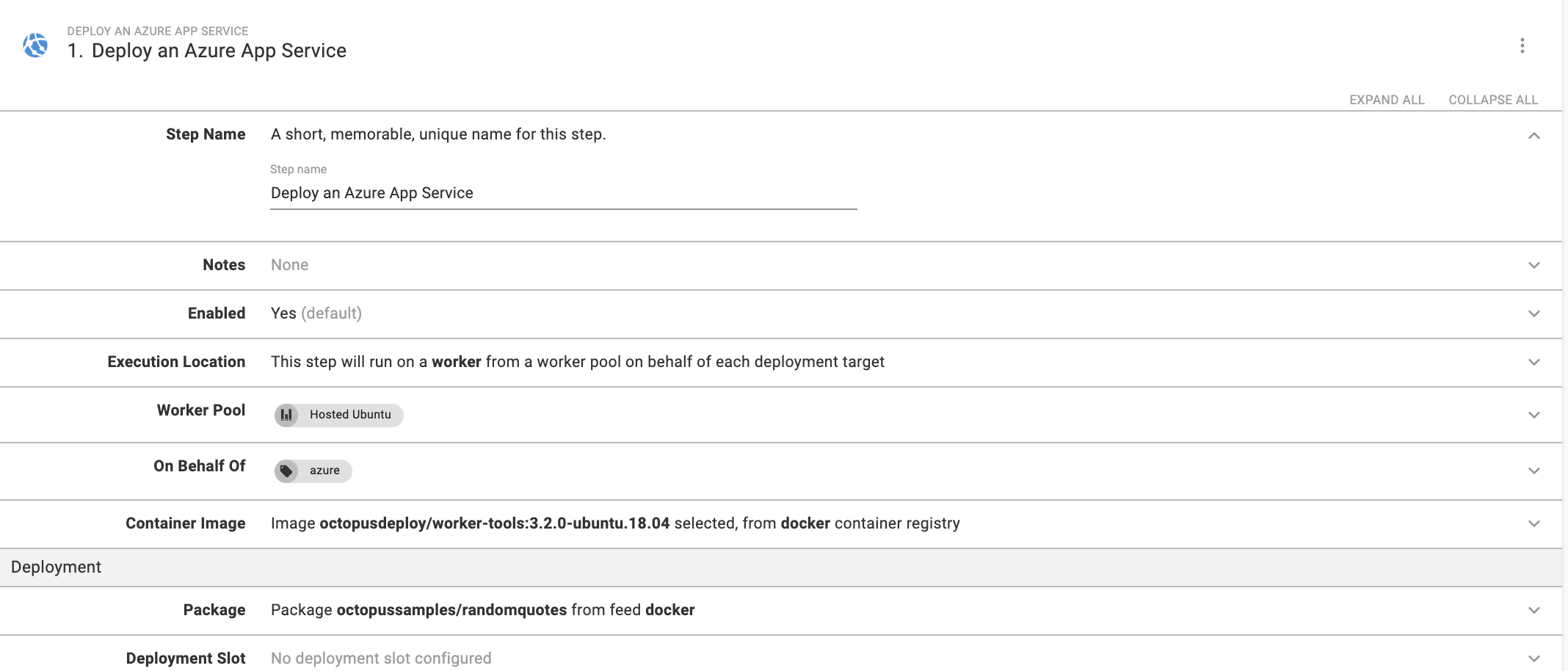
Click Create Release then click through to the Deploy button to deploy the Web App to Azure.
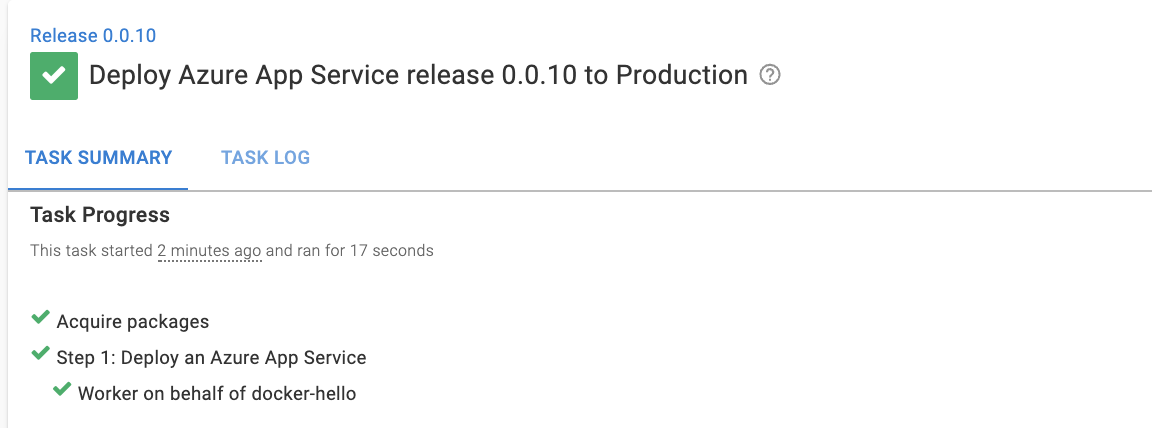
Viewing your Web App
Navigate to the URL of your Web App - [your-url].azurewebsites.net
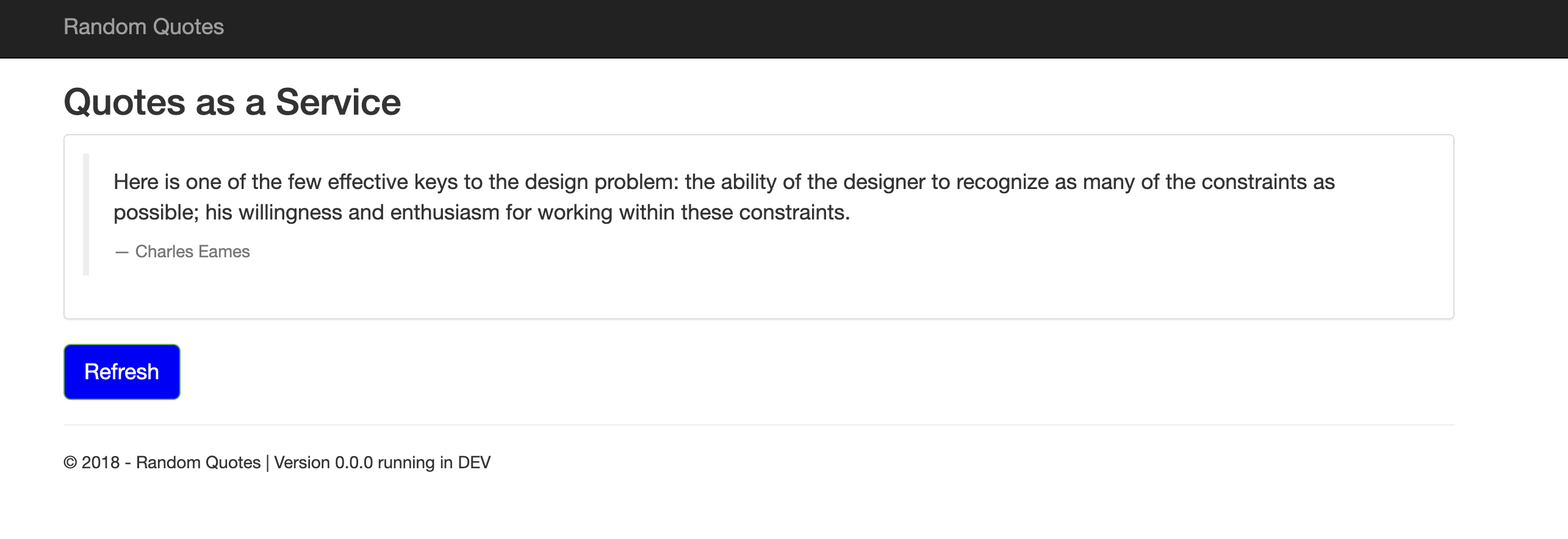
Conclusion
In this post, you set up an Octopus Deploy project to deploy a Web App using the new Deploy an Azure App Service step.
Happy deployments!