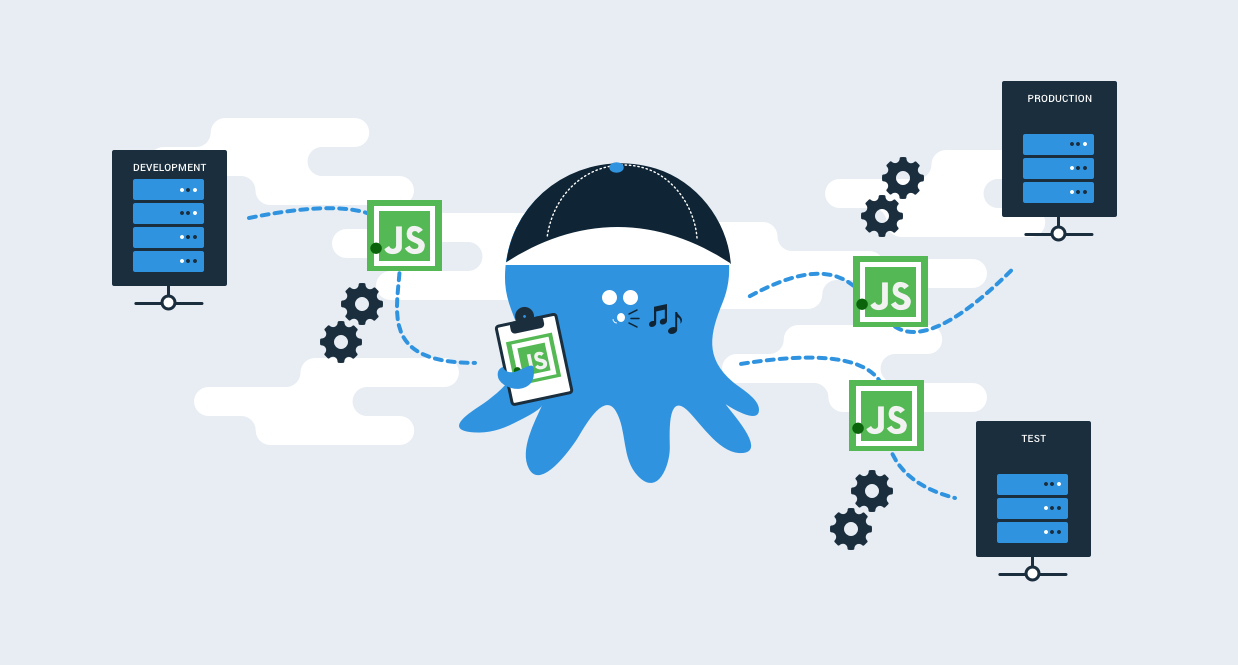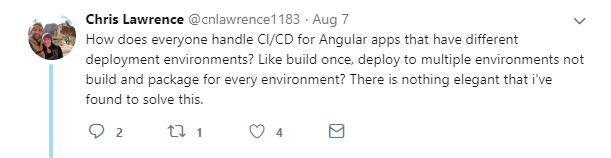It’s common to develop and deploy a single page application (SPA) as a standalone JavaScript app, however, there is a common question that comes up when it’s time to integrate these projects into a typical continuous deployment pipeline.
Being good DevOps practitioners, we know we should build once and deploy many times, but how can we make this work for our front-end applications?
JavaScript Configuration from JSON
Some proponents swear by the commandments laid out in the twelve-factor app and take it as dogma that all configuration for your application should be pulled out of individual environment variables. In my humble opinion, this approach is very limiting for a few reasons.
- First, this doesn’t work easily for browser-based runtimes where you have a static website to serve and need to get that configuration in the browser.
- Secondly, this adds complexity to your hosting environment, whereby you need to ensure that each process that runs your application has its own collection of environment variables which persist across restarts and doesn’t leak across to other instances (for example where your testing VM hosts multiple instances of the same application).
- Lastly, this may be straight forward when you have just one URL that needs to differ between environments, but in many applications, the configuration may include many different variables, some of which are deeply nested values. Trying to manage and consolidate hierarchical information through environment variables has a bunch of downsides.
Ultimately, the 12-factor app solution of not storing config in code and to store it in environment variables instead, is a bit of a false dilemma. We know that storing configuration in code is neither the most flexible nor secure way to provide configuration, but it is the proposed alternative. Any good deployment tool should also be capable of providing the environment specific variables needed to run your application in a self-contained manner.
Configuration as JSON
Create a simple config.json file that contains the configuration needed for your application. The values in this configuration can just be those you need for development time. There’s no need to create a config.staging.json or config.prod.json file in your source code, the environmental configuration will be provided by Octopus (or your deployment tool of choice) at deploy time. Avoiding these environmental configuration files, makes our CD process much more flexible and avoids leaking our infrastructure phases into the source code. At runtime, all our code needs to do is retrieve this config.json file from the server like any other resource.
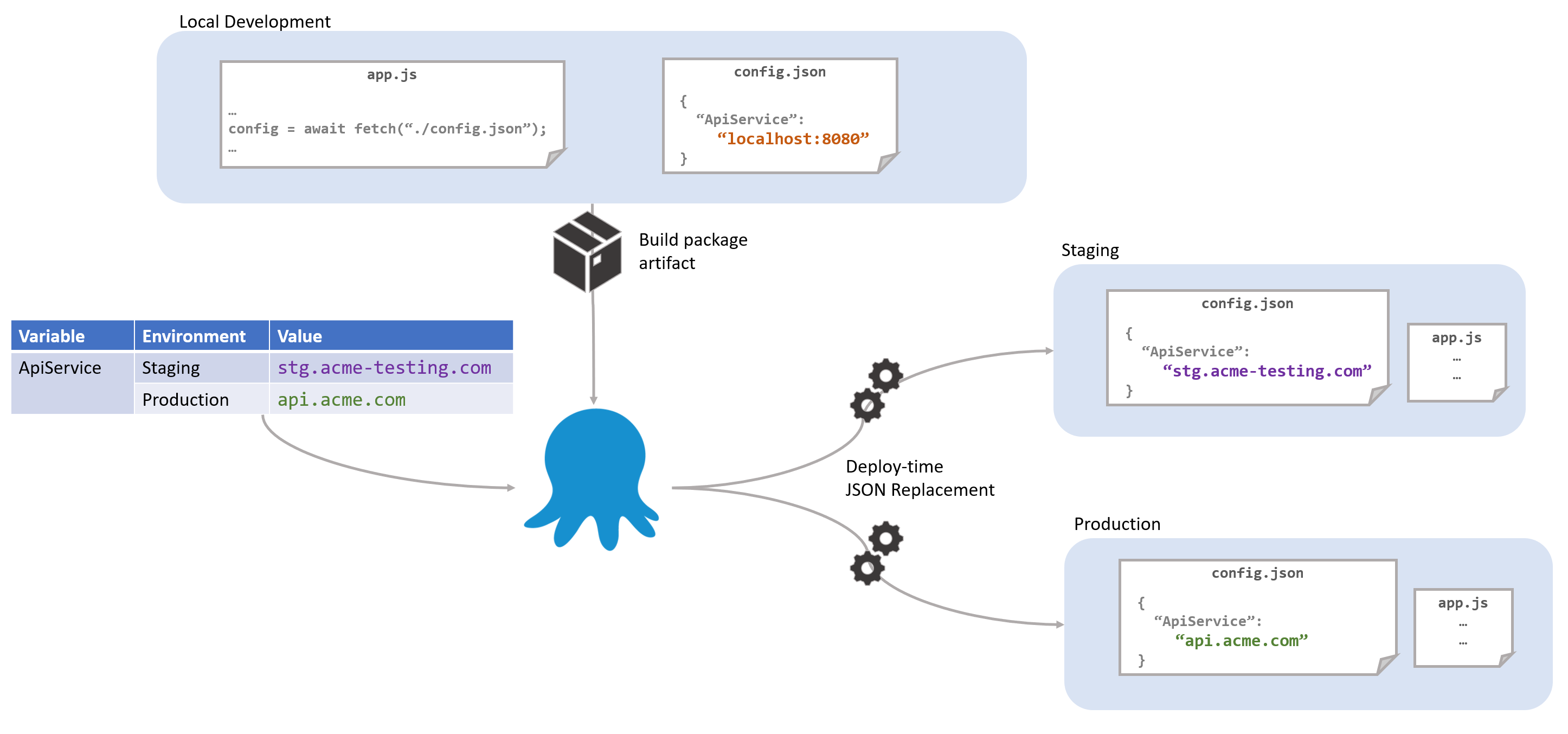
For those who are concerned about having a /config.json available from the root of your application, remember that if these values were embedded in your javascript files that would be just as in-the-open. If you’re concerned about leaking sensitive information, then perhaps the front-end isn’t the right place for that information. One nice side effect is that it’s super easy to check if the static content has been successfully deployed by just loading the config from your browser yourself. By including things like the build number and release date as properties in the config file, I can easily check they’ve been deployed to the right place and they’re getting through the various CDNs and caches.
Examples
Let’s walk through a couple of examples of how to achieve this. There are many ways this pattern can be accomplished, in whatever framework you are using, so you may want to modify the following examples to suit your needs.
NodeJs Application
NodeJs is a really simple use case. So long as we include the config file in the distributed application, we can load it directly as if it were any other module:
const config = require("./config");
console.log(`Hello ${config.message}`);You couldn’t get easier configuration than this if you tried.

No need to muck around detecting environments, loading config.prod.json and combining with defaults in config.json or consolidating with environment variables.
React App
Using React, we want to minify and combine all of our application files into a single JavaScript file to optimize the run-time experience. We don’t want to embed the configuration file into that single application file since that makes it more difficult for us to update at deploy-time with our environment specific values. Instead, we have decided that we want to show a splash screen while the config file is loading. This can be done with just a few steps.
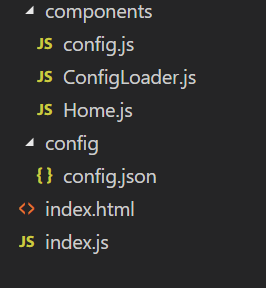
Starting with a simple config.json file in our application, we provide a value we can use during development and local testing. This file will be copied to our distribution directory when we build our application as-is:
config/config.js
{ "message": "My Dev Machine" }In this scenario we are using Webpack to develop our code, and as such, we include a line to copy our config.json file to the output directory:
webpack.config.js
const HtmlWebPackPlugin = require("html-webpack-plugin");
const CopyWebpackPlugin = require('copy-webpack-plugin');
module.exports = {
module: {
rules: [
{ test: /\.js$/, exclude: /node_modules/, use: { } },
{ test: /\.html$/, use: [ { loader: "html-loader" }] }
]
},
plugins: [
new HtmlWebPackPlugin({ template: "./src/index.html", filename: "./index.html" }),
new CopyWebpackPlugin([ { from: 'src/config/config.json', to: 'config.json', toType: 'file' } ], { })
]
};Our entry point index.js file will use a ConfigLoader component to load the configuration file at runtime and display the Home component when it completes:
index.js
import React, { Component } from 'react';
import ReactDOM from 'react-dom';
import ConfigLoader from './components/ConfigLoader';
import Home from './components/Home';
class App extends Component {
render() {
// When the configuration is loaded, render the Home module
return <ConfigLoader ready={() => <Home />} />;
}
}
ReactDOM.render(<App />, document.getElementById('root'));The Home component displays the message provided via configuration:
components/Home.js
import React, { Component } from 'react';
import config from './config';
export default class Home extends Component {
render() { return <div className="App">
<header className="App-header">
<h1 className="App-title">Welcome to {config.message}</h1>
</header>
</div>;
}
}As you can see, we are importing a config module. This is not the raw JSON file created above. This is a special module I’ll show you below. Since this component will not render until the ConfigLoader component has loaded the config.json file, we can assume that the config object has all the properties we need, in this case just message.
The ConfigLoader component simply calls a load method on our config module and renders the requested component via its props when the configuration has loaded:
components/ConfigLoader.js
import { Component } from 'react';
import {load} from "./config";
export default class ConfigLoader extends Component {
constructor(props){
super(props);
this.state = {isLoaded: false};
}
componentDidMount() {
// Once the configuration is loaded set `isLoaded` to true so we know to render our component
load().then(config => this.setState({isLoaded: true, config}));
}
render() {
// If we haven't yet loaded the config, show either a "splash" component provided via a `loading` props or return nothing.
if(!this.state.isLoaded) {
return this.props.loading ? this.props.loading() : null;
}
// The config is loaded so show the component set on the `ready()` props
return this.props.ready(this.state.config);
}
}The real magic happens in our config.json component. We initially provide an empty object in place of our configuration. We do this so that when we load the config via the HTTP fetch command, we effectively copy the properties from the loaded object onto the exported object. This is because the exported object is effectively cached the first time this module is loaded:
components/config.js
const config = {};
export default config;
function load() {
return fetch('config.json')
.then(result => result.json())
.then((newConfig) => {
for(let prop in config) {
delete config[prop]
}
for(let prop in newConfig) {
config[prop] = newConfig[prop]
}
return config;
});
}
export {load}As we’re developing we can modify the config file, and Webpack will trigger a refresh as if we were updating any other file.
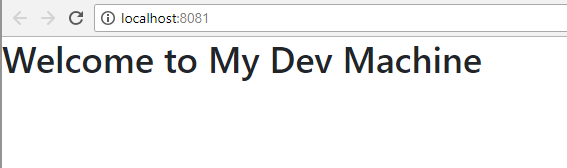
Everywhere in our app that we want to use the configuration (like the Home component above), we can load and simply use the config module and access the properties directly since all modules downwards are only rendered once the ConfigLoader component has retrieved the configuration. As long as we transform the config.json file as part of our CD pipeline, we will get the appropriate values supplied and consumed by our application.
This is a fairly simple demonstration, and depending on your use case, you may want to dispatch the config into a redux store, or you may also want to deal with more complex scenarios like cache busting, etc.
Angular App
Rather than go into too much detail reiterating the same points above for a different framework, I’m going to shamelessly plug another blog post by Pam Loahoud on creating Editable config files for Angular since this essentially follows the same basic premise as the examples above.
In Pam’s example, it boils down to creating a service to retrieve the statically hosted config.json file:
import { Injectable } from '@angular/core';
import { Http, Response } from '@angular/http';
import { environment } from '../environments/environment';
import { IAppConfig } from './models/app-config.model';
@Injectable()
export class AppConfig {
static settings: IAppConfig;
constructor(private http: Http) {}
load() {
const jsonFile = `assets/config/config.${environment.name}.json`;
return new Promise<void>((resolve, reject) => {
this.http.get(jsonFile).toPromise().then((response : Response) => {
AppConfig.settings = <IAppConfig>response.json();
resolve();
}).catch((response: any) => {
reject(`Could not load file '${jsonFile}': ${JSON.stringify(response)}`);
});
});
}
}
And then updating the app.module.ts file to invoke this service on startup:
import { APP_INITIALIZER } from '@angular/core';
import { AppConfig } from './app.config';
export function initializeApp(appConfig: AppConfig) {
return () => appConfig.load();
}
@NgModule({
imports: [ , , , ],
declarations: [ . . . ],
providers: [
AppConfig,
{ provide: APP_INITIALIZER,
useFactory: initializeApp,
deps: [AppConfig], multi: true }
],
bootstrap: [
AppComponent
]
})
export class AppModule { }Just like with the React example, when this runs during startup you can then use the configuration throughout the app:
export class DataService {
protected apiServer = AppConfig.settings.apiServer;
. . .
if (AppConfig.settings.aad.requireAuth) { . . . }
}I like the added touch of using typescript to provide type checking of the configuration at dev time. Once again, with the single configuration file available in your built package, the key is to let your deployment tool perform the appropriate configuration replacements and transforms.
JavaScript Configuration
To paraphrase a point made in one of my earlier blog posts we need to start treating JavaScript seriously in our CD pipelines and part of this involves following the build once, deploy many mantra. Configuration shouldn’t live alongside your code, but it seems natural to assume that the code itself knows what configuration is required. Let your CD tools, like Octopus Deploy, provide the configuration for your application at deploy time, making it just as simple and secure to deploy to fifty different environments as it is to deploy one.