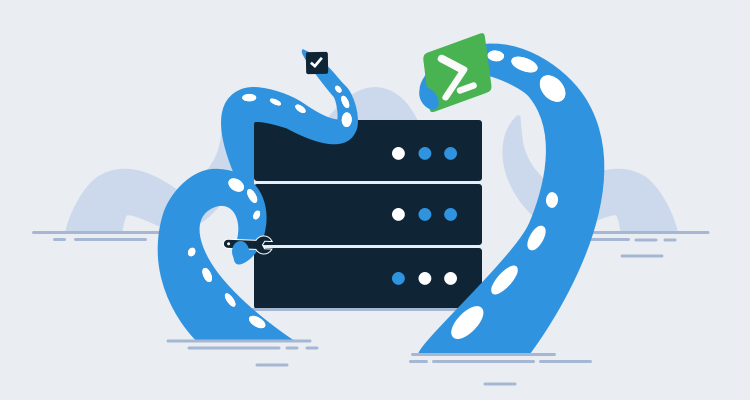Manually installing Tentacles on deployment targets is fairly painless when you have a small number of machines, with just a couple of clicks you’re done. However, it’s not uncommon for the number of machines to increase exponentially as adoption of Octopus Deploy becomes more prevalent, especially in large organizations. In more advanced implementations, targets are sometimes created dynamically, and manually installing Tentacles isn’t feasible. This is where Infrastructure as Code (IaC) comes in handy.
Infrastructure as Code is an awesome and powerful concept. It gives you the ability to programmatically define how your infrastructure should be set up, which leads to consistency and predictability for application deployments. One method of IaC is PowerShell Desired State Configuration (DSC). Not only can DSC configure a machine, it also gives us the added benefit of monitoring the machine for drift and using Octopus to automatically return the machine to the desired state. In this post, I’ll walk you through using the OctopusDSC module to install and configure a Tentacle machine.
Install the NuGet package provider
There is a drawback to using DSC, any external module you use needs to be present on the machine before the DSC script runs. This means you have to separate the installation of the external module from the DSC script itself.
In order to download external modules, we first need to install the NuGet package provider. Depending on your server configuration, it may be necessary to include TLS 1.2:
# Include use of TLS 1.2
[System.Net.ServicePointManager]::SecurityProtocol = [System.Net.ServicePointManager]::SecurityProtocol -bor [System.Net.SecurityProtocolType]::Tls12
# check to see if Nuget is installed
if($null -eq (Get-PackageProvider | Where-Object {$_.Name -eq "NuGet"}))
{
# install the nuget package provider
Install-PackageProvider -Name NuGet -Force
}Download the OctopusDSC module
Now that we have the NuGet package provider installed, we can contact the PowerShell gallery to download and install the modules we need:
if ($null -eq (Get-Package | Where-Object {$_.Name -eq "OctopusDSC"}))
{
# download specified module
Install-Module -Name "OctopusDSC" -Force
}Setting up the DSC resource
Now that we’ve taken care of the pre-requisite components, it’s time to set up our OctopusDSC cTentacleAgent resource. There are a bunch of parameters we can pass to this resource outlined here. For this example, we’ll configure a Listening Tentacle as a deployment target. If we wanted this to be a worker instead, we’d empty out the Role and Environment arrays and define the entries we want in the WorkerPools array:
# configure Octopus Deploy
Configuration OctopusSetup
{
# define parameters
Param([string]$OctopusAPIKey,
[string[]]$OctopusRoles,
[string[]]$OctopusEnvironments,
[string]$OctopusServerUrl,
[string]$DefaultApplicationDirectory,
[string]$TentacleHomeDirectory,
[string[]]$WorkerPools,
[PSCredential]$TentacleServiceCredential,
[string]$TentacleInstanceName = "Default",
[ValidateSet("Listen", "Poll")]
[string]$CommunicationMode = "Listen",
[ValidateSet("PublicIp", "FQDN", "ComputerName", "Custom")]
[string]$PublicHostNameConfiguration = "ComputerName"
)
# import necessary resources
Import-DscResource -Module OctopusDSC
Import-DscResource -ModuleName PSDesiredStateConfiguration
# create localhost configuration node
Node 'localhost'
{
cTentacleAgent OctopusTentacle
{
Name = $TentacleInstanceName
DisplayName = $env:COMPUTERNAME
Ensure = "Present"
State = "Started"
ApiKey = $OctopusAPIKey
OctopusServerUrl = $OctopusServerUrl
Environments = $OctopusEnvironments
Roles = $OctopusRoles
CommunicationMode = $CommunicationMode
DefaultApplicationDirectory = $DefaultApplicationDirectory
TentacleHomeDirectory = $TentacleHomeDirectory
WorkerPools = $WorkerPools
PublicHostNameConfiguration = $PublicHostNameConfiguration
TentacleServiceCredential = $TentacleServiceCredential
}
}
}
# Example roles
$OctopusRoles = @("ExampleRole")
# Example Environments
$OctopusEnvironments = @("Development")
# Example worker pools
$WorkerPools = @()
# Set the APIKey
$OctopusAPIKey = "API-XXXXXXXXXXXXXXXXXXXXXX"
# Set the Octopus Server URL
$OctopusServerUrl = "https://<YourOctoupsServer>"
# Set directories
$DefaultApplicationDirectory = "c:\octopus"
$TentacleHomeDirectory = "c:\octopus\tentaclehome"
# run configuration
OctopusSetup -OctopusAPIKey $OctopusAPIKey -OctopusRoles $OctopusRoles -OctopusEnvironments $OctopusEnvironments -OctopusServerUrl $OctopusServerUrl -OutputPath "c:\dsc" -DefaultApplicationDirectory $DefaultApplicationDirectory -TentacleHomeDirectory $TentacleHomeDirectory -WorkerPools $WorkerPools -TentacleServiceCredential $serviceCredential
# start the configuration
Start-DscConfiguration -Path "c:\dsc" -Verbose -WaitPutting it all together
So far, we’ve set up individual components to demonstrate what we’re trying to achieve. Now, let’s take all of this and put it into a single script.
Even though we will run the script blocks on a remote computer, the PowerShell is evaluated on our local machine first. If you recall, the DSC resource must exist before it’ll work, which means we need to have the OctopusDSC resource on the machine we’re running the script from. Annoying, I know, but that’s how it works.
# Get credentials that have rights to the server
$elevatedCredentials = Get-Credential
# Create remote session
$remoteSession = New-PSSession -ComputerName <ComputerName> -Credential $elevatedCredentials
# Download and install the Nuget package provider
Invoke-Command -Session $remoteSession -ScriptBlock {
# Include use of TLS 1.2
[System.Net.ServicePointManager]::SecurityProtocol = [System.Net.ServicePointManager]::SecurityProtocol -bor [System.Net.SecurityProtocolType]::Tls12
# check to see if Nuget is installed
if((Get-PackageProvider | Where-Object {$_.Name -eq "NuGet"}) -eq $null)
{
# install the nuget package provider
Install-PackageProvider -Name NuGet -Force
}
}
# Download and install the OctopusDSC module
Invoke-Command -Session $remoteSession -ScriptBlock{
if ($null -eq (Get-Package | Where-Object {$_.Name -eq "OctopusDSC"}))
{
# download specified module
Install-Module -Name "OctopusDSC" -Force
}
}
# Run the DSC configuration
Invoke-Command -Session $remoteSession -ScriptBlock{
# configure Octopus Deploy
Configuration OctopusSetup
{
# define parameters
Param([string]$OctopusAPIKey,
[string[]]$OctopusRoles,
[string[]]$OctopusEnvironments,
[string]$OctopusServerUrl,
[string]$DefaultApplicationDirectory,
[string]$TentacleHomeDirectory,
[string[]]$WorkerPools,
[PSCredential]$TentacleServiceCredential,
[string]$TentacleInstanceName = "Default",
[ValidateSet("Listen", "Poll")]
[string]$CommunicationMode = "Listen",
[ValidateSet("PublicIp", "FQDN", "ComputerName", "Custom")]
[string]$PublicHostNameConfiguration = "ComputerName"
)
# import necessary resources
Import-DscResource -Module OctopusDSC
Import-DscResource -ModuleName PSDesiredStateConfiguration
# create localhost configuration node
Node 'localhost'
{
cTentacleAgent OctopusTentacle
{
Name = $TentacleInstanceName
DisplayName = $env:COMPUTERNAME
Ensure = "Present"
State = "Started"
ApiKey = $OctopusAPIKey
OctopusServerUrl = $OctopusServerUrl
Environments = $OctopusEnvironments
Roles = $OctopusRoles
CommunicationMode = $CommunicationMode
DefaultApplicationDirectory = $DefaultApplicationDirectory
TentacleHomeDirectory = $TentacleHomeDirectory
WorkerPools = $WorkerPools
PublicHostNameConfiguration = $PublicHostNameConfiguration
TentacleServiceCredential = $TentacleServiceCredential
}
}
}
# Example roles
$OctopusRoles = @("ExampleRole")
# Example Environments
$OctopusEnvironments = @("Development")
# Example worker pools
$WorkerPools = @()
# Set the APIKey
$OctopusAPIKey = "API-XXXXXXXXXXXXXXXXXXXXXX"
# Set the Octopus Server URL
$OctopusServerUrl = "https://YourOctopusServer"
# Set directories
$DefaultApplicationDirectory = "c:\octopus"
$TentacleHomeDirectory = "c:\octopus\tentaclehome"
# run configuration
OctopusSetup -OctopusAPIKey $OctopusAPIKey -OctopusRoles $OctopusRoles -OctopusEnvironments $OctopusEnvironments -OctopusServerUrl $OctopusServerUrl -OutputPath "c:\dsc" -DefaultApplicationDirectory $DefaultApplicationDirectory -TentacleHomeDirectory $TentacleHomeDirectory -WorkerPools $WorkerPools -TentacleServiceCredential $serviceCredential
# start the configuration
Start-DscConfiguration -Path "c:\dsc" -Verbose -Wait
}
Using this script, we can install and configure a Tentacle machine without having to RDP to it. This is especially useful when the scaling infrastructure dynamically.
Testing for drift and Octopus machine policies
As the name implies, DSC is what we want the desired state to be. For example, the above configuration configured the Tentacle to have the role (and only the role) of ExampleRole. If someone added an additional role to this Tentacle, it would no longer be in the desired state. We can determine this by running:
(Test-DscConfiguration -Detailed).ResourcesNotInDesiredStateUsing the Machine Policy feature of Octopus Deploy, we can create a new policy that will automatically correct drift if it’s detected.
To accomplish this, navigate to the Infrastructure tab and click on Machine Policies. Once there, click the Add Machine Policy button:
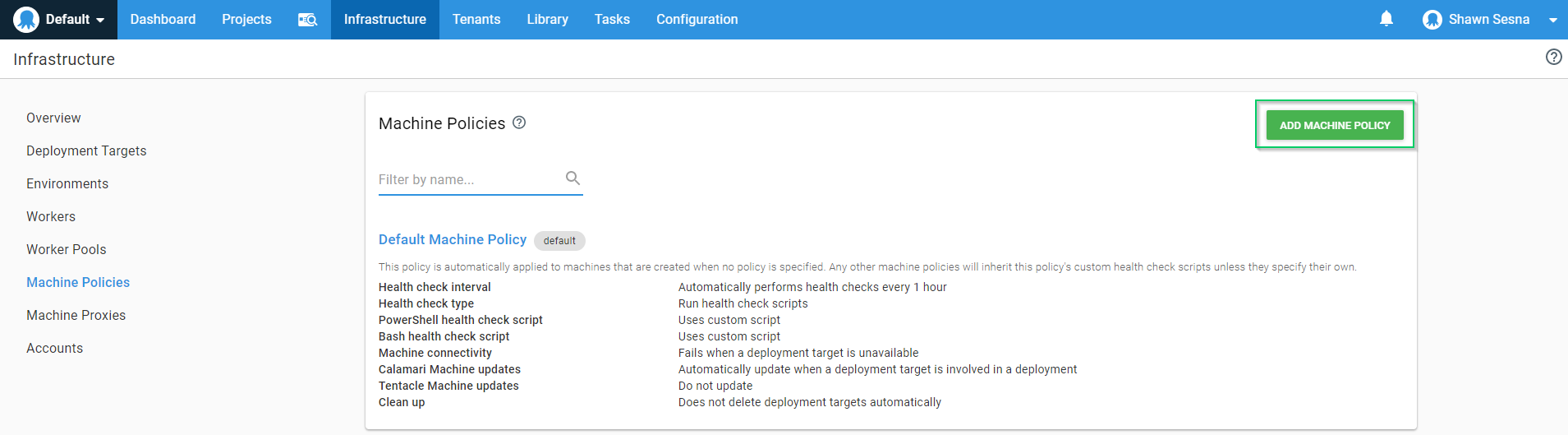
Select the Use Custom Script radio button and paste the following:
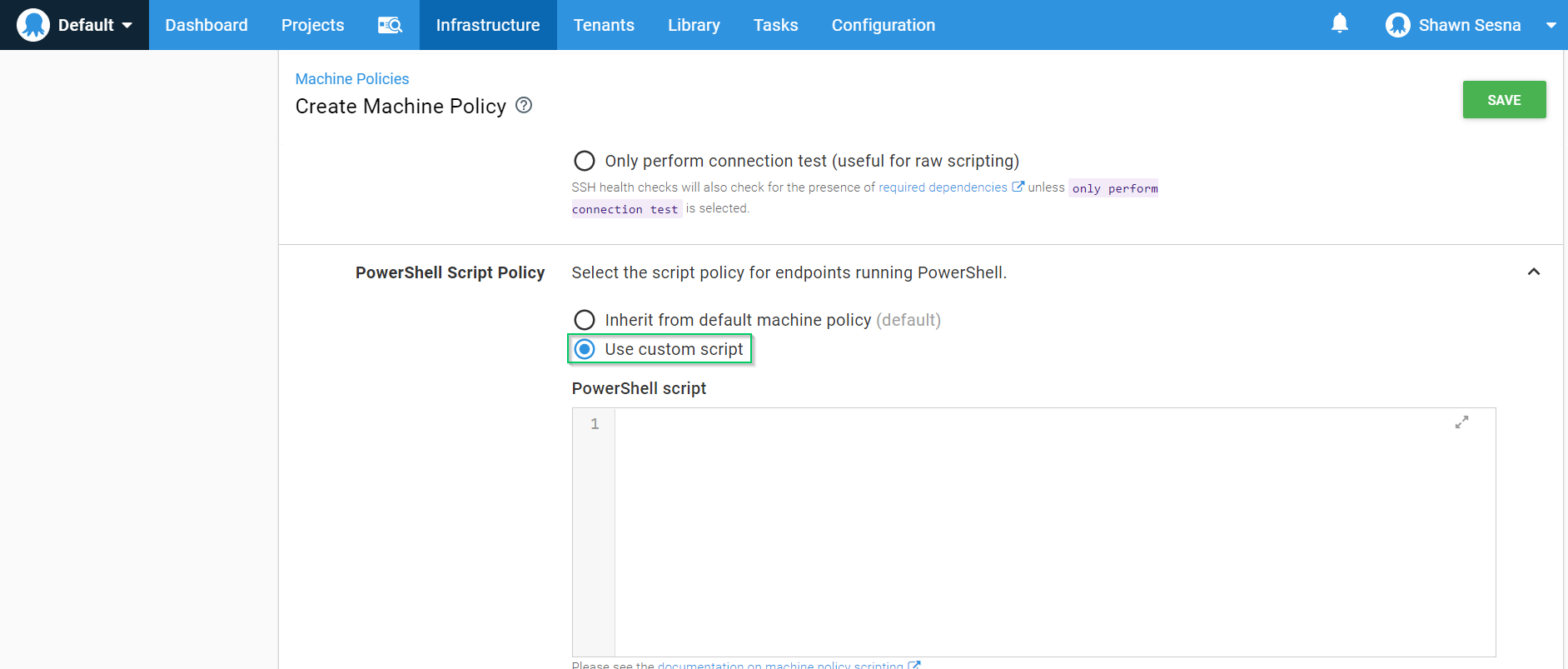
$tentacleConfiguration = (Test-Configuration -Detailed)
if ($null -ne $tentacleConfiguration.ResourcesNotInDesiredState)
{
# Display what resources are not in desired state
foreach ($resource in $tentacleConfiguration.ResourcesNotInDesiredState)
{
Write-Warning "Resource $($resource.ResourceId) is not in desired state!"
}
Write-Output "Running last DSC configuration to correct drift..."
Start-DscConfiguration -Path "c:\dsc"
}Now, when drift is detected it will automatically run the last DSC configuration and put the machine back in the desired state. In the example above, if somebody added an additional role to a Tentacle, this policy will detect the drift and remove the added role. If the role is something you need, you can add it to the $OctopusRoles variable in our original script and then run the new configuration to set the new desired state.
Conclusion
In this post, I demonstrated how to install and configure a Tentacle machine with one simple script as well as a method for detecting and correcting drift. Using a method like DSC helps to ensure that all of your installations are done consistently.