In a previous blog post, we looked at some sample CloudFormation templates that created a new EC2 virtual machine in a VPC.
These templates had placeholder scripts in the instance user data. In this blog post, we’ll look at how these user data scripts can be configured to install a Tentacle, either as a target or a Worker through the Octopus DSC module.
Install a target
Here is the complete CloudFormation template we use to build an EC2 instance in a VPC and configure a Tentacle as a target:
AWSTemplateFormatVersion: 2010-09-09
Parameters:
InstanceTypeParameter:
Type: String
Default: t3a.medium
Description: Enter instance size. Default is t3a.medium.
WorkstationIp:
Type: String
Description: The IP address of the workstation that can RDP into the instance.
AMI:
Type: String
Default: ami-05bb2dae0b1de90b3
Description: The Windows AMI to use.
Key:
Type: String
Description: The key used to access the instance.
APIKey:
Type: String
Description: The API key used to connect to the Octopus server.
OctopusURL:
Type: String
Description: The Octopus server URL.
TentacleRole:
Type: String
Description: The tentacle role.
TentacleEnvironment:
Type: String
Description: The tentacle environment.
TentacleSpace:
Type: String
Description: The tentacle space.
Resources:
VPC:
Type: AWS::EC2::VPC
Properties:
CidrBlock: 10.0.0.0/16
EnableDnsSupport: true
EnableDnsHostnames: true
InstanceTenancy: default
Tags:
- Key: Name
Value: Windows Target VPC
InternetGateway:
Type: AWS::EC2::InternetGateway
VPCGatewayAttachment:
Type: AWS::EC2::VPCGatewayAttachment
Properties:
VpcId: !Ref VPC
InternetGatewayId: !Ref InternetGateway
SubnetA:
Type: AWS::EC2::Subnet
Properties:
AvailabilityZone: us-east-1a
VpcId: !Ref VPC
CidrBlock: 10.0.0.0/24
MapPublicIpOnLaunch: true
RouteTable:
Type: AWS::EC2::RouteTable
Properties:
VpcId: !Ref VPC
InternetRoute:
Type: AWS::EC2::Route
DependsOn: InternetGateway
Properties:
DestinationCidrBlock: 0.0.0.0/0
GatewayId: !Ref InternetGateway
RouteTableId: !Ref RouteTable
SubnetARouteTableAssociation:
Type: AWS::EC2::SubnetRouteTableAssociation
Properties:
RouteTableId: !Ref RouteTable
SubnetId: !Ref SubnetA
InstanceSecurityGroup:
Type: AWS::EC2::SecurityGroup
Properties:
GroupName: "Octopus Target Group"
GroupDescription: "Tentacle traffic in from hosted static ips, and RDP in from a personal workstation"
VpcId: !Ref VPC
SecurityGroupIngress:
- IpProtocol: tcp
FromPort: '10933'
ToPort: '10933'
CidrIp: 20.188.245.156/32
- IpProtocol: tcp
FromPort: '10933'
ToPort: '10933'
CidrIp: 52.147.25.42/32
- IpProtocol: tcp
FromPort: '10933'
ToPort: '10933'
CidrIp: 52.147.31.180/32
- IpProtocol: tcp
FromPort: '10933'
ToPort: '10933'
CidrIp: 20.188.244.132/32
- IpProtocol: tcp
FromPort: '10933'
ToPort: '10933'
CidrIp: 52.147.25.94/32
- IpProtocol: tcp
FromPort: '10933'
ToPort: '10933'
CidrIp: 52.147.25.173/32
- IpProtocol: tcp
FromPort: '10933'
ToPort: '10933'
CidrIp: 20.188.245.171/32
- IpProtocol: tcp
FromPort: '10933'
ToPort: '10933'
CidrIp: 20.188.245.7/32
- IpProtocol: tcp
FromPort: '10933'
ToPort: '10933'
CidrIp: 20.188.244.147/32
- IpProtocol: tcp
FromPort: '10933'
ToPort: '10933'
CidrIp: 20.188.244.240/32
- IpProtocol: tcp
FromPort: '3389'
ToPort: '3389'
CidrIp: !Sub ${WorkstationIp}/32
SecurityGroupEgress:
- IpProtocol: -1
CidrIp: 0.0.0.0/0
Windows:
Type: 'AWS::EC2::Instance'
Properties:
ImageId: !Ref AMI
InstanceType:
Ref: InstanceTypeParameter
KeyName: !Ref Key
SubnetId: !Ref SubnetA
SecurityGroupIds:
- Ref: InstanceSecurityGroup
BlockDeviceMappings:
- DeviceName: /dev/sda1
Ebs:
VolumeSize: 250
UserData:
Fn::Base64: !Sub |
<powershell>
Set-Content -Path c:\dsc.ps1 -Value @"
Configuration SampleConfig
{
param (`$ApiKey, `$OctopusServerUrl, `$Environments, `$Roles, `$ListenPort, `$Space)
Import-DscResource -Module OctopusDSC
Node "localhost"
{
cTentacleAgent OctopusTentacle
{
Ensure = "Present"
State = "Started"
# Tentacle instance name. Leave it as 'Tentacle' unless you have more
# than one instance
Name = "Tentacle"
# Defaults to <MachineName>_<InstanceName> unless overridden
DisplayName = "My Tentacle"
# Defaults to 10933 unless otherwise specified
ListenPort = `$ListenPort
# Required parameters. See full properties list below
ApiKey = `$ApiKey
OctopusServerUrl = `$OctopusServerUrl
Environments = `$Environments
Roles = `$Roles
Space = `$Space # This is for versions 2019.1 and above. If null or not specified, it uses the space designated as Default
}
}
}
SampleConfig -ApiKey "${APIKey}" -OctopusServerUrl "${OctopusURL}" -Environments @("${TentacleEnvironment}") -Roles @("${TentacleRole}") -ListenPort 10933 -Space "${TentacleSpace}"
Start-DscConfiguration .\SampleConfig -Verbose -wait
Test-DscConfiguration
"@
Install-PackageProvider -Name NuGet -MinimumVersion 2.8.5.201 -Force -Confirm:$false
Set-PSRepository -Name "PSGallery" -InstallationPolicy Trusted
Install-Module -Name OctopusDSC -Force -Confirm:$false
Import-Module -Name OctopusDSC
# Need .NET 4.8 to work around a bug in 4.7
Set-ExecutionPolicy Bypass -Scope Process -Force; [System.Net.ServicePointManager]::SecurityProtocol = [System.Net.ServicePointManager]::SecurityProtocol -bor 3072; iex ((New-Object System.Net.WebClient).DownloadString('https://chocolatey.org/install.ps1'))
choco install dotnetfx -y
# Dot source the DSC config to install the tentacle
. c:\dsc.ps1
</powershell>
Tags:
-
Key: Application
Value: Windows Server
-
Key: Domain
Value: None
-
Key: Environment
Value: Test
-
Key: LifeTime
Value: Transient
-
Key: Name
Value: Windows Server Worker
-
Key: OS
Value: Windows
-
Key: OwnerContact
Value: "@matthewcasperson"
-
Key: Purpose
Value: MattC Test Worker
-
Key: Source
Value: CloudForation Script in Octopus Deploy
ElasticIP:
Type: AWS::EC2::EIP
Properties:
Domain: vpc
InstanceId: !Ref Windows
Outputs:
PublicIp:
Value:
Fn::GetAtt:
- Windows
- PublicIp
Description: Server's PublicIp AddressThis template has two changes compared to the template that was described in the previous blog post.
Additional parameters have been added:
APIKey:
Type: String
Description: The API key used to connect to the Octopus server.
OctopusURL:
Type: String
Description: The Octopus server URL.
TentacleRole:
Type: String
Description: The tentacle role.
TentacleEnvironment:
Type: String
Description: The tentacle environment.
TentacleSpace:
Type: String
Description: The tentacle space. These parameters define the API key used to connect to Octopus, the Octopus Server URL, and the role, environment, and space for the new target.
To configure the target, we have expanded the script in the user data section. Let’s break this script down.
We start by saving the DSC configuration into a second PowerShell script. We need to do this because PowerShell will parse any Configuration block before running other script commands. The command Import-DscResource -Module OctopusDSC in the Configuration block will then fail because the DSC module has not been installed.
The workaround used here is to save the Configuration block to a second file, and dot source it after the DSC module has been installed:
Set-Content -Path c:\dsc.ps1 -Value @"
Configuration SampleConfig
{
param (`$ApiKey, `$OctopusServerUrl, `$Environments, `$Roles, `$ListenPort, `$Space)
Import-DscResource -Module OctopusDSC
Node "localhost"
{
cTentacleAgent OctopusTentacle
{
Ensure = "Present"
State = "Started"
# Tentacle instance name. Leave it as 'Tentacle' unless you have more
# than one instance
Name = "Tentacle"
# Defaults to <MachineName>_<InstanceName> unless overridden
DisplayName = "My Tentacle"
# Defaults to 10933 unless otherwise specified
ListenPort = `$ListenPort
# Required parameters. See full properties list below
ApiKey = `$ApiKey
OctopusServerUrl = `$OctopusServerUrl
Environments = `$Environments
Roles = `$Roles
Space = `$Space # This is for versions 2019.1 and above. If null or not specified, it uses the space designated as Default
}
}
}
SampleConfig -ApiKey "${APIKey}" -OctopusServerUrl "${OctopusURL}" -Environments @("${TentacleEnvironment}") -Roles @("${TentacleRole}") -ListenPort 10933 -Space "${TentacleSpace}"
Start-DscConfiguration .\SampleConfig -Verbose -wait
Test-DscConfiguration
"@To install the DSC module, we need to install the NuGet provider and then install the DSC module from the PowerShell Gallery:
Install-PackageProvider -Name NuGet -MinimumVersion 2.8.5.201 -Force -Confirm:$false
Set-PSRepository -Name "PSGallery" -InstallationPolicy Trusted
Install-Module -Name OctopusDSC -Force -Confirm:$false
Import-Module -Name OctopusDSCDue to a bug with the version of .NET installed on the VM by default, we need to install .NET 4.8. This is done via Chocolatey:
Set-ExecutionPolicy Bypass -Scope Process -Force; [System.Net.ServicePointManager]::SecurityProtocol = [System.Net.ServicePointManager]::SecurityProtocol -bor 3072; iex ((New-Object System.Net.WebClient).DownloadString('https://chocolatey.org/install.ps1'))
choco install dotnetfx -yWith all the prerequisites in place, we dot source the DSC configuration, which will now complete successfully:
. c:\dsc.ps1Verify the Installation
The log files for the user data script are found in C:\ProgramData\Amazon\EC2-Windows\Launch\Log\UserdataExecution.log. If we view the contents of this file in the newly created EC2 instance, we’ll see the Tentacle being installed:
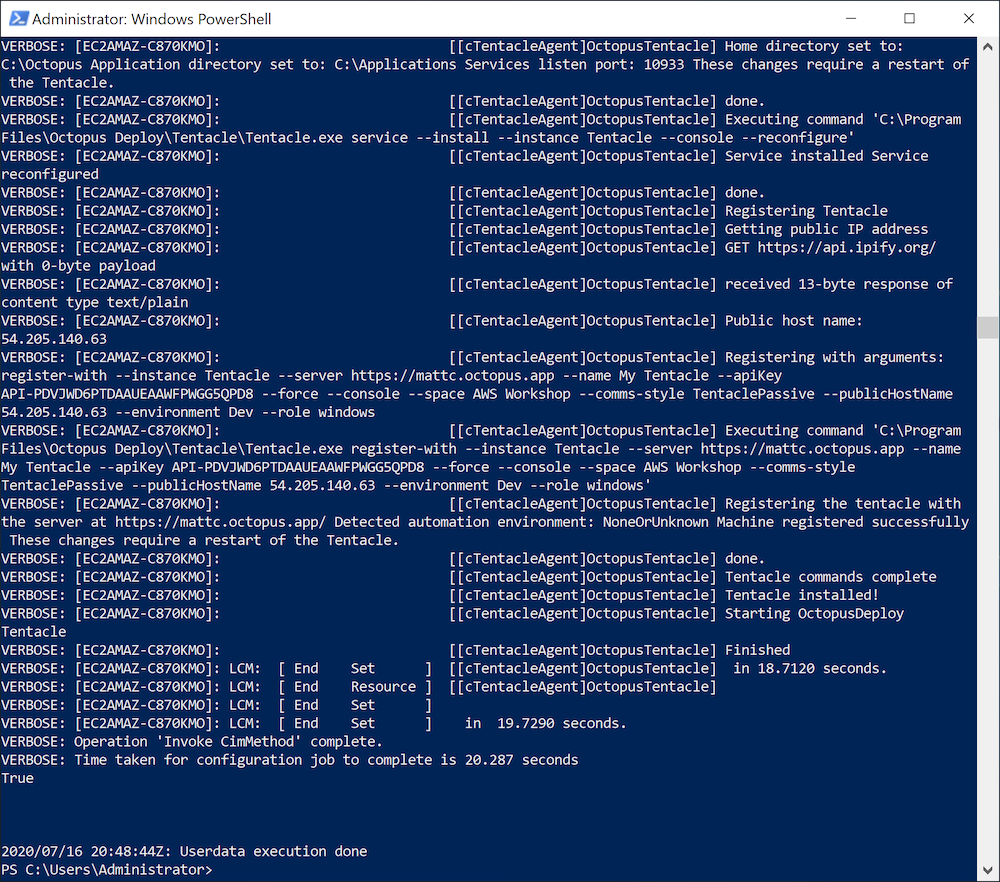
Install a Worker
The template for installing a Worker is very similar:
AWSTemplateFormatVersion: 2010-09-09
Parameters:
InstanceTypeParameter:
Type: String
Default: t3a.medium
Description: Enter instance size. Default is t3a.medium.
WorkstationIp:
Type: String
Description: The IP address of the workstation that can RDP into the instance.
AMI:
Type: String
Default: ami-05bb2dae0b1de90b3
Description: The Windows AMI to use.
Key:
Type: String
Description: The key used to access the instance.
APIKey:
Type: String
Description: The API key used to connect to the Octopus server.
OctopusURL:
Type: String
Description: The Octopus server URL.
WorkerPools:
Type: String
Description: The worker pools to add the tentacle to.
TentacleSpace:
Type: String
Description: The tentacle space.
Resources:
VPC:
Type: AWS::EC2::VPC
Properties:
CidrBlock: 10.0.0.0/16
EnableDnsSupport: true
EnableDnsHostnames: true
InstanceTenancy: default
Tags:
- Key: Name
Value: Windows Target VPC
InternetGateway:
Type: AWS::EC2::InternetGateway
VPCGatewayAttachment:
Type: AWS::EC2::VPCGatewayAttachment
Properties:
VpcId: !Ref VPC
InternetGatewayId: !Ref InternetGateway
SubnetA:
Type: AWS::EC2::Subnet
Properties:
AvailabilityZone: us-east-1a
VpcId: !Ref VPC
CidrBlock: 10.0.0.0/24
MapPublicIpOnLaunch: true
RouteTable:
Type: AWS::EC2::RouteTable
Properties:
VpcId: !Ref VPC
InternetRoute:
Type: AWS::EC2::Route
DependsOn: InternetGateway
Properties:
DestinationCidrBlock: 0.0.0.0/0
GatewayId: !Ref InternetGateway
RouteTableId: !Ref RouteTable
SubnetARouteTableAssociation:
Type: AWS::EC2::SubnetRouteTableAssociation
Properties:
RouteTableId: !Ref RouteTable
SubnetId: !Ref SubnetA
InstanceSecurityGroup:
Type: AWS::EC2::SecurityGroup
Properties:
GroupName: "Octopus Target Group"
GroupDescription: "Tentacle traffic in from hosted static ips, and RDP in from a personal workstation"
VpcId: !Ref VPC
SecurityGroupIngress:
- IpProtocol: tcp
FromPort: '10933'
ToPort: '10933'
CidrIp: 20.188.245.156/32
- IpProtocol: tcp
FromPort: '10933'
ToPort: '10933'
CidrIp: 52.147.25.42/32
- IpProtocol: tcp
FromPort: '10933'
ToPort: '10933'
CidrIp: 52.147.31.180/32
- IpProtocol: tcp
FromPort: '10933'
ToPort: '10933'
CidrIp: 20.188.244.132/32
- IpProtocol: tcp
FromPort: '10933'
ToPort: '10933'
CidrIp: 52.147.25.94/32
- IpProtocol: tcp
FromPort: '10933'
ToPort: '10933'
CidrIp: 52.147.25.173/32
- IpProtocol: tcp
FromPort: '10933'
ToPort: '10933'
CidrIp: 20.188.245.171/32
- IpProtocol: tcp
FromPort: '10933'
ToPort: '10933'
CidrIp: 20.188.245.7/32
- IpProtocol: tcp
FromPort: '10933'
ToPort: '10933'
CidrIp: 20.188.244.147/32
- IpProtocol: tcp
FromPort: '10933'
ToPort: '10933'
CidrIp: 20.188.244.240/32
- IpProtocol: tcp
FromPort: '3389'
ToPort: '3389'
CidrIp: !Sub ${WorkstationIp}/32
SecurityGroupEgress:
- IpProtocol: -1
CidrIp: 0.0.0.0/0
Windows:
Type: 'AWS::EC2::Instance'
Properties:
ImageId: !Ref AMI
InstanceType:
Ref: InstanceTypeParameter
KeyName: !Ref Key
SubnetId: !Ref SubnetA
SecurityGroupIds:
- Ref: InstanceSecurityGroup
BlockDeviceMappings:
- DeviceName: /dev/sda1
Ebs:
VolumeSize: 250
UserData:
Fn::Base64: !Sub |
<powershell>
Set-Content -Path c:\dsc.ps1 -Value @"
Configuration SampleConfig
{
param (`$ApiKey, `$OctopusServerUrl, `$WorkerPools, `$ListenPort, `$Space)
Import-DscResource -Module OctopusDSC
Node "localhost"
{
cTentacleAgent OctopusTentacle
{
Ensure = "Present"
State = "Started"
# Tentacle instance name. Leave it as 'Tentacle' unless you have more
# than one instance
Name = "Tentacle"
# Defaults to <MachineName>_<InstanceName> unless overridden
DisplayName = "My Tentacle"
# Defaults to 10933 unless otherwise specified
ListenPort = `$ListenPort
# Required parameters. See full properties list below
ApiKey = `$ApiKey
OctopusServerUrl = `$OctopusServerUrl
WorkerPools = `$WorkerPools
Space = `$Space # This is for versions 2019.1 and above. If null or not specified, it uses the space designated as Default
}
}
}
SampleConfig -ApiKey "${APIKey}" -OctopusServerUrl "${OctopusURL}" -WorkerPools @("${WorkerPools}") -ListenPort 10933 -Space "${TentacleSpace}"
Start-DscConfiguration .\SampleConfig -Verbose -wait
Test-DscConfiguration
"@
Install-PackageProvider -Name NuGet -MinimumVersion 2.8.5.201 -Force -Confirm:$false
Set-PSRepository -Name "PSGallery" -InstallationPolicy Trusted
Install-Module -Name OctopusDSC -Force -Confirm:$false
Import-Module -Name OctopusDSC
# Need .NET 4.8 to work around a bug in 4.7
Set-ExecutionPolicy Bypass -Scope Process -Force; [System.Net.ServicePointManager]::SecurityProtocol = [System.Net.ServicePointManager]::SecurityProtocol -bor 3072; iex ((New-Object System.Net.WebClient).DownloadString('https://chocolatey.org/install.ps1'))
choco install dotnetfx -y
# Dot source the DSC config to install the tentacle
. c:\dsc.ps1
</powershell>
Tags:
-
Key: Application
Value: Windows Server
-
Key: Domain
Value: None
-
Key: Environment
Value: Test
-
Key: LifeTime
Value: Transient
-
Key: Name
Value: Windows Server Worker
-
Key: OS
Value: Windows
-
Key: OwnerContact
Value: "@matthewcasperson"
-
Key: Purpose
Value: MattC Test Worker
-
Key: Source
Value: CloudFormation Script in Octopus Deploy
ElasticIP:
Type: AWS::EC2::EIP
Properties:
Domain: vpc
InstanceId: !Ref Windows
Outputs:
PublicIp:
Value:
Fn::GetAtt:
- Windows
- PublicIp
Description: Server's PublicIp AddressTo install a Worker, we remove the role and environment and define a worker pool parameter:
WorkerPools:
Type: String
Description: The worker pools to add the tentacle to. We then remove the role and environment from the DSC configuration and define the worker pool:
# Required parameters. See full properties list below
ApiKey = `$ApiKey
OctopusServerUrl = `$OctopusServerUrl
WorkerPools = `$WorkerPools
Space = `$Space # This is for versions 2019.1 and above. If null or not specified, it uses the space designated as DefaultConclusion
By taking advantage of user data scripts and the Octopus DSC module, we can quickly spin up new VMs that automatically install and register either targets or Workers in Octopus. There is some work required to install the DSC module before PowerShell attempts to parse the DSC configuration, but once you understand the quirks of DSC and the workarounds, the process is relatively easy to implement.







