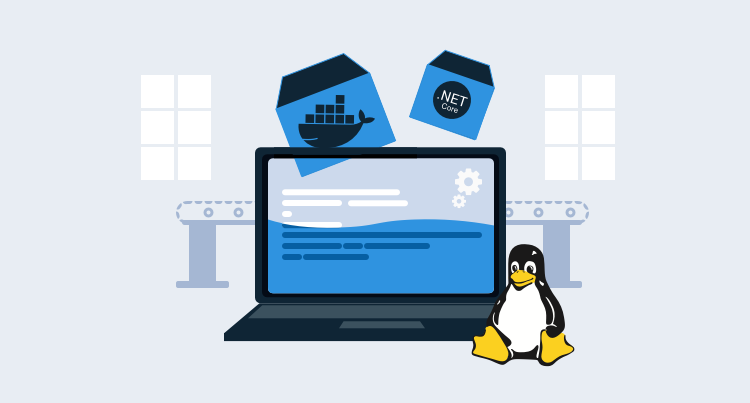As part of our efforts to provide a scalable, cost-effective hosted solution for Octopus Cloud, we migrated all the V1 hosted instances to our new V2 infrastructure running Octopus in Linux containers inside Kubernetes, and we’re really pleased with the result.
Today, I’d like to announce early access to the Octopus Server Linux Docker image. The image is based on the same code that powers our hosted solution. These images allow Linux users to host Octopus on their operating system of choice.
Getting started
The following Docker Compose template is the easiest way to get started. The template configures Microsoft SQL Server and Octopus with a single command.
Here is the docker-compose.yml file:
version: '3'
services:
db:
image: ${SQL_IMAGE}
environment:
SA_PASSWORD: ${SA_PASSWORD}
ACCEPT_EULA: ${ACCEPT_EULA}
# Prevent SQL Server from consuming the default of 80% physical memory.
MSSQL_MEMORY_LIMIT_MB: 2048
ports:
- 1401:1433
healthcheck:
test: [ "CMD", "/opt/mssql-tools/bin/sqlcmd", "-U", "sa", "-P", "${SA_PASSWORD}", "-Q", "select 1"]
interval: 10s
retries: 10
octopus-server:
image: octopusdeploy/octopusdeploy:${OCTOPUS_SERVER_TAG}
privileged: true
environment:
ACCEPT_EULA: ${ACCEPT_OCTOPUS_EULA}
OCTOPUS_SERVER_NODE_NAME: ${OCTOPUS_SERVER_NODE_NAME}
DB_CONNECTION_STRING: ${DB_CONNECTION_STRING}
ADMIN_USERNAME: ${ADMIN_USERNAME}
ADMIN_PASSWORD: ${ADMIN_PASSWORD}
ADMIN_EMAIL: ${ADMIN_EMAIL}
OCTOPUS_SERVER_BASE64_LICENSE: ${OCTOPUS_SERVER_BASE64_LICENSE}
MASTER_KEY: ${MASTER_KEY}
ADMIN_API_KEY: ${ADMIN_API_KEY}
ports:
- 8080:8080
depends_on:
- dbThe .env file defines the environment variables used by Docker Compose:
Be sure to change the ACCEPT_EULA and ACCEPT_OCTOPUS_EULA values!
# It is highly recommended this value is changed as it's the password used for the database user.
SA_PASSWORD=N0tS3cr3t!
# Tag for the Octopus Server image. See https://hub.docker.com/repository/docker/octopusdeploy/octopusdeploy for the tags.
OCTOPUS_SERVER_TAG=2020.3.1
# Sql Server image. Set this variable to the version you wish to use. Default is to use the latest.
SQL_IMAGE=mcr.microsoft.com/mssql/server
# The default created user username for login to the Octopus Server
ADMIN_USERNAME=admin
# It is highly recommended this value is changed as it's the default user password for login to the Octopus Server
ADMIN_PASSWORD=Passw0rd123
# Email associated with the default created user. If empty will default to octopus@example.local
ADMIN_EMAIL=
# Accept the Microsoft Sql Server Eula found here: https://hub.docker.com/r/microsoft/mssql-server-windows-express/
ACCEPT_EULA=N
# Use of this Image means you must accept the Octopus Deploy Eula found here: https://octopus.com/company/legal
ACCEPT_OCTOPUS_EULA=N
# Unique Server Node Name - If left empty will default to the machine Name
OCTOPUS_SERVER_NODE_NAME=
# Database Connection String. If using database in sql server container, it is highly recommended to change the password.
DB_CONNECTION_STRING=Server=db,1433;Database=OctopusDeploy;User=sa;Password=N0tS3cr3t!
# Your License key for Octopus Deploy. If left empty, it will try and create a free license key for you
OCTOPUS_SERVER_BASE64_LICENSE=
# Octopus Deploy uses a Master Key for encryption of your database. If you're using an external database that's already been setup for Octopus Deploy, you can supply the Master Key to use it. If left blank, a new Master Key will be generated with the database creation.
MASTER_KEY=
# The API Key to set for the administrator. If this is set and no password is provided then a service account user will be created. If this is set and a password is also set then a standard user will be created.
ADMIN_API_KEY=You create the containers with the command:
docker-compose upAfter the images have booted, Octopus is accessible on http://localhost:8080.
Tips and tricks
If you have a keen eye, you may have noticed that we launched the Octopus container with the privileged flag set to true. This is required to support the Docker-in-Docker feature which is enabled by default in the container. Docker-in-Docker allows Octopus to make use of execution containers for Workers.
As Octopus has grown, one of the challenges we’ve faced, is the number, combination, and versions of the supporting tooling that’s required to interact with cloud services and platforms like Kubernetes. To address this, deployments and the health checks for targets like Kubernetes can be executed inside a Docker container. Octopus supplies images for Windows and Linux with a wide range of common tools and end-users can create their own images too.
To run these images from the container hosting Octopus, the Docker daemon is run in the background, which requires the privileged flag. This allows full access to the execution containers, meaning Linux users have out-of-the-box support to deploy to cloud services and Kubernetes (although Service Fabric still requires a Windows Worker for deployments).
To disable Docker-in-Docker, set the DISABLE_DIND environment variable to Y.
This means end-users no longer need to manage separate Workers with tools like kubectl, and instead, they can leverage the provided Worker tools images:
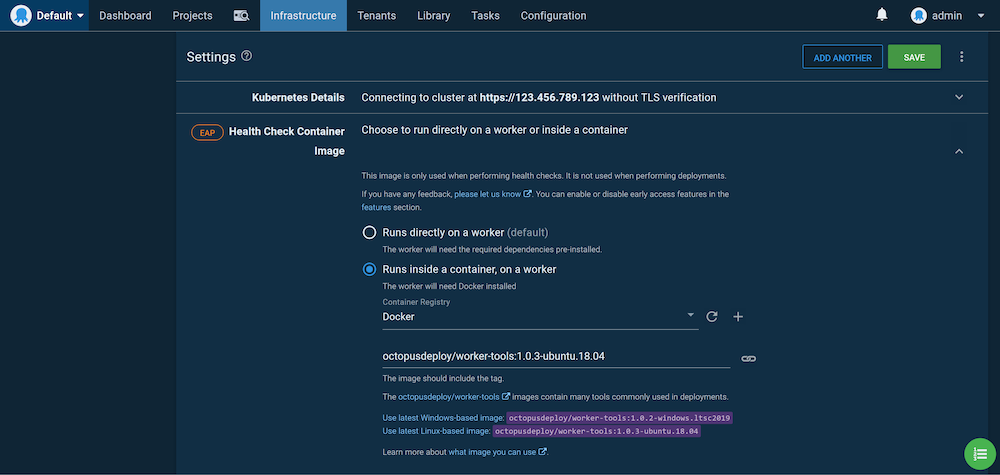
Kubernetes health checks require kubectl, which is provided by the Worker tools image.
Running Octopus in Kubernetes
As the introduction of this post mentioned, the driving force behind running Octopus on Linux was to allow it to run in Kubernetes, and this option is available now to those who want to host Octopus in their own Kubernetes clusters.
Since high availability (HA) and Kubernetes go hand in hand, the solution presented here supports scaling Octopus Server instances with multiple HA nodes.
There are a number of aspects to consider when deploying a HA Octopus cluster, including:
- A HA database.
- A shared file systems for artifacts, logs, and the built-in feed.
- Load balancers for web traffic.
- Direct access to each Octopus node for polling Tentacles.
- Startup and upgrade processes that may result in database schema upgrades.
We won’t go into the details of deploying a HA SQL database. For the purposes of this blog, we’ll deploy a single instance of MS SQL Express to the cluster. The YAML below creates a persistent volume claim to store the database files, a service to expose the database internally, and the database itself:
kind: PersistentVolumeClaim
apiVersion: v1
metadata:
name: mssql-data
spec:
accessModes:
- ReadWriteOnce
resources:
requests:
storage: 8Gi
---
apiVersion: v1
kind: Service
metadata:
name: mssql
spec:
type: ClusterIP
ports:
-
port: 1433
targetPort: 1433
protocol: TCP
selector:
app: mssql
---
apiVersion: apps/v1
kind: Deployment
metadata:
name: mssql-deployment
labels:
app: mssql
spec:
selector:
matchLabels:
app: mssql
replicas: 1
strategy:
type: Recreate
template:
metadata:
labels:
app: mssql
spec:
terminationGracePeriodSeconds: 10
volumes:
- name: mssqldb
persistentVolumeClaim:
claimName: mssql-data
containers:
- name: mssql
image: mcr.microsoft.com/mssql/server:2019-latest
ports:
- containerPort: 1433
env:
- name: MSSQL_PID
value: Express
- name: ACCEPT_EULA
value: 'Y'
- name: SA_PASSWORD
value: Password01!
volumeMounts:
- name: mssqldb
mountPath: /var/opt/mssqlTo share common files between the Octopus nodes, we need access to three shared volumes that multiple pods can read to and write from simultaneously. These are created via persistent volume claims with an access mode of ReadWriteMany to indicate they are shared between multiple pods. The YAML below creates the shared persistent volume claims that will host the task logs, the built-in feed, and the artifacts:
Note that the storage class name azurefile is specific to Azure AKS, and other Kubernetes providers will expose different names for their shared filesystems.
kind: PersistentVolumeClaim
apiVersion: v1
metadata:
name: repository-claim
spec:
accessModes:
- ReadWriteMany
storageClassName: azurefile
resources:
requests:
storage: 1Gi
---
kind: PersistentVolumeClaim
apiVersion: v1
metadata:
name: artifacts-claim
spec:
accessModes:
- ReadWriteMany
storageClassName: azurefile
resources:
requests:
storage: 1Gi
---
kind: PersistentVolumeClaim
apiVersion: v1
metadata:
name: task-logs-claim
spec:
accessModes:
- ReadWriteMany
storageClassName: azurefile
resources:
requests:
storage: 1GiHelm Chart
The easiest way to deploy Octopus into a Kubernetes cluster is with the official Helm chart.
Complete installation instructions for the Helm chart are available.
Directly deploying resources
This section explores deploying the Octopus components without using Helm.
The Octopus web interface is a React single page application (SPA) that can direct all backend requests to any Octopus node. This means we can expose all Octopus nodes through a single load balancer for the web interface. Below is the YAML for a load balancer service directing web traffic on port 80 to pods with the label app:octopus:
apiVersion: v1
kind: Service
metadata:
name: octopus-web
spec:
type: LoadBalancer
ports:
- name: web
port: 80
targetPort: 8080
protocol: TCP
selector:
app: octopusUnlike the web interface, Polling Tentacles must be able to connect each Octopus node individually to pick up new tasks. Our Octopus HA cluster assumes two nodes, and the load balancers below create separate public IPs for each node.
Note the selectors of statefulset.kubernetes.io/pod-name: octopus-0 and statefulset.kubernetes.io/pod-name: octopus-1. These labels are added to pods created as part of a stateful set, and the values are the combination of the stateful set name and the pod index:
apiVersion: v1
kind: Service
metadata:
name: octopus-0
spec:
type: LoadBalancer
ports:
- name: web
port: 80
targetPort: 8080
protocol: TCP
- name: tentacle
port: 10943
targetPort: 10943
protocol: TCP
selector:
statefulset.kubernetes.io/pod-name: octopus-0apiVersion: v1
kind: Service
metadata:
name: octopus-1
spec:
type: LoadBalancer
ports:
- name: web
port: 80
targetPort: 8080
protocol: TCP
- name: tentacle
port: 10943
targetPort: 10943
protocol: TCP
selector:
statefulset.kubernetes.io/pod-name: octopus-1Finally, we combine all the resources above into a stateful set that creates the Octopus nodes.
A stateful set provides a mechanism for deploying pods that have fixed names, consistent ordering, and an initial deployment process that rolls out one pod at a time, ensuring each is healthy before the next is started (although redeployments need special consideration, which I cover later). This functionality works very nicely when deploying Octopus, as we need to ensure that Octopus instances start sequentially so only one instance attempts to apply updates to the database schema.
The YAML below creates a stateful set with two pods. These pods will be called octopus-0 and octopus-1, which will also be the value assigned to the statefulset.kubernetes.io/pod-name label, which in turn is how we link services exposing individual pods. The pods then mount the shared volumes for artifacts, logs, and the built-in feed.
The preStop hook is used to drain a node before it is stopped. This gives the node time to complete any running tasks and prevents it from starting new tasks. The postStart start hook does the reverse and disables drain mode when the server is up and running.
The readinessProbe is used to ensure the node is responding to network traffic before the pod is marked as ready. The startupProbe is used to delay the livenessProbe until such time as the node is started, and the livenessProbe runs continuously to ensure the node is functioning correctly:
apiVersion: apps/v1
kind: StatefulSet
metadata:
name: octopus
spec:
selector:
matchLabels:
app: octopus
serviceName: "octopus"
replicas: 2
template:
metadata:
labels:
app: octopus
spec:
terminationGracePeriodSeconds: 10
volumes:
- name: repository-vol
persistentVolumeClaim:
claimName: repository-claim
- name: artifacts-vol
persistentVolumeClaim:
claimName: artifacts-claim
- name: task-logs-vol
persistentVolumeClaim:
claimName: task-logs-claim
containers:
- name: octopus
image: octopusdeploy/octopusdeploy:2020.3.1
securityContext:
privileged: true
env:
- name: ACCEPT_EULA
# "Y" means accepting the EULA at https://octopus.com/company/legal
value: "Y"
- name: OCTOPUS_SERVER_NODE_NAME
valueFrom:
fieldRef:
fieldPath: metadata.name
- name: DB_CONNECTION_STRING
value: Server=mssql,1433;Database=Octopus;User Id=SA;Password=Password01!
- name: ADMIN_USERNAME
value: admin
- name: ADMIN_PASSWORD
value: Password01!
- name: ADMIN_EMAIL
value: admin@example.org
- name: OCTOPUS_SERVER_BASE64_LICENSE
# Your license key goes here. When using more than one node, a HA license is required. Without a HA license, the stateful set can have a replica count of 1.
value: License goes here
- name: MASTER_KEY
# Replace this, as this value protects secrets in Octopus
value: 6EdU6IWsCtMEwk0kPKflQQ==
ports:
- containerPort: 8080
name: web
- containerPort: 10943
name: tentacle
volumeMounts:
- name: repository-vol
mountPath: /repository
- name: artifacts-vol
mountPath: /artifacts
- name: task-logs-vol
mountPath: /taskLogs
lifecycle:
preStop:
exec:
command:
- /bin/bash
- -c
- '[[ -f /Octopus/Octopus.Server ]] && EXE="/Octopus/Octopus.Server" || EXE="dotnet /Octopus/Octopus.Server.dll"; $EXE node --instance=OctopusServer --drain=true --wait=600 --cancel-tasks;'
# postStart must finish in 5 minutes or the container will fail to create
postStart:
exec:
command:
- /bin/bash
- -c
- 'URL=http://localhost:8080; x=0; while [ $x -lt 9 ]; do response=$(/usr/bin/curl -k $URL/api/octopusservernodes/ping --write-out %{http_code} --silent --output /dev/null); if [ "$response" -ge 200 ] && [ "$response" -le 299 ]; then break; fi; if [ "$response" -eq 418 ]; then [[ -f /Octopus/Octopus.Server ]] && EXE="/Octopus/Octopus.Server" || EXE="dotnet /Octopus/Octopus.Server.dll"; $EXE node --instance=OctopusServer --drain=false; now=$(date); echo "${now} Server cancelling drain mode." break; fi; now=$(date); echo "${now} Server is not ready, can not disable drain mode."; sleep 30; done;'
readinessProbe:
exec:
command:
- /bin/bash
- -c
- URL=http://localhost:8080; response=$(/usr/bin/curl -k $URL/api/serverstatus/hosted/internal --write-out %{http_code} --silent --output /dev/null); /usr/bin/test "$response" -ge 200 && /usr/bin/test "$response" -le 299 || /usr/bin/test
initialDelaySeconds: 30
periodSeconds: 30
timeoutSeconds: 5
failureThreshold: 60
livenessProbe:
exec:
command:
- /bin/bash
- -c
- URL=http://localhost:8080; response=$(/usr/bin/curl -k $URL/api/octopusservernodes/ping --write-out %{http_code} --silent --output /dev/null); /usr/bin/test "$response" -ge 200 && /usr/bin/test "$response" -le 299 || /usr/bin/test "$response" -eq 418
periodSeconds: 30
timeoutSeconds: 5
failureThreshold: 10
startupProbe:
exec:
command:
- /bin/bash
- -c
- URL=http://localhost:8080; response=$(/usr/bin/curl -k $URL/api/octopusservernodes/ping --write-out %{http_code} --silent --output /dev/null); /usr/bin/test "$response" -ge 200 && /usr/bin/test "$response" -le 299 || /usr/bin/test "$response" -eq 418
failureThreshold: 30
periodSeconds: 60The initial deployment of the stateful set works exactly as Octopus requires; one pod at a time is successfully started before the next. This gives the first node a chance to update the SQL schema with any required changes, and all other nodes start-up and share the already configured database.
One limitation with stateful sets is how they process updates. For example, if the Docker image version was updated, by default the rolling update strategy is used. A rolling update deletes and recreates each pod, which means that during the update there will be a mix of old and new versions of Octopus. This won’t work, as the new version may apply schema updates that the old version can not use, leading to unpredictable results at best, and could result in corrupted data.
The typical solution to this problem is to use a recreate deployment strategy. Unfortunately, stateful sets do not support the recreate strategy.
What this means is that the stateful set can not be updated in place, but instead must be deleted and then a new version deployed. This new, fresh copy of the stateful set will then start the new pods one by one, allowing the database update to complete as expected.
Once fully deployed, this configuration will have three load balancers, and in turn three public IPs.
The octopus-web service is used to access the web interface. As we noted previously, the web app can make requests to any node, and so load balancing across all the nodes means the web interface is accessible even if one node is down.
The octopus-0 service is used to point Polling Tentacles to the first node, and the octopus-1 service is used to point Polling Tentacles to the second node. We have also exposed the web interface through these services, which gives support teams the ability to directly interact with a given node, but the octopus-web service should be used for day to day work. The documentation provides details on connecting Polling Tentacles to HA nodes.
For a greater degree of reliability, pod anti-affinity rules could be used to ensure Octopus pods are not placed onto the same node. This ensures the loss of a node does not bring down the Octopus cluster.
Adding deployment targets
In addition to cloud deployments, self-hosted deployments are supported through the Linux versions of Tentacle. Both DEB and RPM packages are provided or you can download Tentacle as a standalone archive.
Of course, you can still connect Windows Tentacles to the Linux version of Octopus if you need to manage deployments and operations across operating systems.
Where to go from here
The Linux Docker images and sample Kubernetes resources have been released as part of our Early Access Program (EAP), so we do expect a few bugs and rough edges, and we do not support this version for production deployments. However, if you encounter any issues we’d love to hear about them through our support channels so we can iron out the bugs.
Happy deployments!