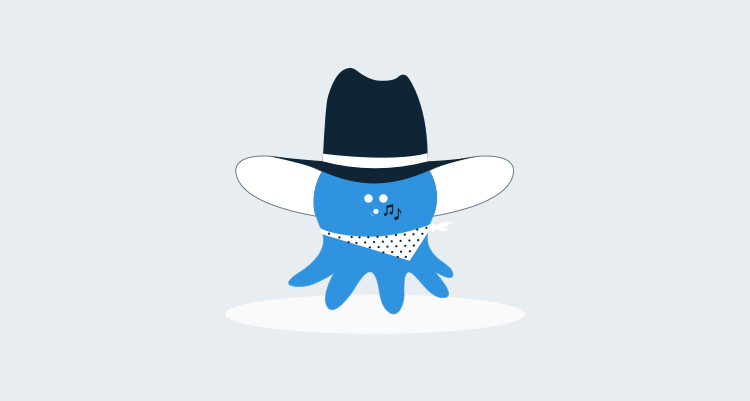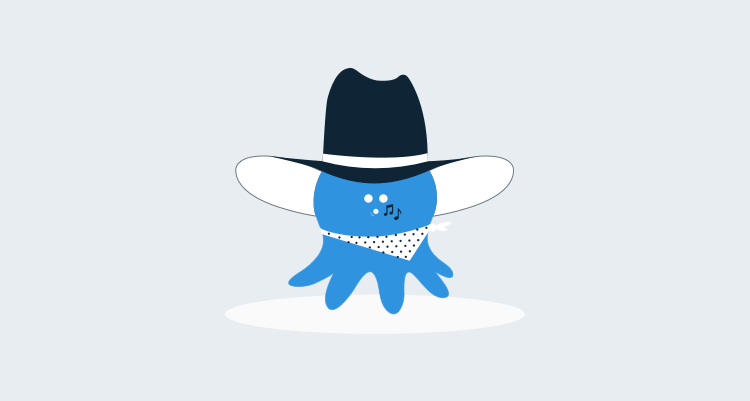Octo.exe, the command-line tool for automating Octopus Deploy, now has two new commands: export and import
These commands can be used in scenarios where you have multiple Octopus Deploy servers in different locations. For example, one Octopus server is used to setup and test new projects prior to creating them on a second Production server, located on a completely different, isolated network. Previously, if you wanted to sync the two servers, you had to manually recreate the projects and releases that you have created on your test server.
Currently we support exporting and importing:
- A project and any dependencies
- A release or range of releases of a project
Exporting
Exporting a project
Let’s imagine that you have the following projects setup and deploying on a test Octopus Deploy server and you want to copy the OctoFX Rate Service projects to your production Octopus Deploy server.
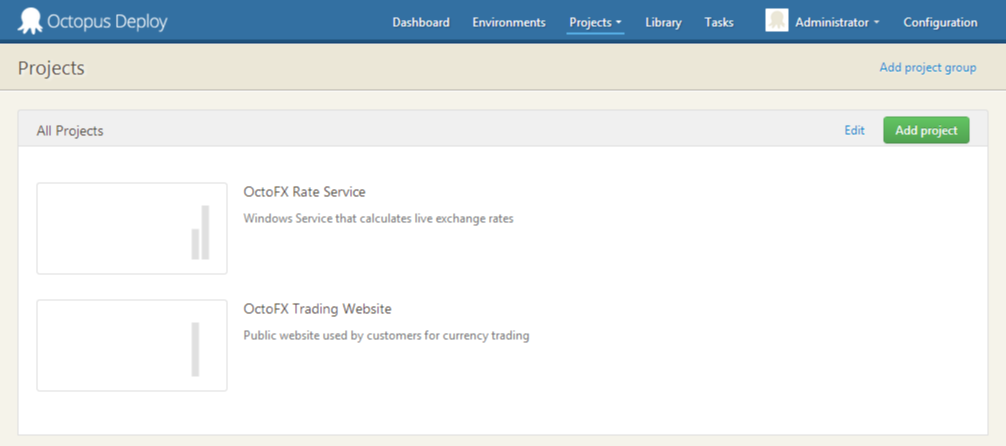
To export the OctoFX Rate Service project, you would execute the following command from a command prompt:
octo export --server=http://octopusserver/ --apiKey=API-EXPORTERAPIKEY --type=project --name="OctoFX Rate Service" --filePath="C:\path\to\export\file.json"The command will connect to the Octopus server, fetch all the information, and write it to a JSON file. You can learn more about what’s included in the file in the documentation.
Exporting a release, or a range of releases for a project
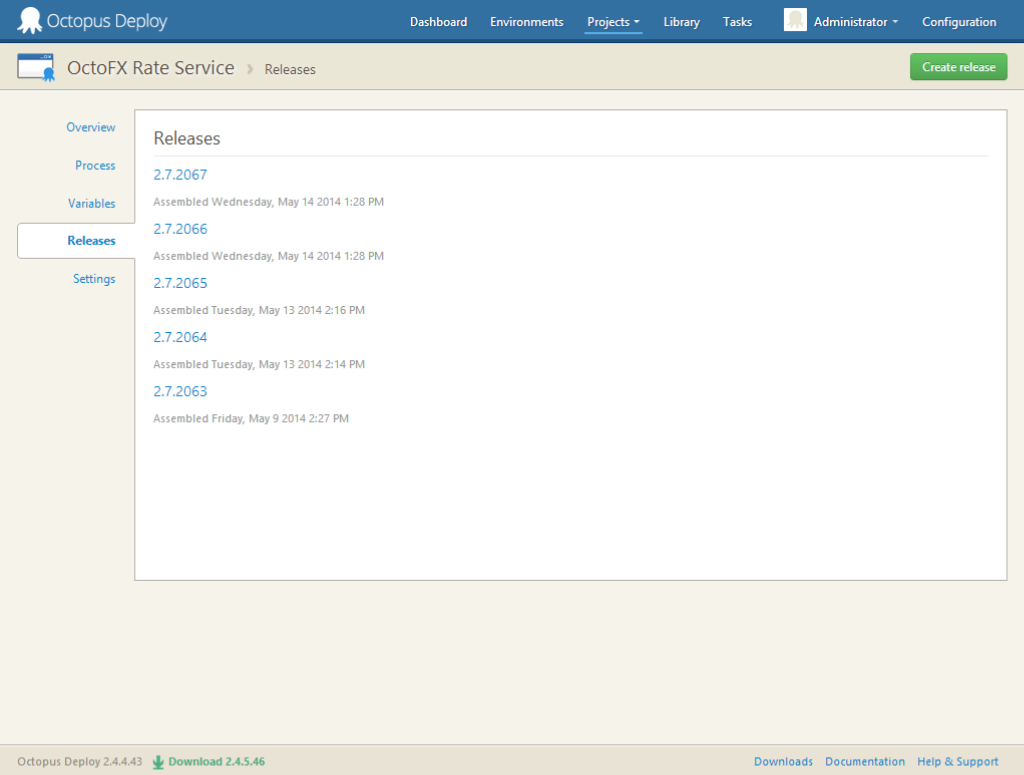
To export a release for the OctoFX Rate Service project, you would execute the following command from a command prompt:
octo export --server=http://octopusserver/ --apiKey=API-EXPORTERAPIKEY --type=release --project="OctoFX Rate Service" --releaseVersion=2.7.2067 --filePath="C:\path\to\export\file.json"Or for a range of releases:
octo export --server=http://octopusserver/ --apiKey=API-EXPORTERAPIKEY --type=release --project="OctoFX Rate Service" --releaseVersion=2.7.2063-2.7.2067 --filePath="C:\path\to\export\file.json"The command will connect to the Octopus server, fetch the release, and write it to a JSON file. You can learn more about what’s included in the file in the documentation.
Importing
Importing a project
When importing a project into another Octopus Deploy server the following has to already exist in the Octopus Deploy server being imported to:
- The Project Group used by the Project
- The Environments used in the Project
- The Machines used in the Project
- The NuGet feeds used in the Project
- The Library Variable Sets (if any) used in the Project
Once these prerequisites are met, to import the OctoFX Rate Service that we exported in the previous example, you would execute the following command from a command prompt:
octo import --server=http://octopusserver --apiKey=API-IMPORTERAPIKEY --type=project --filePath="C:\path\to\export\file.json"
And if a prerequisite is missing the output should be something similar to Project Import Output when prerequisite is missing
Otherwise, the output should be something similar to Project Import Output
If there are variables in the Project that are marked as Sensitive (i.e. Passwords), you will receive a warning in the output informing you that you will have to update the value through the UI before it can be used, as we do not export the value of sensitive variables.
And in Octopus Deploy you should now see the project that you imported.
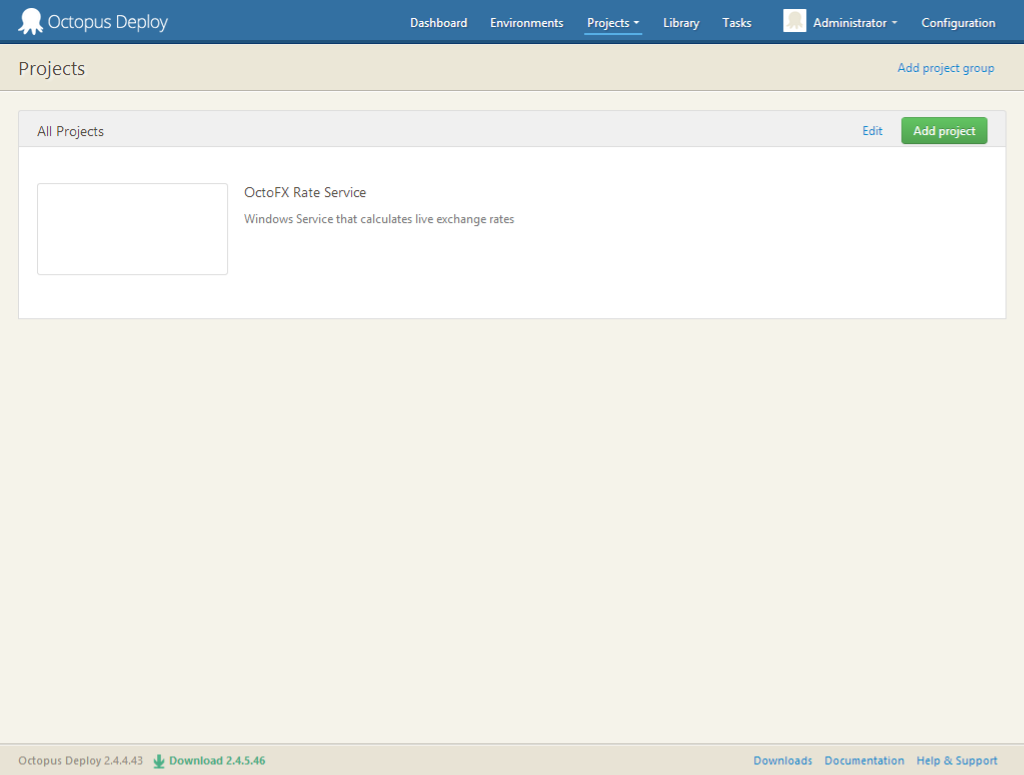
Importing a release/range of releases
When importing a release, or range of releases, the project must exist on the Octopus Deploy where the import is run on.
To import a release, or range of releases, for a project you run the following command:
octo import --server=http://octopusserver/ --apiKey=API-IMPORTERAPIKEY --type=release --project=projectname --filePath=C:\path\to\export\file.jsonAnd the output should be something similar to Release Import Output.
If you now go to the Release tab on the Project page, you should see the new releases that were just imported.
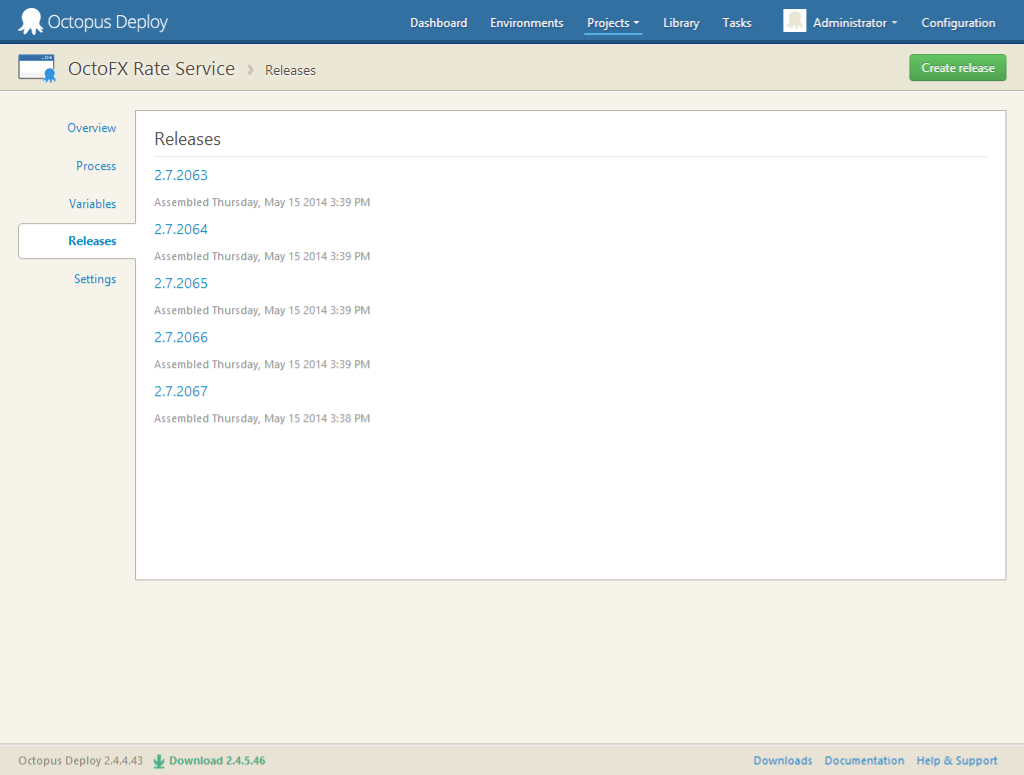
Summary
Hopefully you’ll find this a useful tool for migrating projects/releases between Octopus servers. While this tool is meant to be usable for many scenarios, it’s quite possible that your scenario might be different. Keep in mind that Octo.exe is open source - feel free to use it as a starting point, and to customize and expand it to suit your needs.