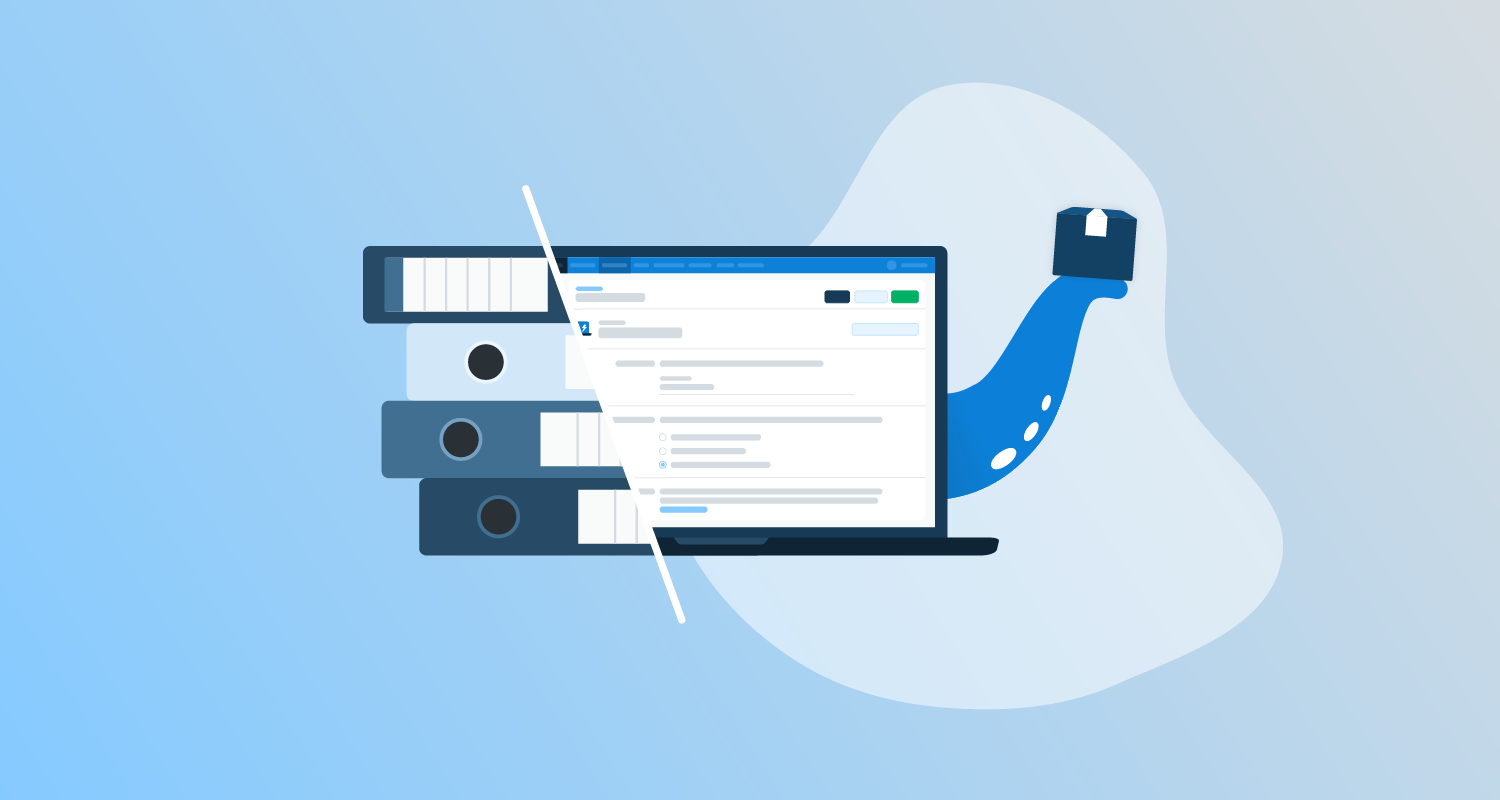We talk a lot about how Octopus can complete your Continuous Integration and Continuous Deployment (CI/CD) pipeline, but did you know Octopus Deploy’s Runbooks feature can help with your operations tasks too?
In this post, we explore the benefits of Octopus Runbooks as part of DevOps, the problems they solve, plus how to set them up.
What is a runbook?
In the simplest terms, a runbook is a step-by-step guide to complete a routine or emergency computer process.
In the old days of IT operations, teams collated these guides into physical books or folders, pulled from the shelf only when needed. Nowadays, they’re commonly found in documents on shared network drives, wikis, or knowledge bases.
Imagine, for example, an application server has a known issue caused by a Windows service that hangs occasionally. Support teams may have a runbook (or knowledge article) to guide support members through restarting that service. Other typical runbooks include:
- Database backups and restores
- Server maintenance such as upgrades, patching, or file tidy-up
- Server, service, or web application restarts
- Troubleshooting steps with decision trees
Whether physical or otherwise, manual runbooks have some problems, as they can be:
- Time consuming - manually working through guides and branching steps takes time, more so for those unfamiliar with a system.
- Prone to human error - mistakes can happen to the best of us, even with the simplest instructions. After all, nobody’s perfect!
- Outdated - internal documentation upkeep often falls down the priority order in busy teams. This leaves runbooks out-of-date or lacking consistency.
- Annoying to manage access for - your operations team likely need access to countless systems. Risk naturally increases alongside the number of people with access to something, or the more access one person has. But also, you don’t want support members to find they don’t have access when they really need it.
These are all problems you can avoid if you use Octopus Deploy.
The benefits of Octopus Runbooks
Let’s look at exactly how Octopus helps solve the problems with traditional runbooks, plus some of the other benefits.
Runbook automation
As a product, we developed Octopus on the belief that repeatable deployments means robust deployments. Octopus Runbooks follows that same belief.
This reduces the risk of human error and speeds up processes. Just set your steps once and trigger a runbook with one click.
Octopus Runbooks already understand your environments
If you’re a customer, your Octopus instance already connects to the infrastructure you deploy to. Any runbooks you create in Octopus also use those integrations, so there’s nothing new to set up for operations tasks.
Octopus Runbooks aren’t tied to your environment’s deployment lifecycles either. You can run them against any environment or deployment target whenever you need.
Octopus Runbooks helps with security and saves network admin
In our earlier example, where support needs to restart a service on a Windows server, you need to give them access to the server via one of the following:
- Permission groups
- Shared network accounts
- Local admin rights
If that same support team looks after many systems (as is the case in operations), figuring out exactly what they have or need access to can be confusing.
Given Octopus already connects to your deployment targets, our runbooks mean you don’t need to assign direct access to infrastructure for operations tasks. So, if on-call support needs to restart something, they only need access to Octopus and that runbook. Octopus manages the rest.
Octopus has detailed audit trails
Octopus also provides full audit logs of every triggered runbook, so you can always see:
- Who did what, when, and why
- Runbook success and failure - know when and why it’s time to update your runbooks
- Information needed for incident response reports
If you can create a deployment process, you can create a runbook
The processes for creating deployments and runbooks are similar. With both, you set steps using a combination of predefined actions or whatever scripting language you’re comfortable with.
Let’s walk through the creation process with a simple runbook.
Creating a simple runbook in Octopus
This example shows you how to create a basic runbook that won’t affect any of your projects or environments. You can follow along if you’re an existing user, or by signing up for a free account.
If you don’t want to follow along but would still like to see the end result, we set up an example instance with this runbook that’s accessible to guests.
This guide assumes you already:
- Set up some environments and projects in Octopus. If you haven’t, check out our guide to your first deployment.
- Have Slack, a channel you can post to, and have created a Webhook. See Slack’s Webhook documentation for more information.
This runbook will:
- Run a ‘Hello World’ script
- Notify a Slack channel when the runbook completes successfully
Follow these steps:
- Open and log into Octopus.
- Click Projects and select an existing project from the list.
- Click Operations from the left-hand menu.
- Click GO TO RUNBOOKS.
- Click ADD RUNBOOK.
- Give your new runbook a suitable name and description and click SAVE.
- Click DEFINE YOUR RUNBOOK PROCESS.
- Click ADD STEP.
- Select Script, hover over Run a Script from the results and click ADD.
- Change the following settings, leave everything else as default and click SAVE:
- Step Name - give the step a descriptive name.
- Execution Location - select Run on the Octopus Server or Run once on a worker depending on your Octopus setup.
- Inline Source Code - select the PowerShell radio button and enter the following into the code box:
Write-Host 'Hello, World!'
- Now you can add the step that sends a message to Slack when the runbook completes successfully. Click ADD STEP again.
- Search for
slack, hover over Slack - Send Simple Notification from the results and click ADD. Click Save if prompted to save the step to your instance’s templates. - Complete the following settings, leave everything else as default and click SAVE:
- Step Name - give the step a descriptive name.
- Execution Location - select Run on the Octopus Server or Run once on a worker depending on your Octopus setup.
- Hook URL - copy in your Slack Webhook URL. If others can see your Octopus instance or you’re creating a real runbook, consider adding your webhook as a project variable. You can then securely call the webhook with the following syntax
#{variable-name}. - Channel handle - enter the exact Slack channel you’d like to post the message to.
- Message - type in the success message you’d like Octopus to send to Slack.
- Click RUN… to test the runbook. Depending on your Octopus setup, you may need to select environments. If so, select any environment (it won’t matter which as this runbook won’t change anything) and click RUN again.
- Wait for the runbook to finish and check Slack for the message you set earlier.
When creating a runbook for real, you must click PUBLISH to make it available to other team members and Octopus trigger events.
What’s next?
This is just a taster to show you the benefits of Octopus Runbooks and how easy it is to set them up.
In upcoming series posts, we’ll walk you through some real use cases, including how to use Octopus Runbooks to:
- Respond to vulnerabilities
- Create standardized support emails
- Run smoke tests on your infrastructure
- Manage cloud costs with instance scheduling
- Manage shadow IT resources
- Calculate DORA metrics
- Set up Linux servers with Bash scripting
In the meantime, see our Octopus Runbook documentation for even more examples.
Read the rest of our Runbooks series.
Happy deployments!