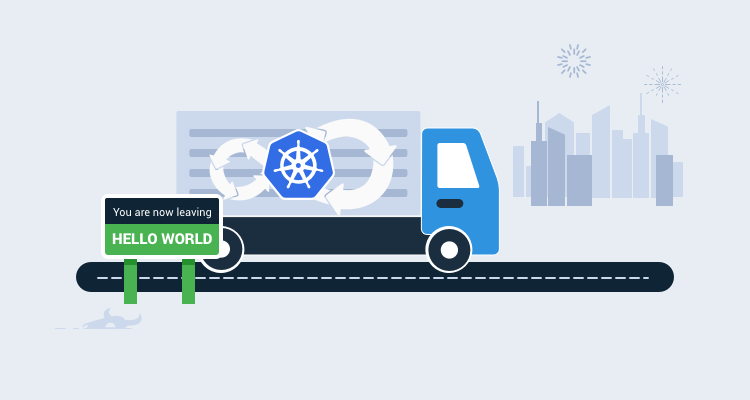Docker containers and Kubernetes are excellent technologies to have in your DevOps tool-belt. This Beyond Hello World blog series covers how to use them with a real-world application.
- Containerize a real-world web application
- Build a real-world Docker CI/CD pipeline
- Kubernetes for the uninitiated
- Build a real-world Kubernetes CI/CD pipeline
In the last post, I showed you how to set up a Kubernetes cluster using our OctoPetShop containers. We created the YAML files for the web front-end, product service, and shopping cart service.
In this post, I adjust the YAML files and set up the Continuous Integration and Continuous Delivery (CI/CD) pipeline.
Create the build definition
Kubernetes doesn’t have anything that needs to be built, other than the Docker images it uses. However, the YAML files that we created can be placed in source control and versioned so using a build server is still relevant. Our OctoPetShop repo contains a k8s folder where we’ve placed all of the YAML files necessary to create our cluster. We’ll use this repo as our source. We’re using TeamCity as our build server for consistency.
Set the version number
In the Docker CI/CD post, we hardcoded our version number to 1.0.0.0 for our containers. In this post, we’re going to create unique version numbers for each build of our YAML files. For simplicity, I’m going to set the version number to four digit year, two digit month, two digit day of month, and the revision (yyyy.MM.dd.r).
Add a PowerShell step to our build definition
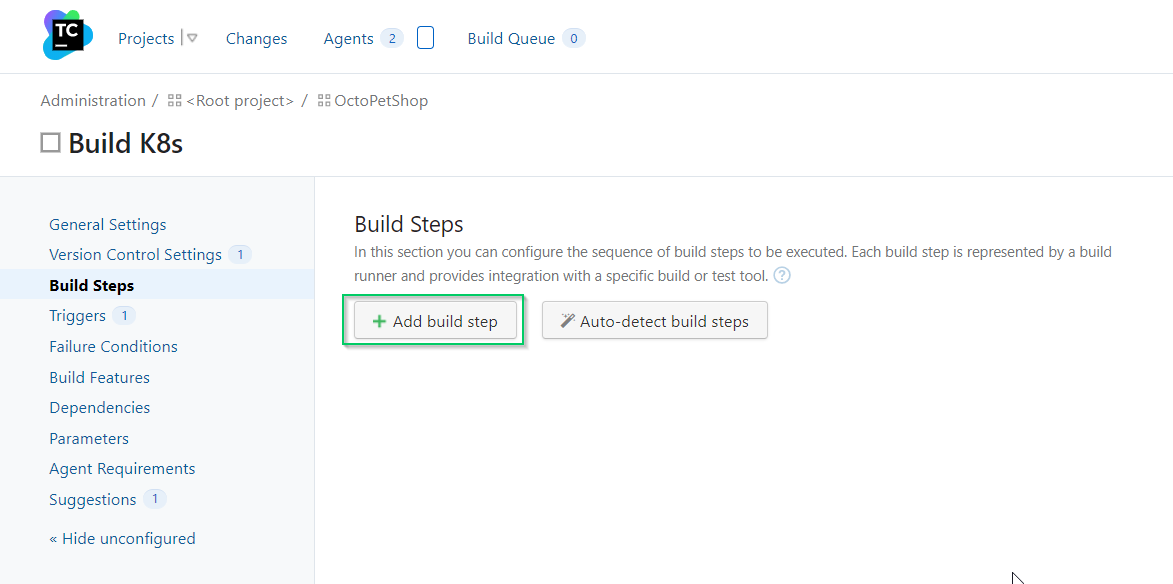
Enter the following PowerShell to set the version number
Write-Host "##teamcity[buildNumber '$(Get-Date -Format "yyyy.MM.dd").%build.counter%']"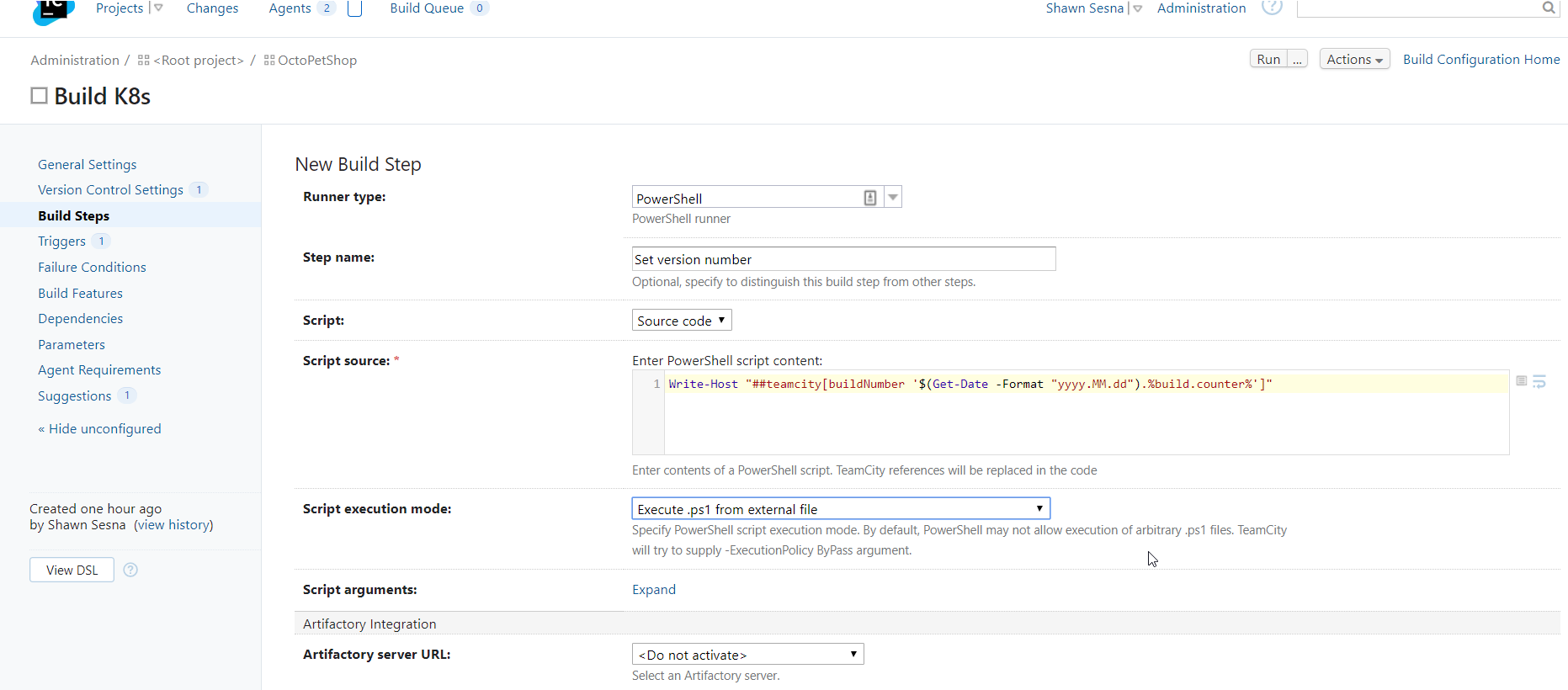
This will allow us to use %build.number% in subsequent steps to specify version numbers.

Tweak the YAML
The YAML in our repo has the password for the SA account for our SQL Server in plain text. Let’s take advantage of the Octopus Deploy Substitute Variables in Files feature and replace the password with a variable from our Octopus Deploy project. First, we include the placeholder in the YAML file. For example, open the octopetshop-database-job.yaml, change the password section of the connection string:
apiVersion: batch/v1
kind: Job
metadata:
name: octopetshop-dbup
spec:
template:
spec:
containers:
- name: dbup
image: octopussamples/octopetshop-database
command: [ "dotnet", "run", "--no-launch-profile" ]
env:
- name: DbUpConnectionString
value: Data Source=octopetshop-sqlserver-cluster-ip-service;Initial Catalog=OctoPetShop; User ID=sa; Password=#{Project.SA.Password}
restartPolicy: NeverRepeat this process for the following files:
- octopetshop-productservice-deployment.yaml
- octopetshop-shoppingcartservice-deployment.yaml
- octopetshop-sql-deployment.yaml
If you are going to run a local k8s instance, it may be necessary to specify the external IP address in the octopetshop-loadbalancer.yaml file (hosted solutions such as Azure or AWS will usually connect it automatically for you). Add an externalIPs component to the YAML file and set it to a placeholder:
apiVersion: v1
kind: Service
metadata:
name: web-loadbalancer
spec:
selector:
component: web
ports:
- port: 5000
targetPort: 5000
name: http-port
- port: 5001
targetPort: 5001
name: https-port
type: LoadBalancer
externalIPs:
- #{Project.Kubernetes.LoadBalancer.ExternalIp}Pack the YAML
Using the Octopus Deploy Pack step, we can package all of the YAML for our deployment into a NuGet package.
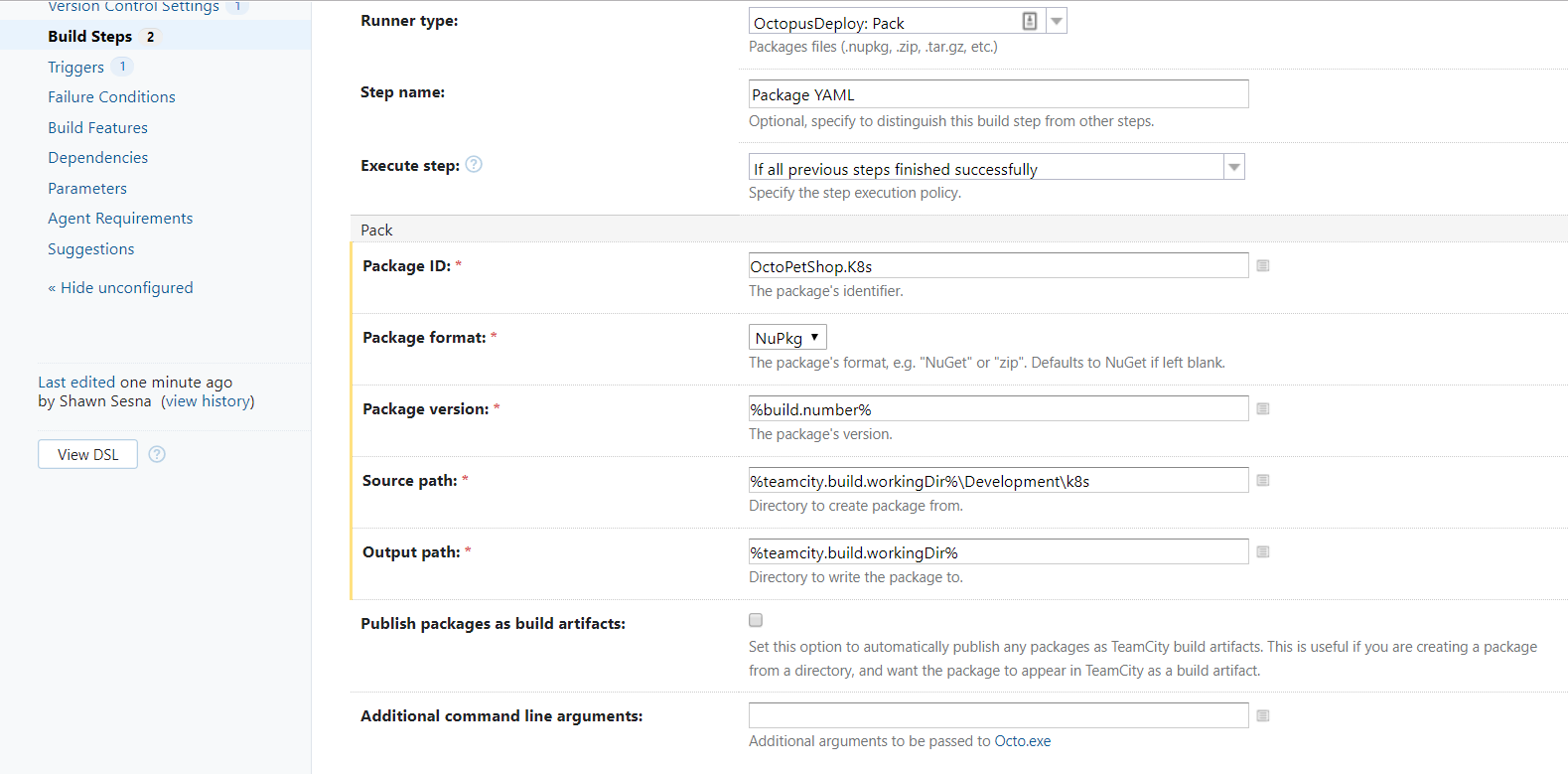
Push the package to Octopus Deploy
With the Octopus Deploy Push step, we can ship our NuGet package to Octopus Deploy.
For demonstration purposes, we’re using the built-in NuGet repository for Octopus Deploy.
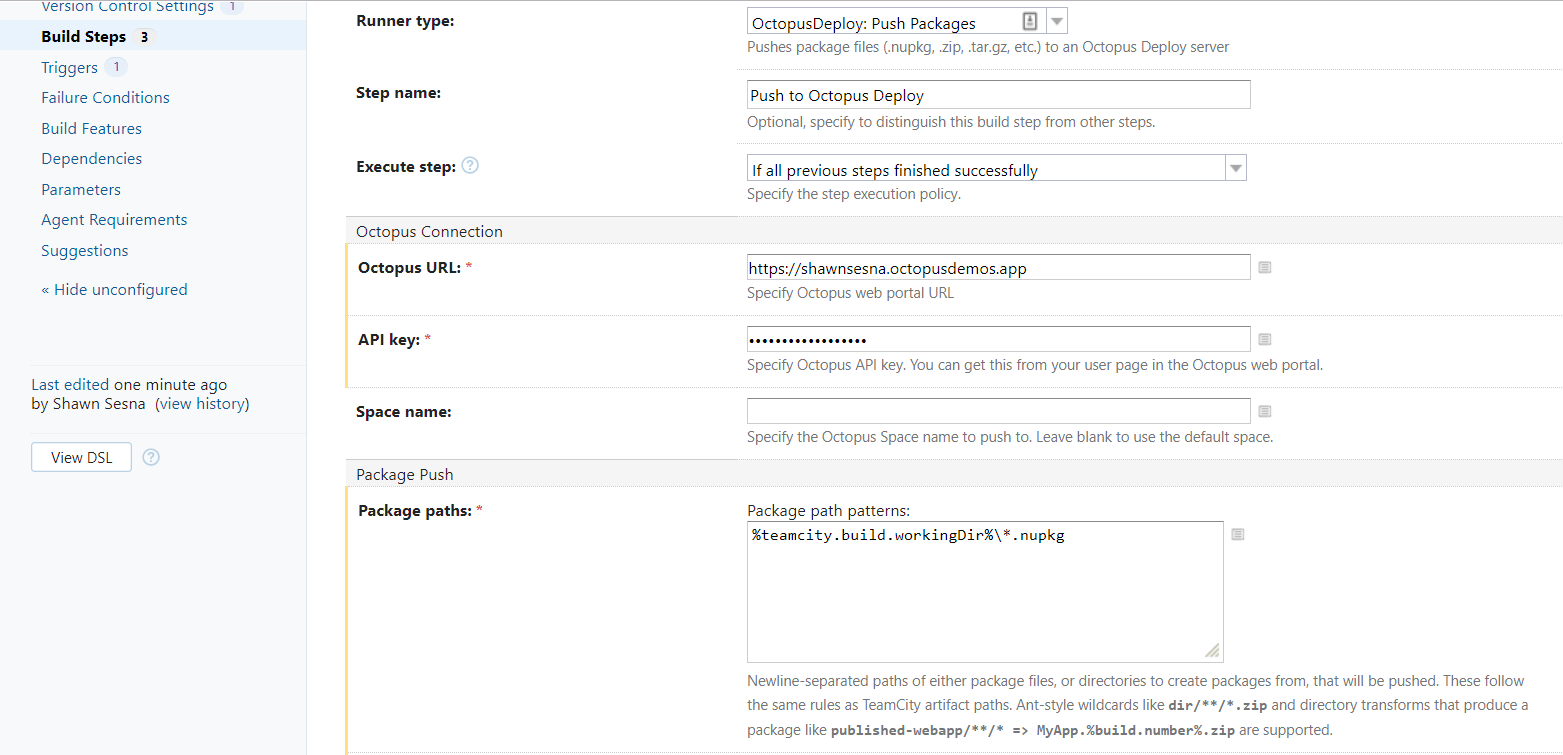
Our build definition will now package all the YAML files for our deployment and ship them over to our Octopus Deploy server! Now comes the Continuous Delivery part.
Configure Continuous Delivery with Octopus Deploy
With our YAML files package in Octopus Deploy, we can create our deployment process. In this section, we’ll do the following:
- Create a new project.
- Define our deployment steps.
Create the Octopus Deploy project
To create a new project, click on the Projects tab, and click the ADD PROJECT button:

Give the project a name, and click SAVE:
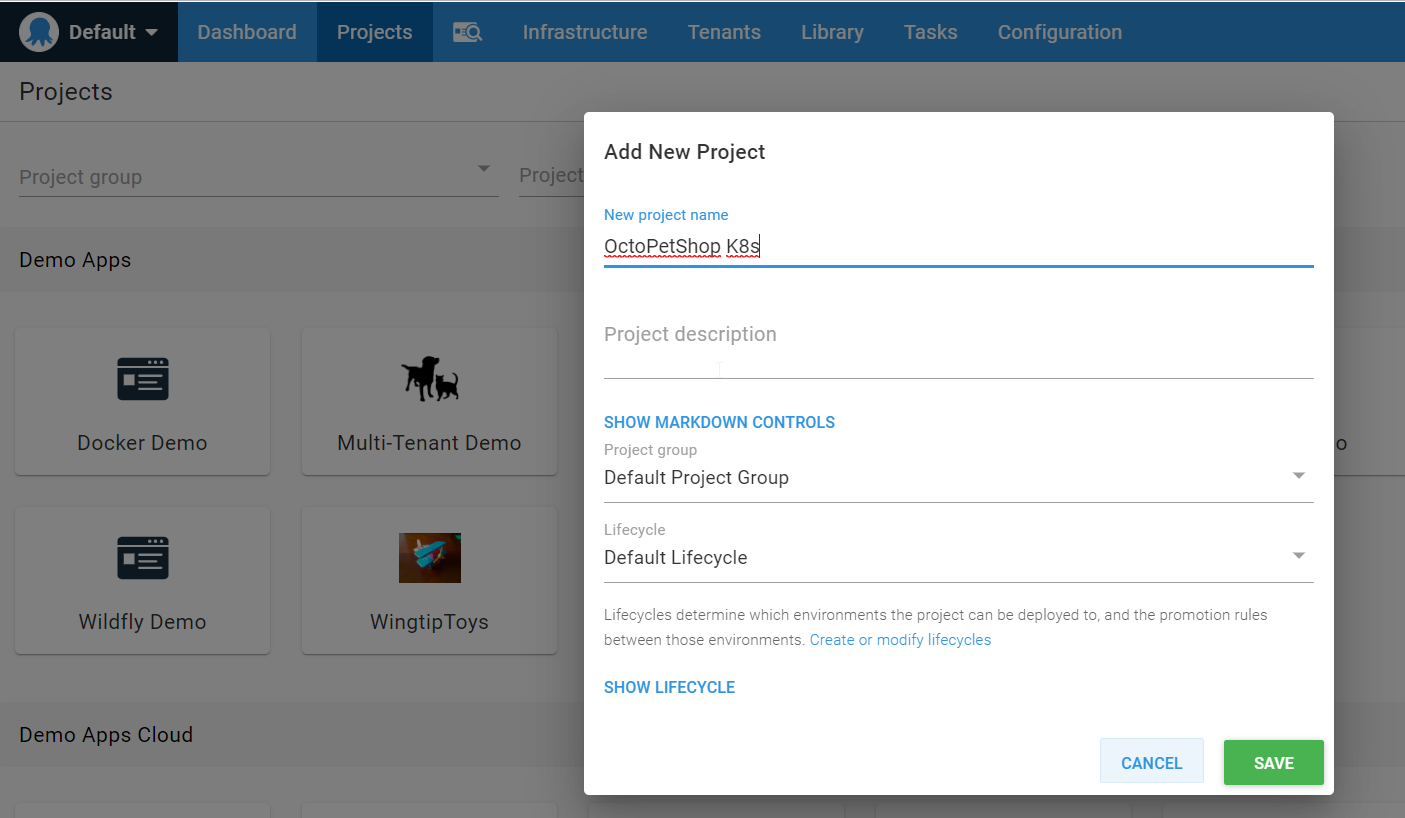
Let’s add some steps to our project. On the Process tab of your project, click ADD STEP:
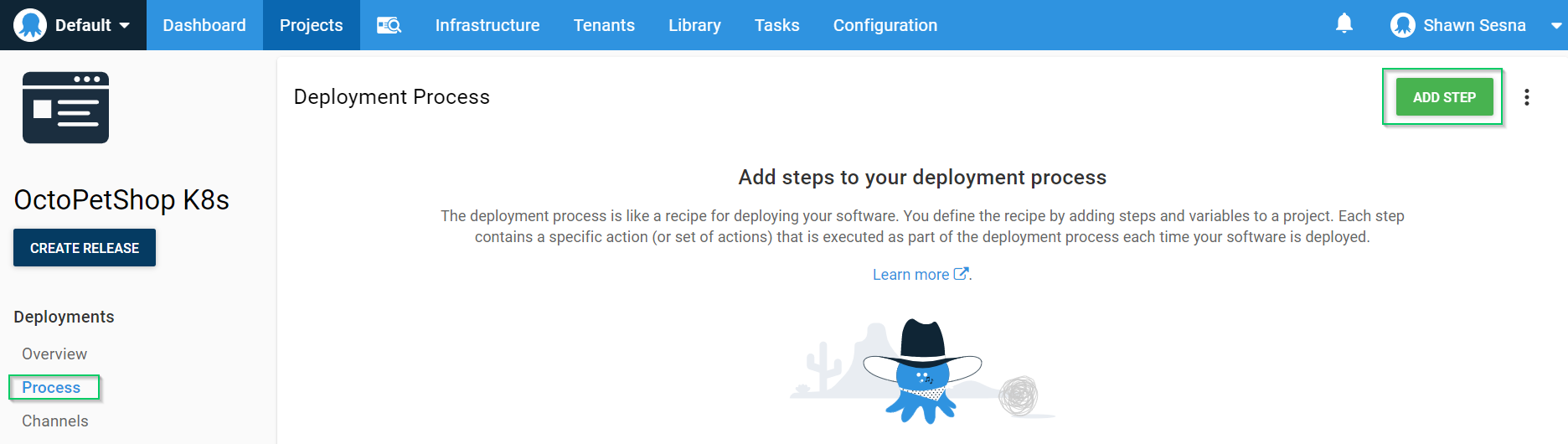
The steps in our process will be nearly identical except for the file being specified. I’ll walk you through the first one.
Add a Deploy raw Kubernetes YAML step to our process:
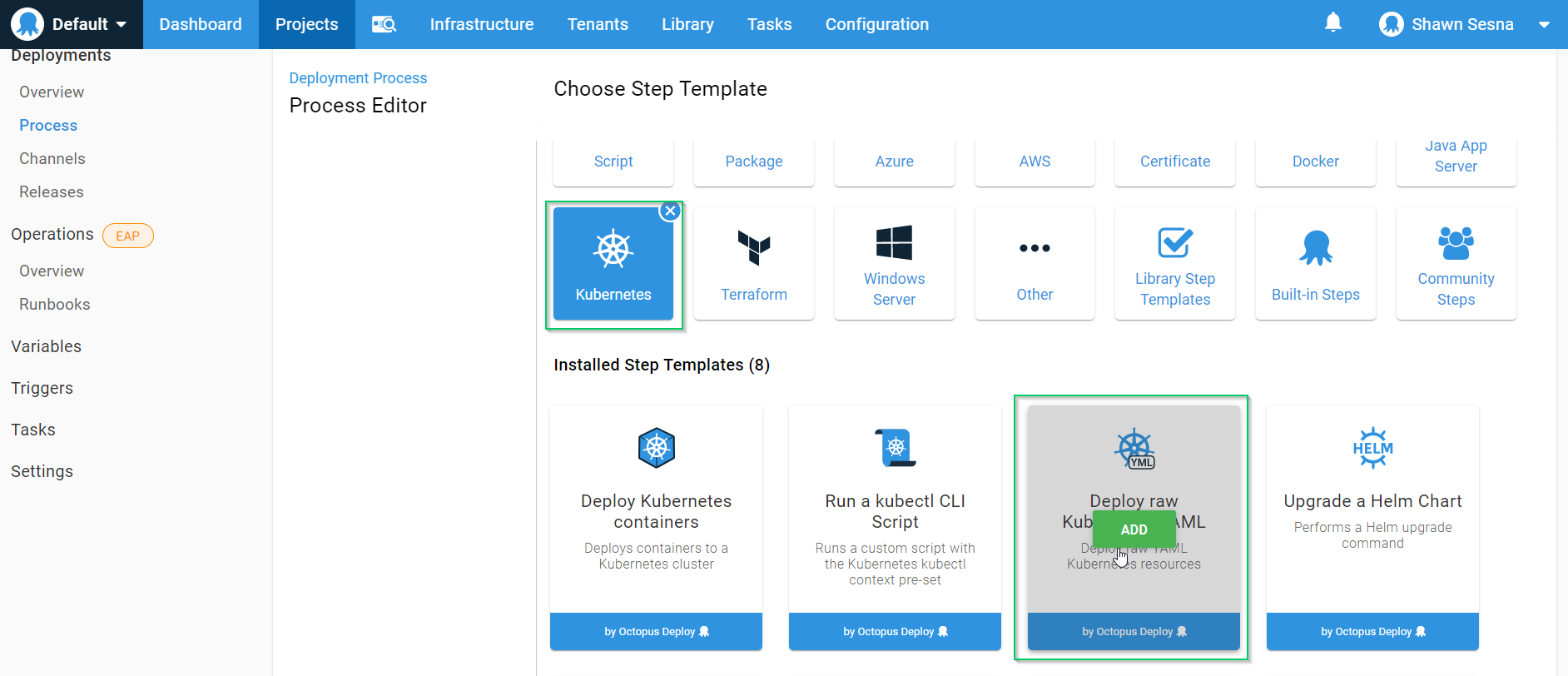
This first step will deploy the SQL Server Cluster IP Service. Deploying to Kubernetes is done via its REST API, and it uses the kubectl CLI tool under the hood. Octopus executes this deployment work on workers instead of deployment targets so you’ll need to make sure a version of kubectl is installed on the workers to make this work.
For YAML Source, choose File inside a package, specify the package and the file within the package:
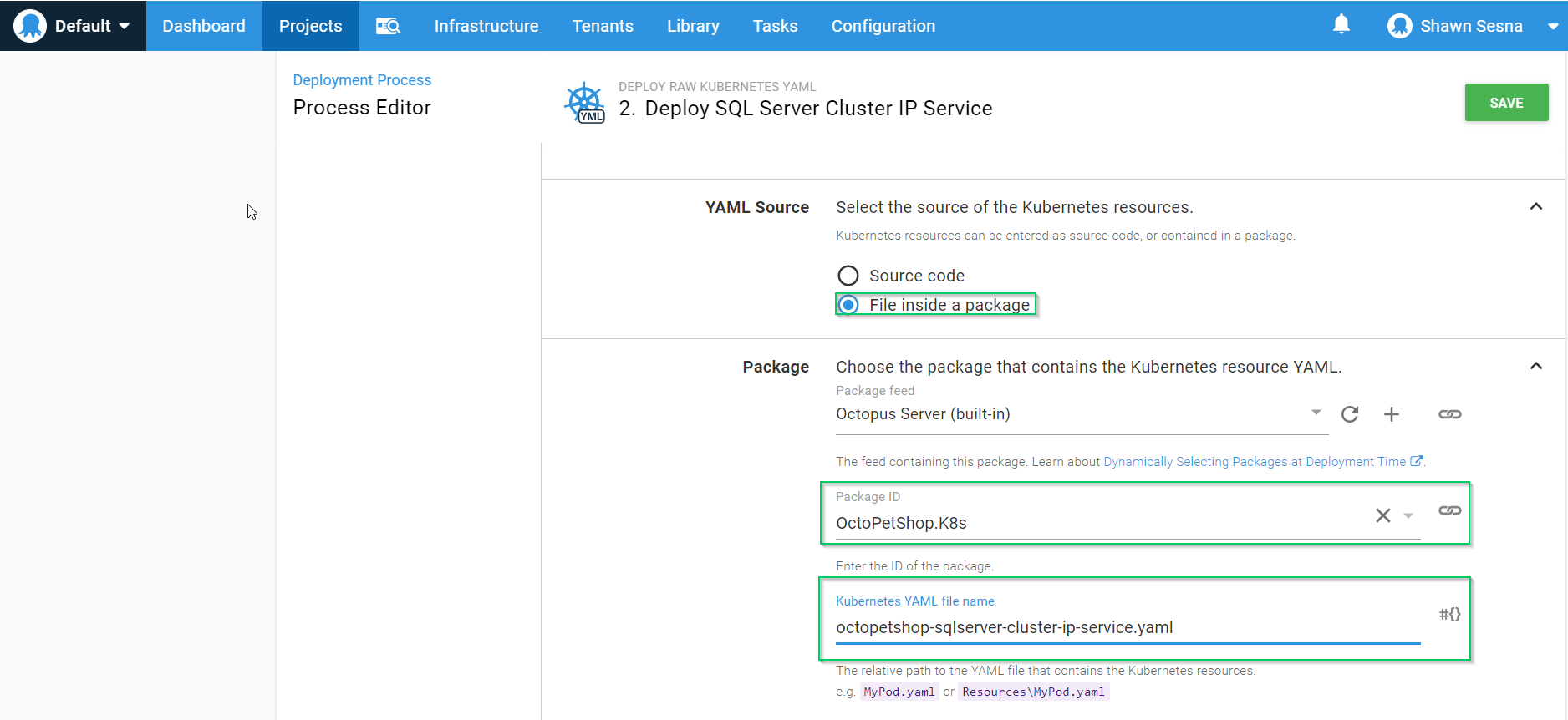
If you’re deploying to a namespace, be sure to fill in that section of the form.
That’s it for this step! The rest of the steps are exactly the same except for the file name. When you’re done, you should have something like this:
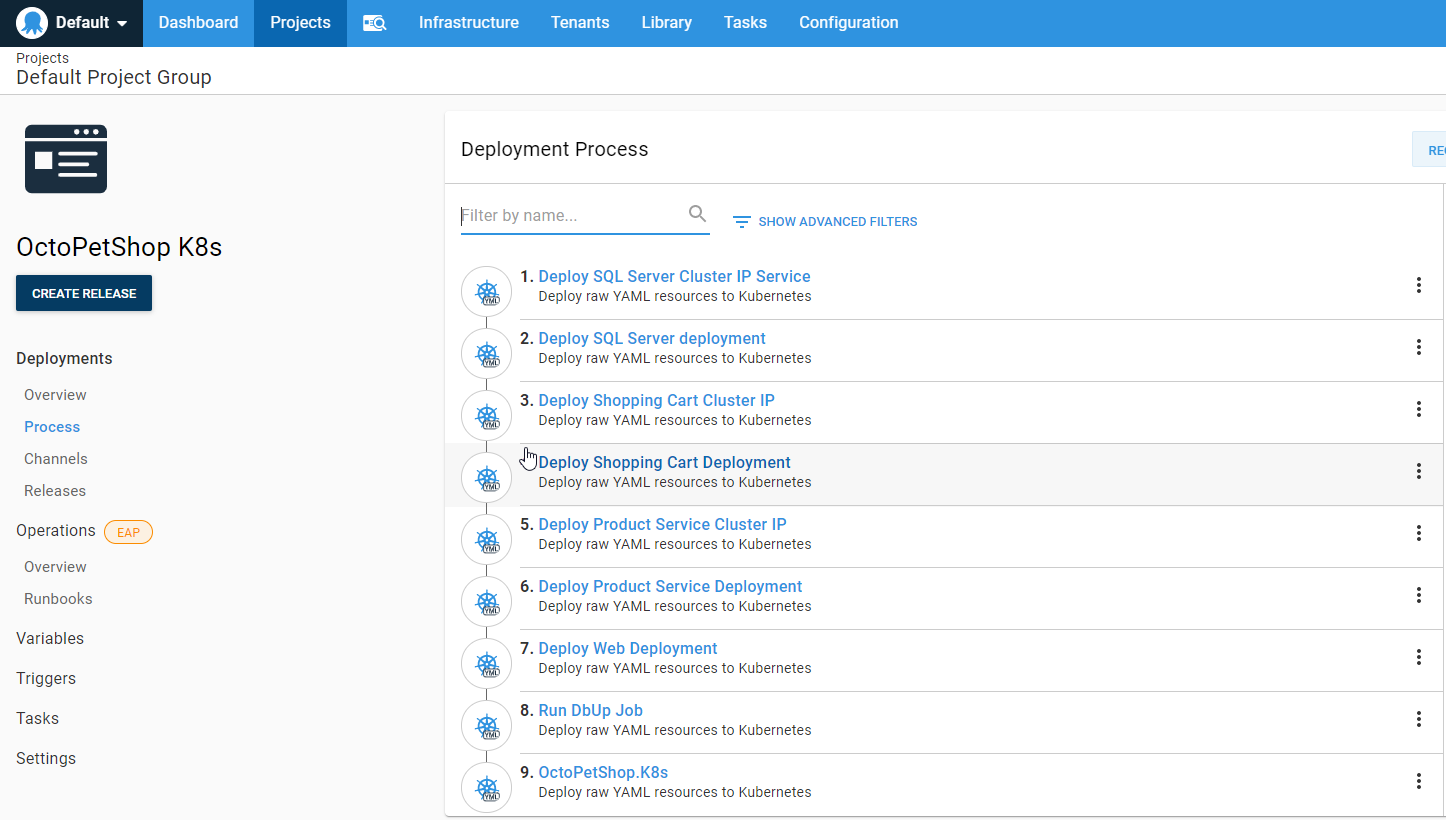
All we have left to do now is add our project variables. Click on the Variables tab on the left-hand side:
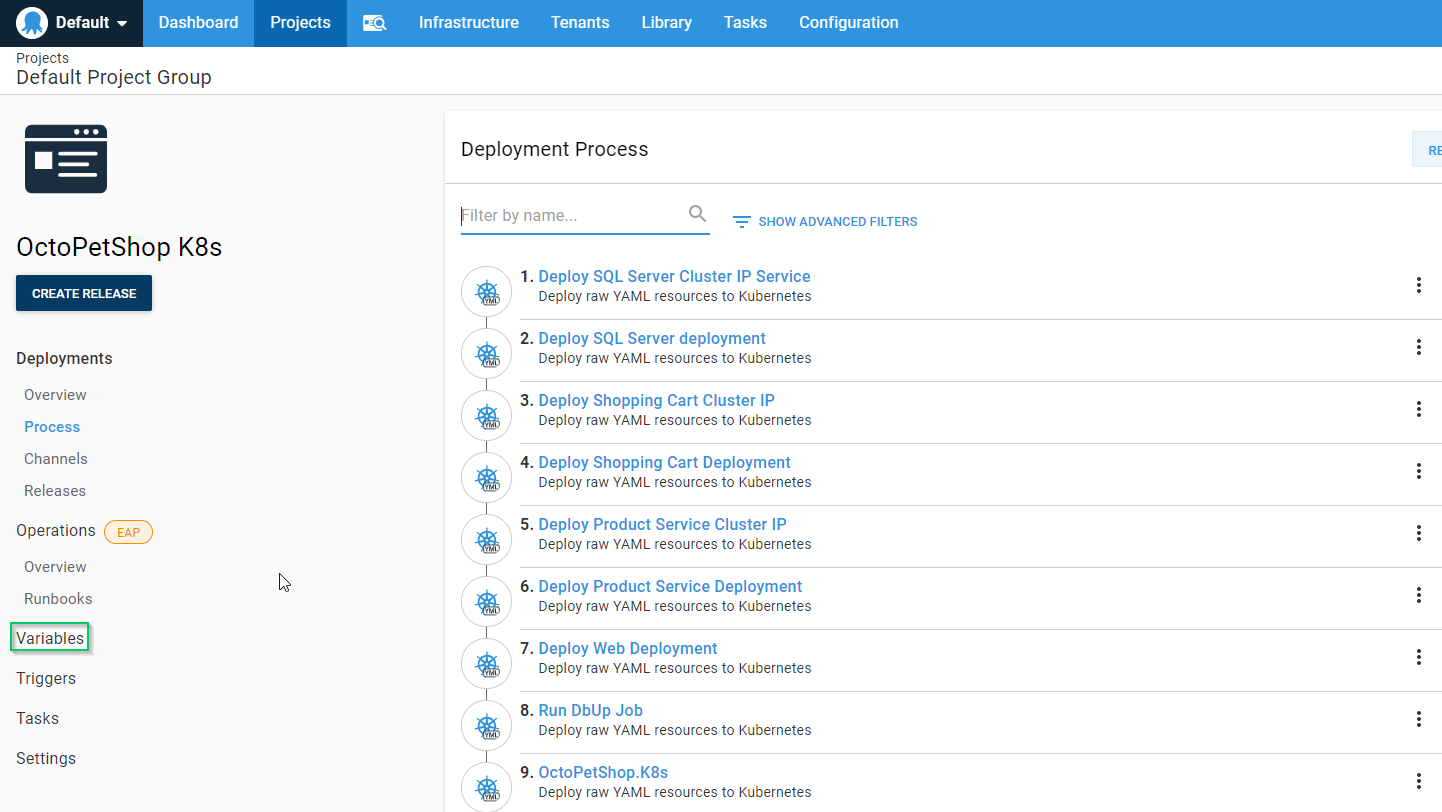
Create a new variable called Project.SA.Password and make it sensitive:
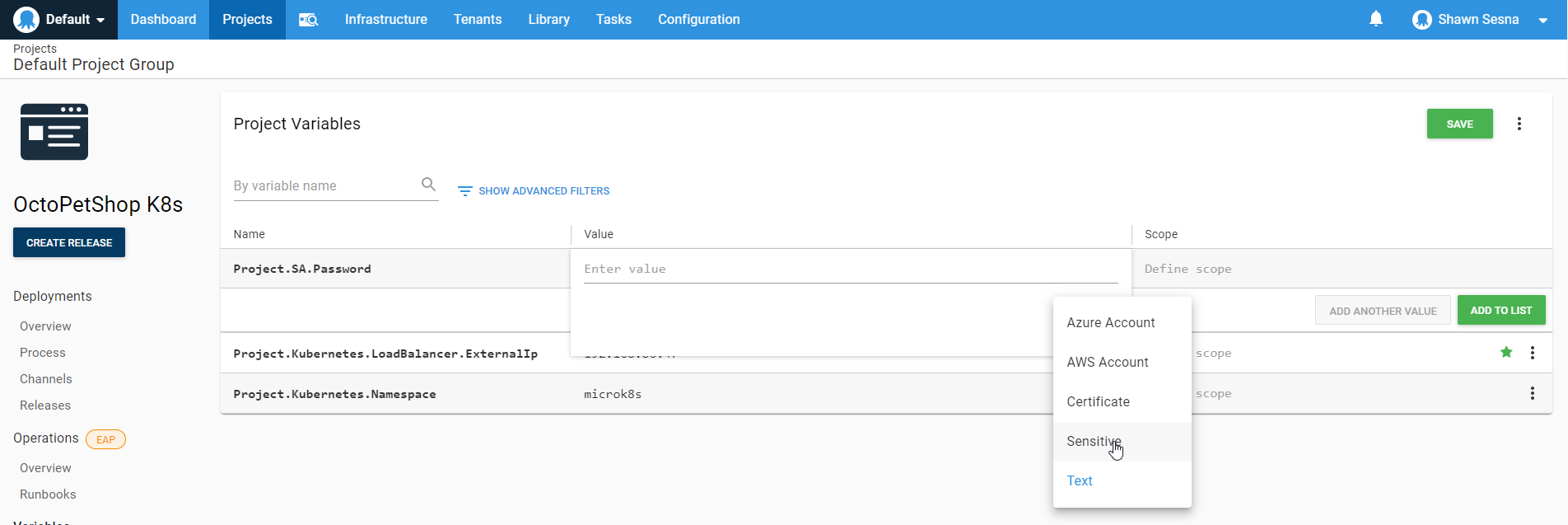
Give it a value that conforms to the password complexity requirements of SQL Server 2017.
The last part to do before we’re ready to create a release is to change the release numbering to match our build version. This will allow us to tie a release directly to the build that created it. To do this, click on the Settings tab:
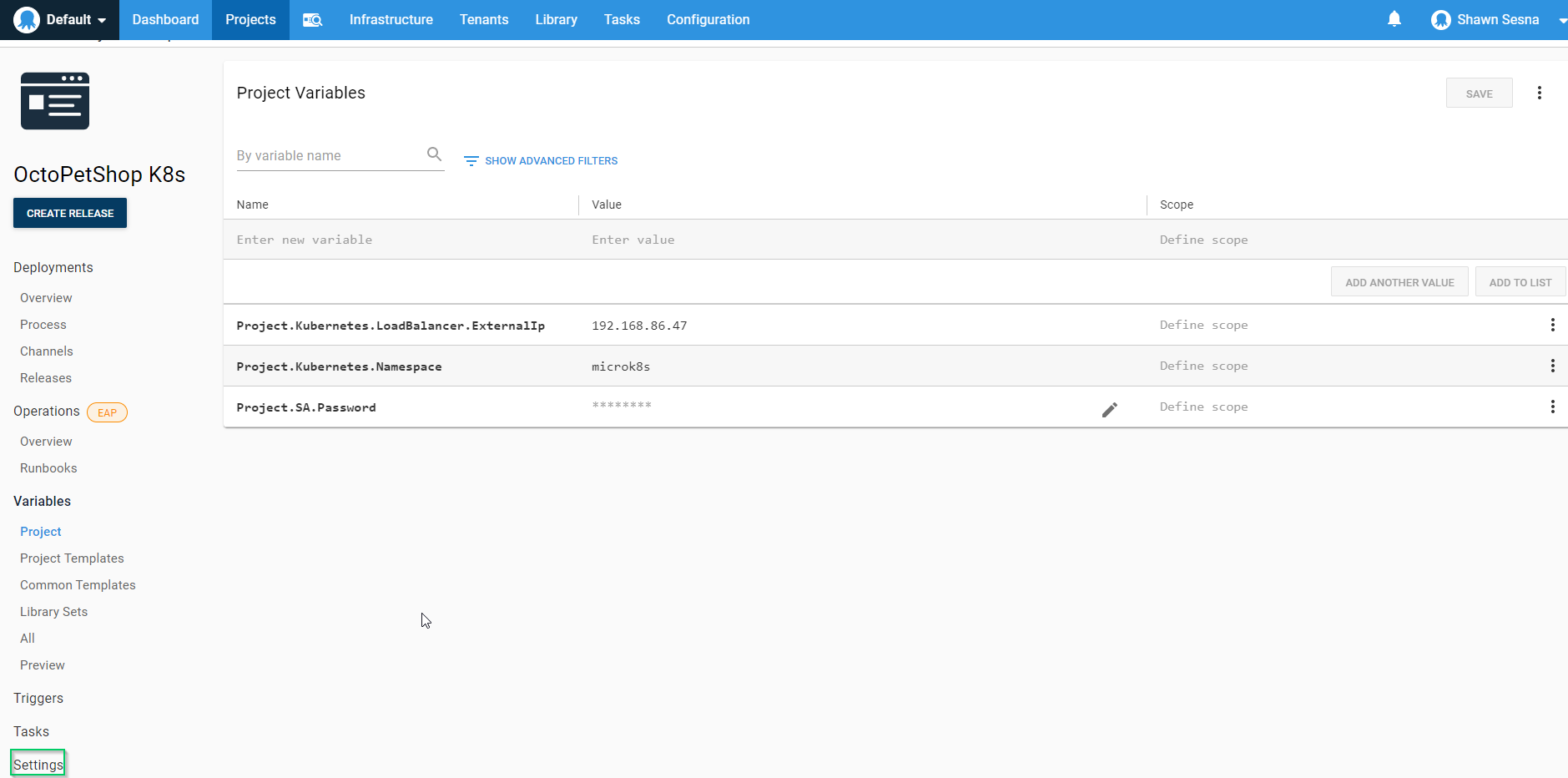
Expand the Release Versioning section:
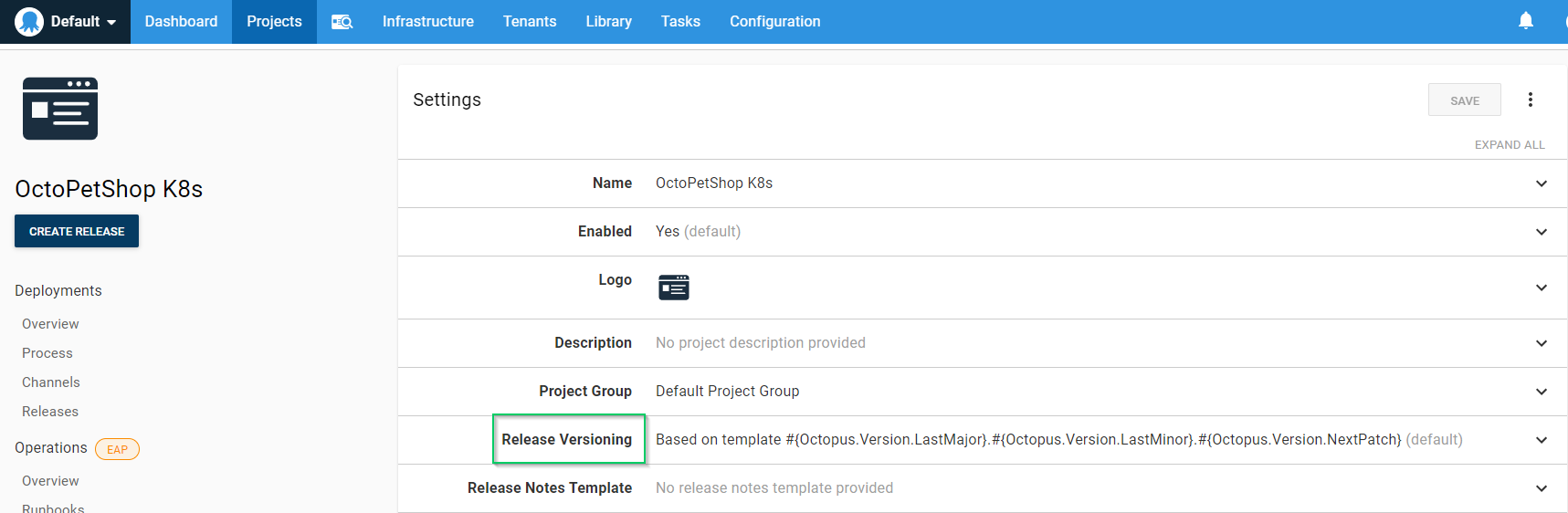
Choose Use the version number from an included package, then select our OctoPetShop.K8s package:
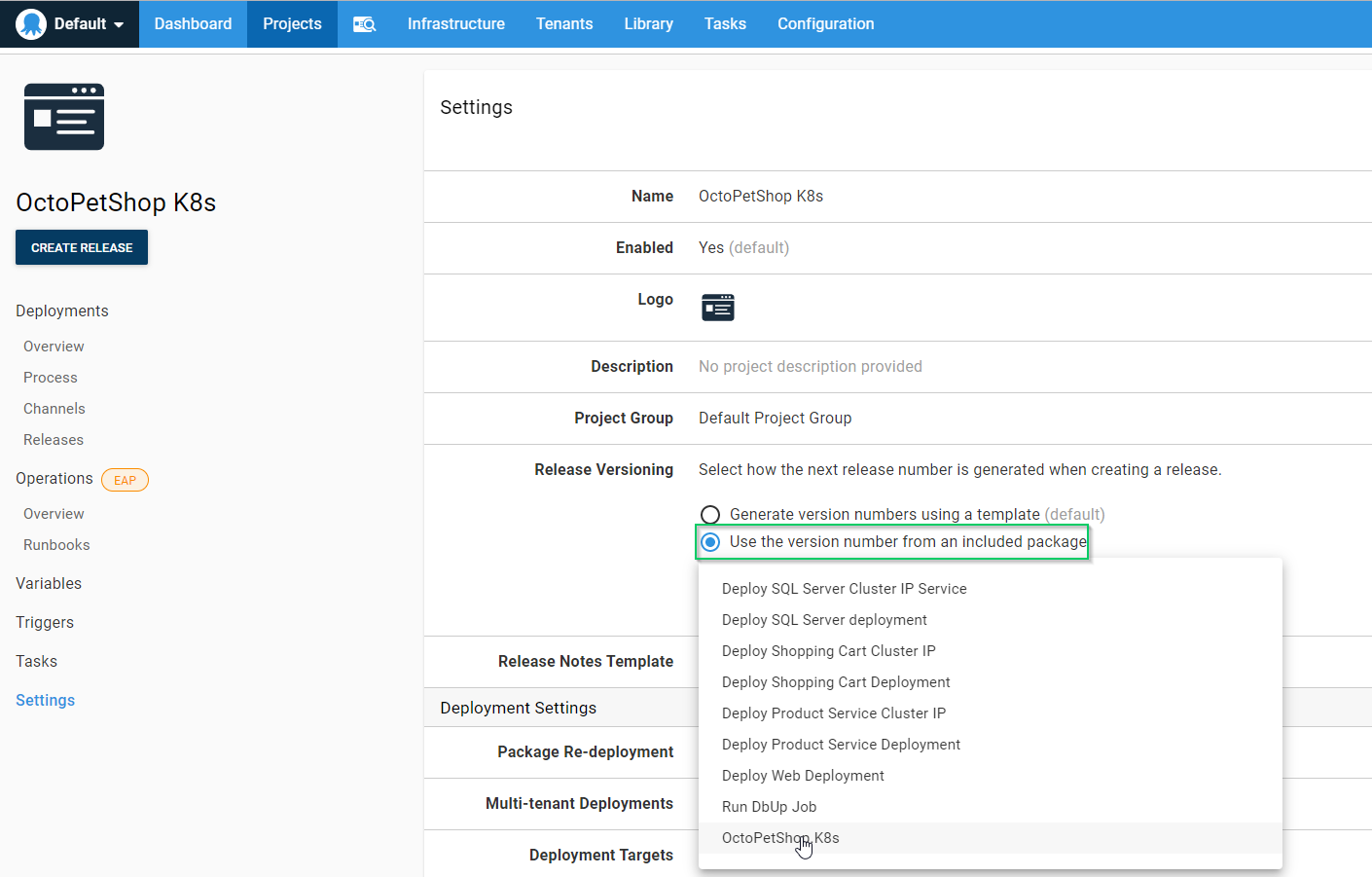
We are now ready to create a release! Click the CREATE RELEASE button!
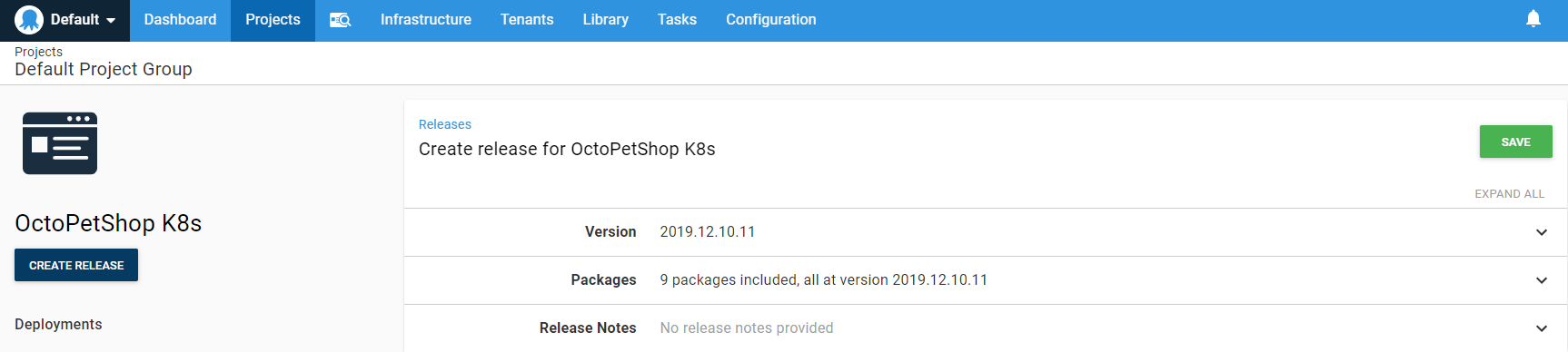
Nothing to change on this page, just click SAVE then click DEPLOY for the Development environment:
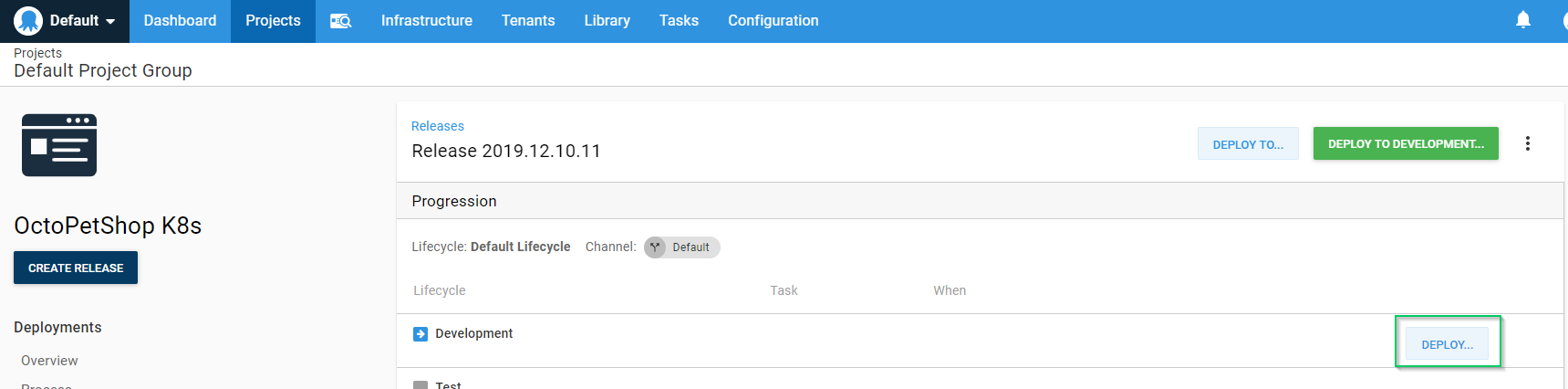
Finally, confirm we want to deploy by clicking DEPLOY:
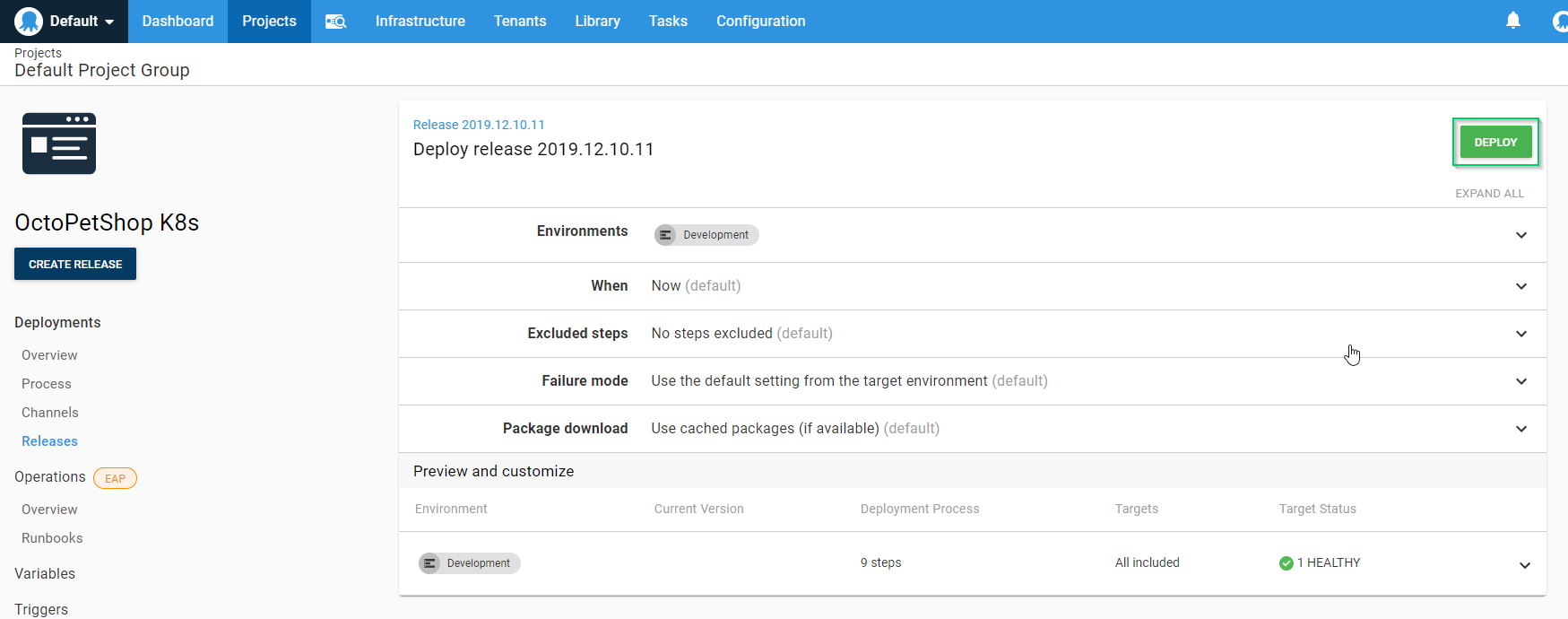
When the deployment is complete, you should see something like this:

With the deployment, we can navigate to our server to see our application.
Our .NET Core application will redirect to SSL, if you get a warning about the site being insecure, it’s OK in this case.
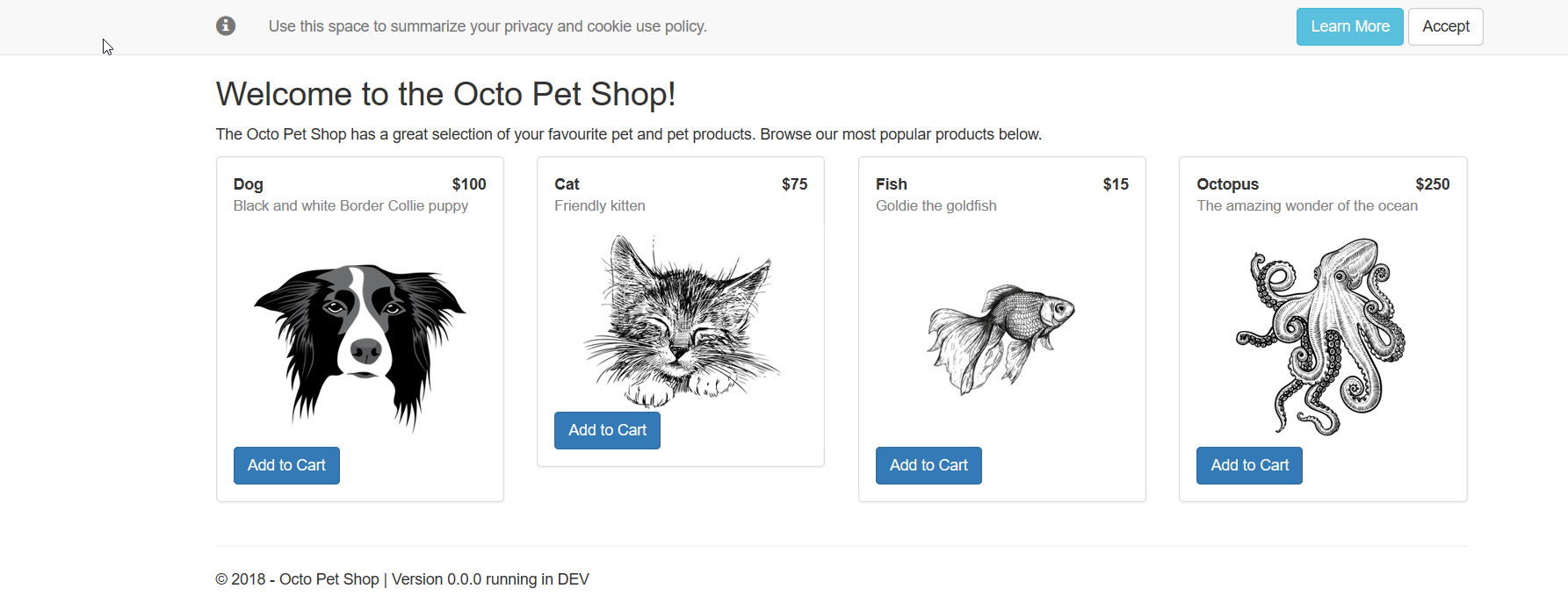
Continuous Delivery only alternative
So far, our process has relied on us creating the YAML to define our Kubernetes cluster. With Octopus Deploy, there is an alternate way of deploying to Kubernetes that doesn’t involve using a build server or knowing YAML.
The Deploy Kubernetes containers step template contains a form that we can use to define all of the properties necessary for our Kubernetes cluster without having to write a single line of YAML:
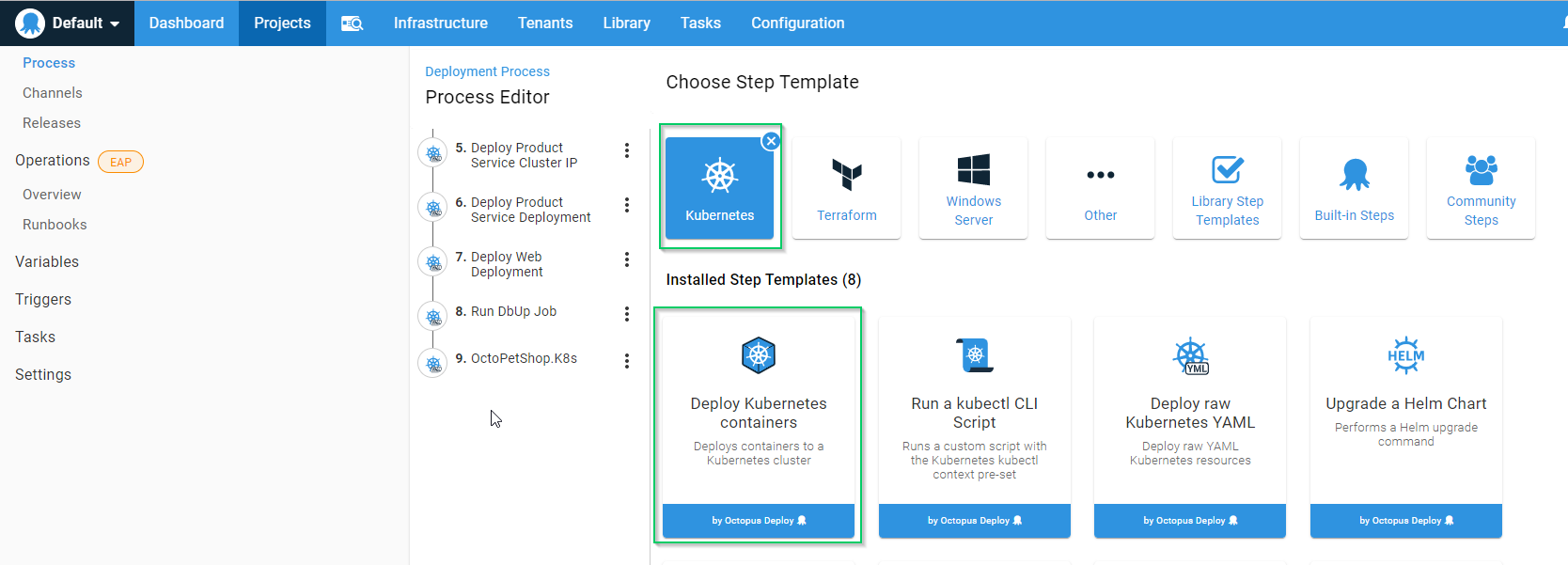
This form is quite extensive and will allow you to create everything you need for your Kubernetes cluster, such as:
- ClusterIP services
- Ingress services
- Deployments
- Service port mappings
- Config mappings
- Secrets
- Volumes
- Containers
- Container environment variables
- Container port mappings
- and much more!
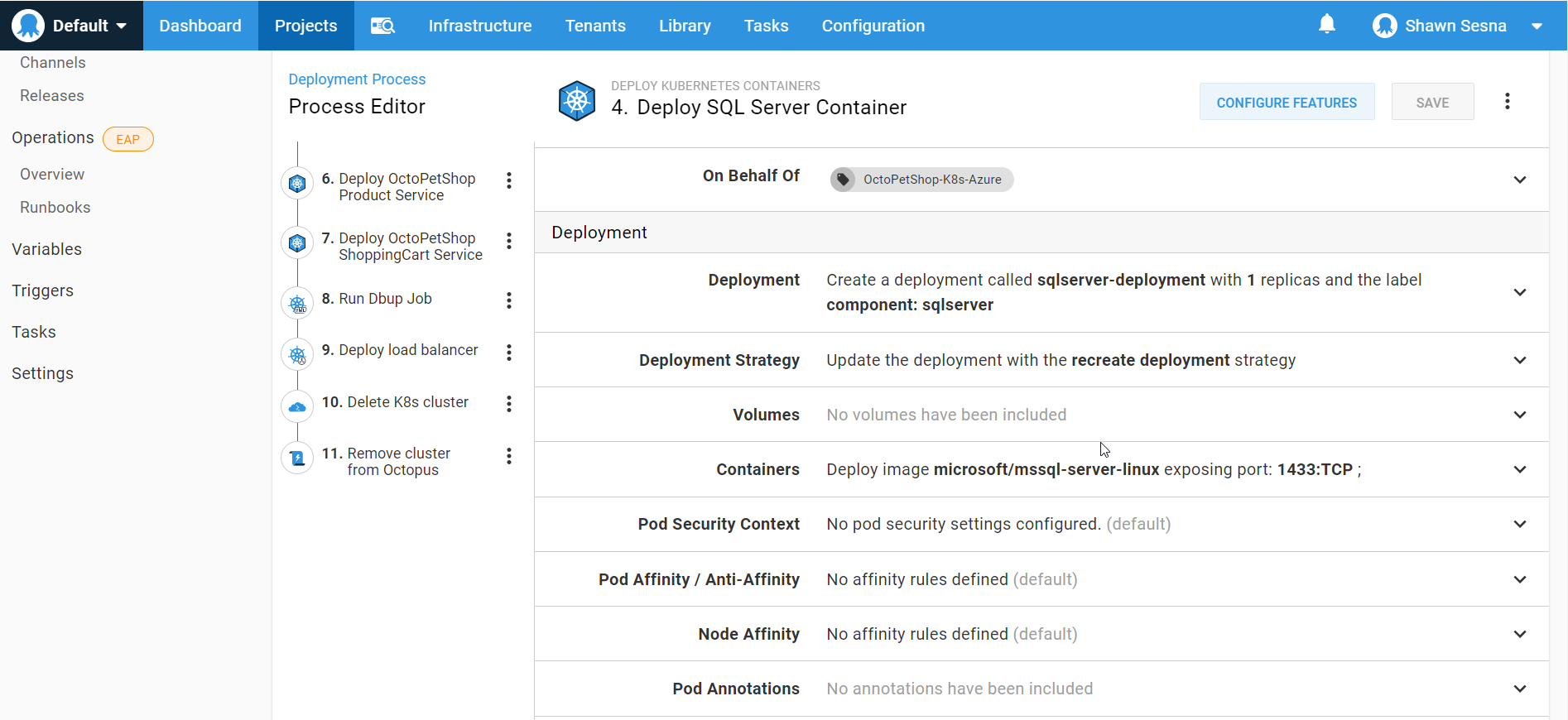
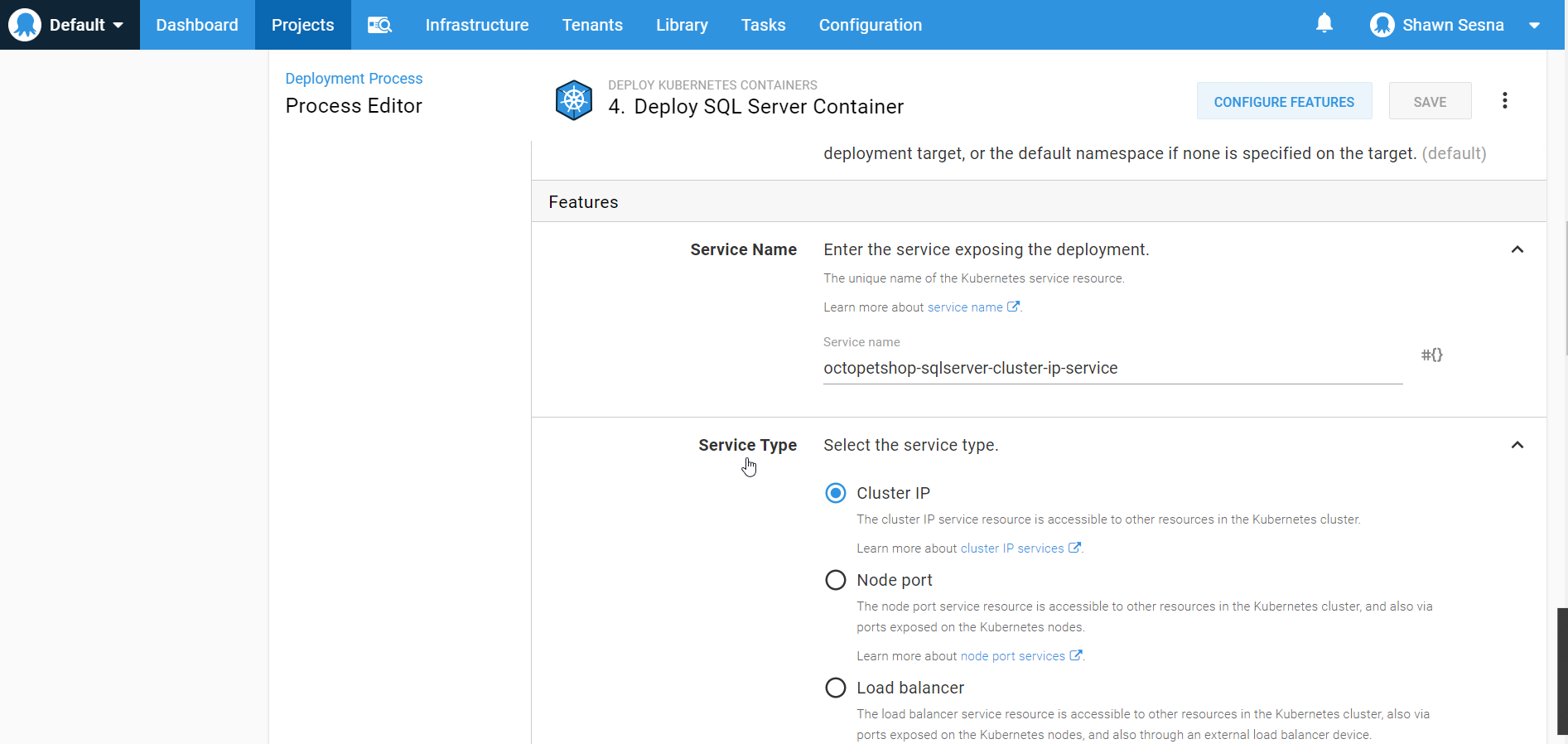
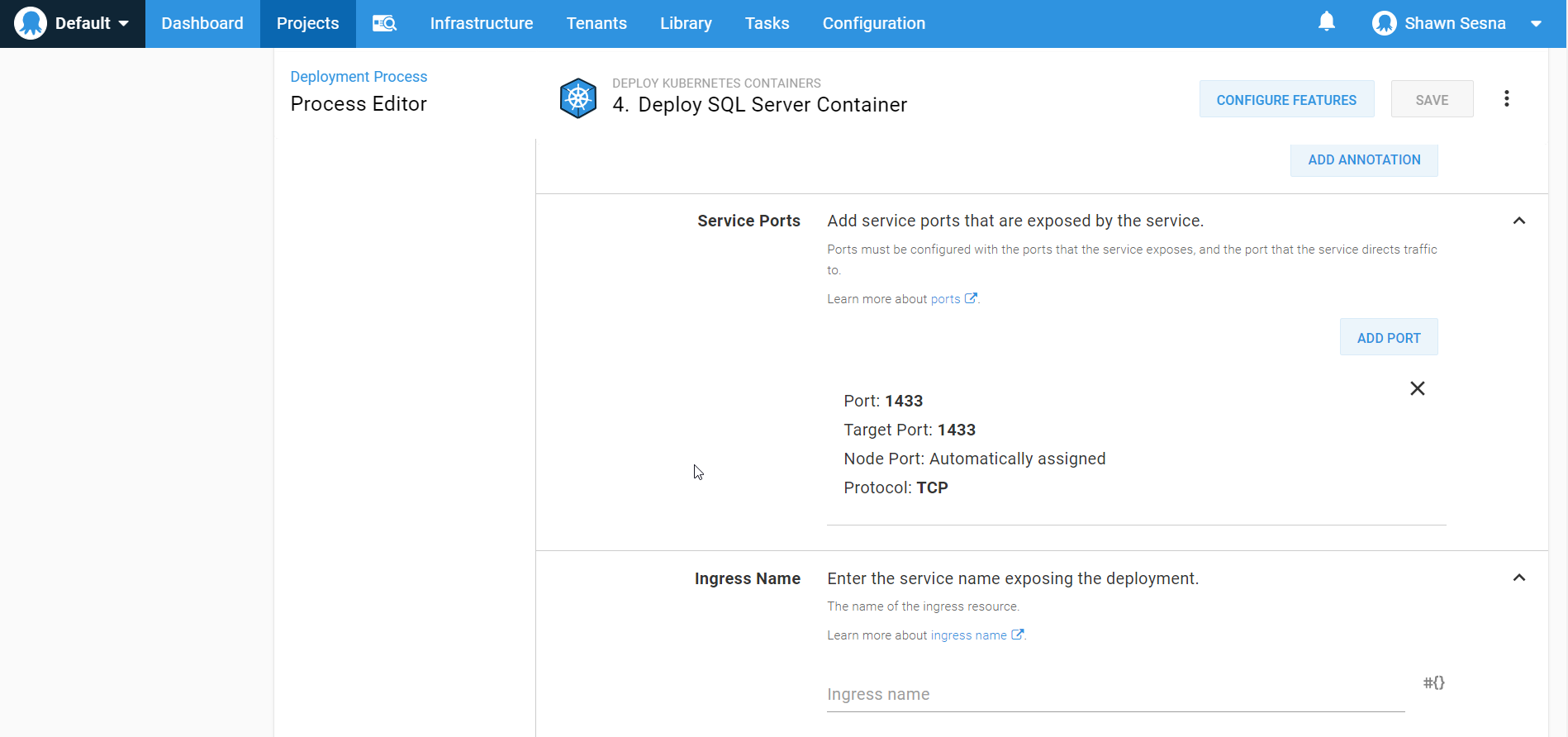
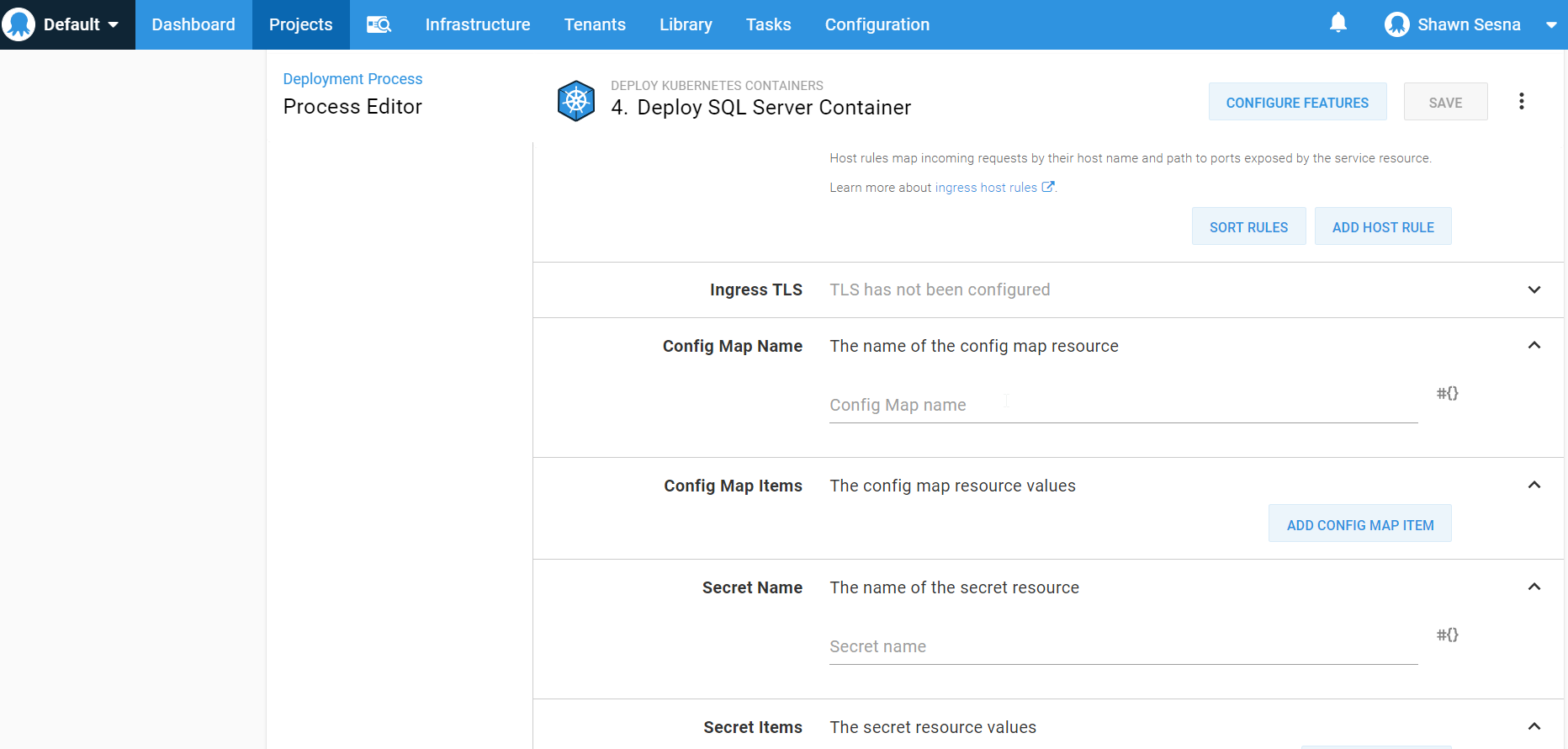
This approach lets us skip the CI portion altogether and focus on the CD portion of our pipeline for Kubernetes.
The form method dynamically writes the YAML at deploy-time, you’ll need to make sure that the version of kubectl installed on the worker uses the same API format as the version of Kubernetes you’re deploying to. In my case, I was using MicroK8s on Ubuntu 18.04 which didn’t seem to reference the same API version.
Conclusion
In this post, I demonstrated how to use Kubernetes in a CI/CD pipeline. I also demonstrated a method of deploying to Kubernetes that only uses the CD portion of the pipeline.
Explore the DevOps engineer’s handbook to learn more about DevOps, CI/CD, and deployment pipelines.