The VM extension is deprecated and no longer supported. All customers using the VM extension should migrate to DSC.
Diagnosing issues
If, for some reason, the machine fails to register after 20 minutes, you can access logs on the VM to determine what went wrong.
-
Use the connect button on the VM to set up a remote desktop connection.
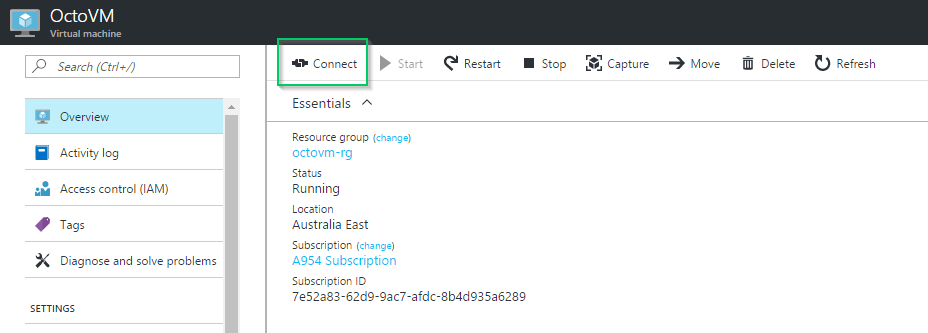
For more information, see How to Log on to a Virtual Machine.
-
In the remote desktop session, open Windows Explorer, and browse to
C:\WindowsAzure\Logs\Plugins\OctopusDeploy.Tentacle.OctopusDeployWindowsTentacle\and into the versioned folder below that. -
In this folder, you’ll find a number of text files. Open these to view the output of the commands, and look for any error messages.
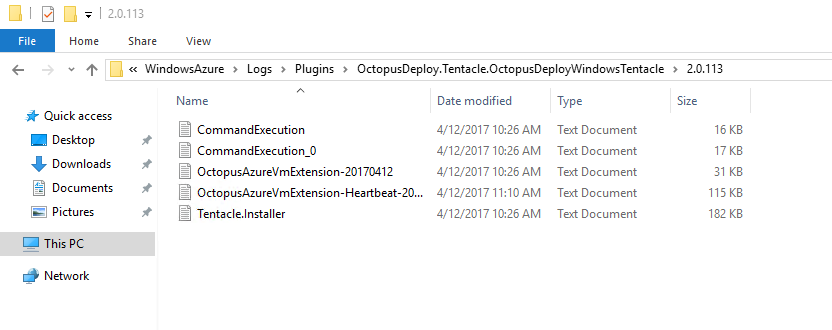
The OctopusAzureVmExtension* file is usually the best place to look. If there are no error messages or you are unable to troubleshoot the problem, please send a copy of these log files, a copy of the files from C:\Packages\Plugins\OctopusDeploy.Tentacle.OctopusDeployWindowsTentacle and a description of how the VM was configured to our support team, and we’ll be happy to help!
Help us continuously improve
Please let us know if you have any feedback about this page.
Page updated on Wednesday, October 4, 2023