Git repository triggers allow you to automatically create a new release when a new commit is pushed to a Git repository.
Getting started
Navigate to your project and click Triggers. Click Add Trigger on the right-hand side of the page, and select Git repository.
Enter a name and description for your trigger.
Channels and lifecycles
Git repository triggers create releases based on the default branch in version controlled projects
If your project contains multiple channels, you have the option of selecting which channel this trigger will apply to. The releases created by the trigger will use this channel.
The versions used for those releases is guided by release versioning under Settings. They will use the rules defined there.
A preview of the lifecycle used by the selected channel is displayed. By clicking the link you can modify the lifecycle’s phases to have a release created and deployed to selected environments whenever a new commit is pushed to the monitored repository.
Trigger sources
Git repositories referenced in your project’s deployment process can be selected to be monitored by the trigger to create releases.
Please note that for configuration as code projects, only steps that reference Git repositories in the deployment process from the default branch are able to be referenced. Any changes to the deployment process in other branches will not be available for use in git triggers.
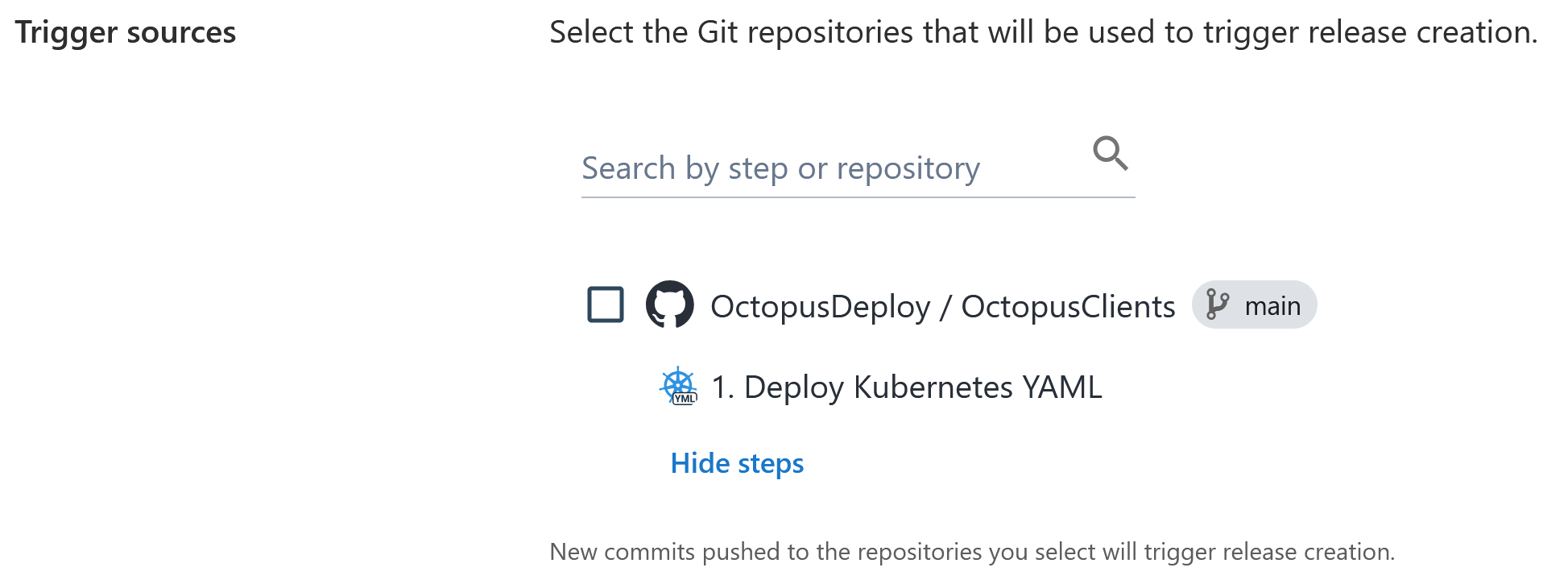
File path filters
When selecting a repository to monitor you will be provided with the option to add file path filters. These filters allow you to specify file paths to include or exclude from the monitoring of new commits.
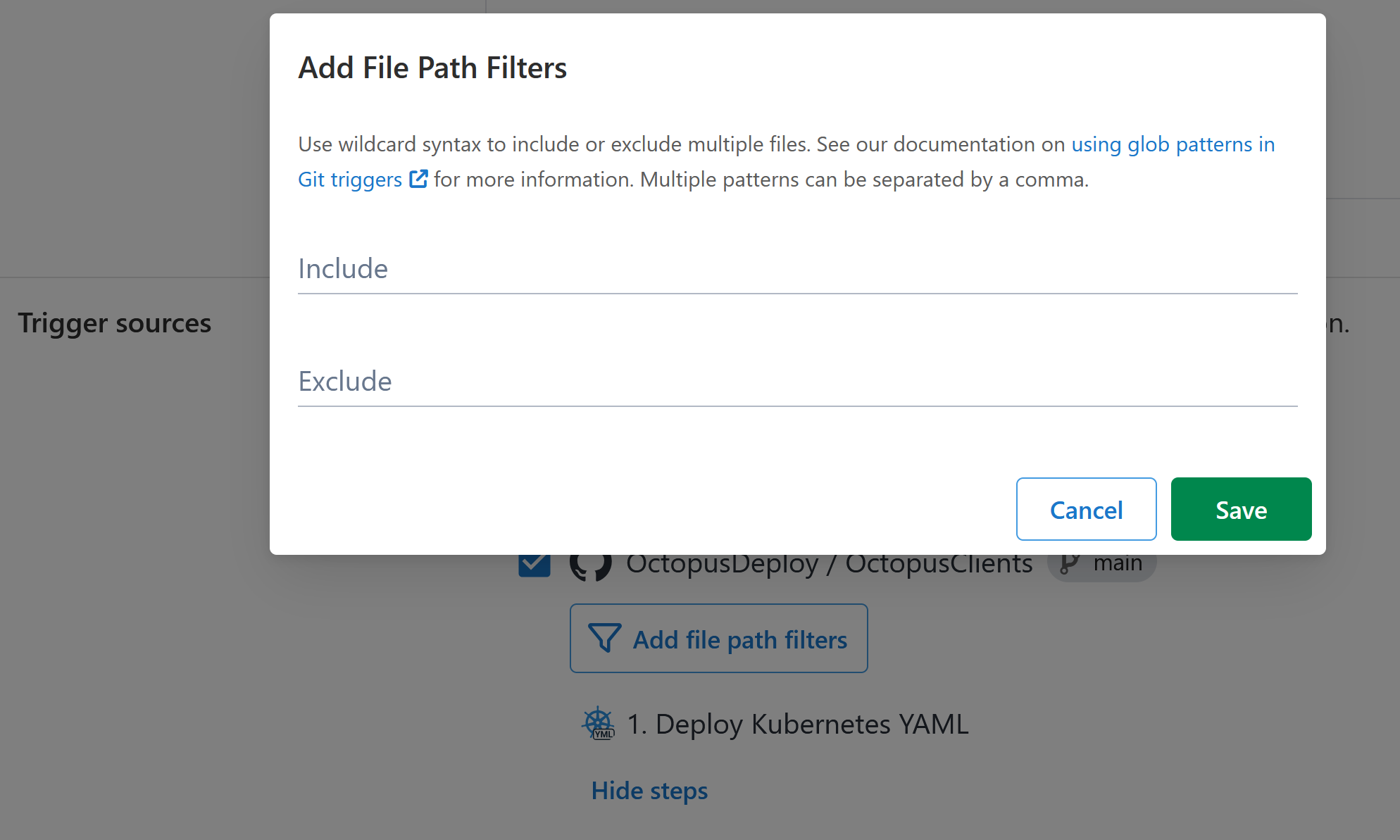
- If no file path filters are specified, all commits to the monitored repository will trigger the creation of a new release.
- If file paths are set to be included, only changes to those file paths will be monitored, all other file paths will be excluded.
- If file paths are set to be excluded, changes to those file paths will not be monitored, all other file paths will be included.
The file path filters support glob patterns and can include the following wildcard characters:
| Character | Description | Example |
|---|---|---|
* | Matches multiple characters except / | File path pattern of source/* will match the file path source/data but not source/data/pages |
** | Matches multiple characters including / | File path pattern of source/** will match the file paths source/data and source/data/pages |
? | Matches a single character | File path pattern of api/v? will match a file path of api/v1 but not api/v1.1 |
[0-9] | Matches a single character in the range | File path pattern of source/docs/version/[0-9] will match the file path source/docs/version/1 but not source/docs/version/10 |
[abc] | Matches a single character from the set | File path pattern of docs/[abc]* will match the file path docs/credits but not docs/references |
History
The history section contains information about the last time the trigger was evaluated and the last release that was created by the trigger. Triggers are evaluated every three minutes and the results will be reported here.
- Outcome: Was any action taken, or if there was an error during processing.
- Reason: Additional information about the outcome.
- Last executed at: The time the task was run.
- Discovered commits: The branch and commit hash that were found in this execution.
If the trigger has created a release, a link to the created release will be shown alongside the date it was created.
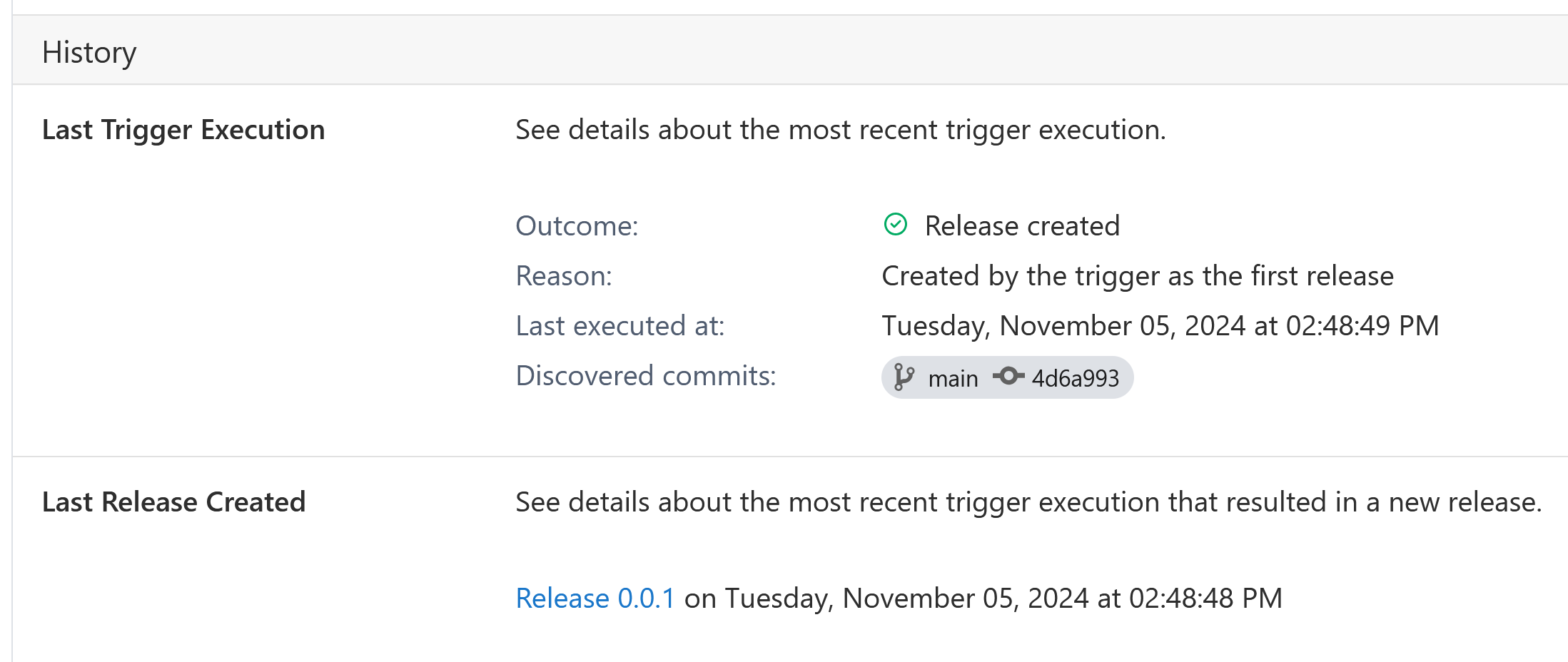
Help us continuously improve
Please let us know if you have any feedback about this page.
Page updated on Tuesday, November 5, 2024