As part of Service Fabric step templates, Octopus allows you to securely connect to a secure cluster by using Azure Active Directory (AAD).
This page assumes you have configured your Service Fabric cluster in secure mode and have already configured your primary/server certificate when setting up the cluster (and have used an Azure Key Vault to store the server certificate thumbprint).
This example assumes you are using Azure to host your Service Fabric cluster and AAD.
During a Service Fabric deployment that uses AAD for authentication, Calamari will set the following connection parameters before attempting to connect with the Service Fabric cluster:
$ClusterConnectionParameters["ServerCertThumbprint"] = $OctopusFabricServerCertThumbprint
$ClusterConnectionParameters["AzureActiveDirectory"] = $true
$ClusterConnectionParameters["SecurityToken"] = $AccessToken
# Where $AccessToken is obtained through an earlier PowerShell call using the following variables:
#
# $OctopusFabricAadUserCredentialUsername
# $OctopusFabricAadUserCredentialPassword
#These PowerShell variables correspond to the following Octopus variables:
| PowerShell Variable | Octopus Variable |
|---|---|
| $OctopusFabricAadUserCredentialUsername | Octopus.Action.ServiceFabric.AadUserCredentialUsername |
| $OctopusFabricAadUserCredentialPassword | Octopus.Action.ServiceFabric.AadUserCredentialPassword |
| $OctopusFabricServerCertThumbprint | Octopus.Action.ServiceFabric.ServerCertThumbprint |
It is these values and variables that we will be discussing below.
Step 1: Configure the Service Fabric cluster to use Azure Active Directory
The Azure Portal supports adding an AAD user to an AAD app (ie. a Service Fabric cluster application). So Octopus can authenticate using AAD with user credentials (NOTE: At the time of writing (March 22nd, 2017), user credentials are the only supported method of authentication with SF and AAD. Client application credentials are not yet supported). We therefore need to setup an AAD user and grant them permissions to access our Service Fabric cluster, via an AAD app. This section will discuss how to do this.
For a Service Fabric cluster to be able to see our AAD user, we need to setup some AAD applications (a cluster application and a client application) and assign an AAD user to our cluster application.
This process is made easier with scripts. Luckily for us, Microsoft have published an article on how to do exactly what we need, titled Securing an Azure Service Fabric cluster with Azure Active Directory via the Azure Portal. This article includes some sample scripts that could be used to customize and help setup your own cluster and client applications. We leave this as an exercise for the reader.
After running through these scripts, we end up with the following AAD app registrations:
- a cluster application
- a client application
Step 2: Configure an Azure Active Directory user that Octopus can connect with during deployments
Now that we have configured our Service Fabric cluster to use AAD, we can assign an AAD user to our Service Fabric cluster application.
In the Azure Active Directory:
- Create a user that you will use for deploying to your Service Fabric cluster.
- Log into the Azure Portal with this user (so you get past any temporary password shenanigans).
Once we know this user is valid and can log in, we can proceed again to your Azure Active Directory in the Azure Portal:
- Go to App registrations.
- Select your cluster application that you setup earlier.
- Click on the link for Managed Application In Local Directory.
- Click Users and groups.
- Proceed to add your deployment user to your application, with the role of Admin.
Make note of this user’s username (not their display name) and password. The format of an AAD username is typically something like this: my-user@my-azure-directory.onmicrosoft.com
We can then configure our deployment step to connect to our Service Fabric cluster using these user credentials.
Step 3: Configure and run a deployment step
In Octopus, Service Fabric deployment steps that use “Azure Active Directory” as the security mode will need you to enter the username and password of the AAD user who has access to your SF cluster application. Octopus will use these user credentials to obtain an AccessToken that it will then pass as the SecurityToken when connecting to your Service Fabric cluster.
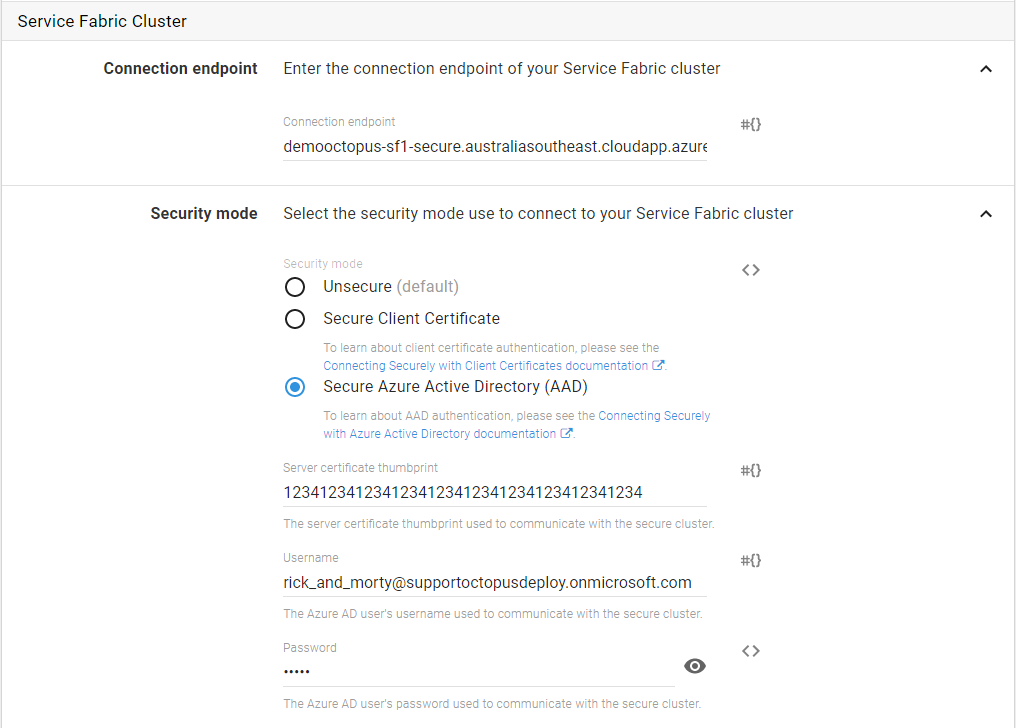
Connection troubleshooting
Calamari uses the Connect-ServiceFabricCluster cmdlet to connect to your Service Fabric cluster. The connection parameters are logged (Verbose) at the time of a deployment to help if you need to debug connection problems to your Service Fabric cluster.
If you wish to learn more about how Octopus connects securely to Service Fabric clusters, the PowerShell scripts used by Calamari can be viewed here.
Learn more
- Generate an Octopus guide for Azure and the rest of your CI/CD pipeline.
Help us continuously improve
Please let us know if you have any feedback about this page.
Page updated on Sunday, January 1, 2023