For an Octopus deployment to update the desired Argo CD Application Source, the relationship between an Argo CD Application Source and a Project, Environment and/or a Tenant must be defined. By setting up these relationships, you answer the question:
When I deploy
Project-Xto theStagingenvironment - which Argo CD Application Source(s) should be updated?
This is done by adding “Scoping” annotations to the Argo CD Application definition, either through the Argo CD Web UI, or directly in the Argo CD Application resource manifest (YAML).
The three scoping annotations are (where <source-name> is the name of the source to be updated):
| Annotation | Required | Value description |
|---|---|---|
argo.octopus.com/project[.<source-name>] | true | This is the slug of the Octopus Project |
argo.octopus.com/environment[.<source-name>] | true | This is the slug of the Octopus Environment |
argo.octopus.com/tenant[.<source-name>] | false | This is the slug of the Octopus Tenant |
Single source
If the Argo CD Application contains a single source, the name property is optional.
If the source is not named, the annotations must be unscoped.
apiVersion: argoproj.io/v1alpha1
kind: Application
metadata:
name: guestbook
namespace: argocd
annotations:
argo.octopus.com/environment: development
argo.octopus.com/project: argo-cd-guestbook
spec:
source:
repoURL: https://github.com/example-org/guestbook.git
targetRevision: HEAD
path: ./ If the source is named, then the annotations must also source-scoped.
apiVersion: argoproj.io/v1alpha1
kind: Application
metadata:
name: guestbook
namespace: argocd
annotations:
argo.octopus.com/environment.guestbook-source: development
argo.octopus.com/project.guestbook-source: argo-cd-guestbook
spec:
source:
repoURL: https://github.com/example-org/guestbook.git
targetRevision: HEAD
path: ./
name: guestbook-sourceMultiple sources
If there are multiple sources, the sources being updated must be named and the annotations must also be source-scoped.
apiVersion: argoproj.io/v1alpha1
kind: Application
metadata:
name: guestbook
namespace: argocd
annotations:
argo.octopus.com/environment.guestbook-service-1: development
argo.octopus.com/project.guestbook-service-1: argo-cd-guestbook-service-1
argo.octopus.com/environment.guestbook-service-2: development
argo.octopus.com/project.guestbook-service-2: argo-cd-guestbook-service-2
spec:
sources:
- repoURL: https://github.com/example-org/guestbook-service-1.git
targetRevision: HEAD
path: ./
name: guestbook-service-1
- repoURL: https://github.com/example-org/guestbook-service-2.git
targetRevision: HEAD
path: ./
name: guestbook-service-2Updating in Argo CD Web UI
You can update the annotations for an Argo CD Application via the Argo CD Web UI.
- Navigate to the Web UI
- Navigate to the application page of the target application
- Click the Details button, the details drawer should slide out.
- On the Summary tab in the drawer, click the Edit button in the top section
- You can add new annotations by pressing the + button in the Annotations section
- Click Save
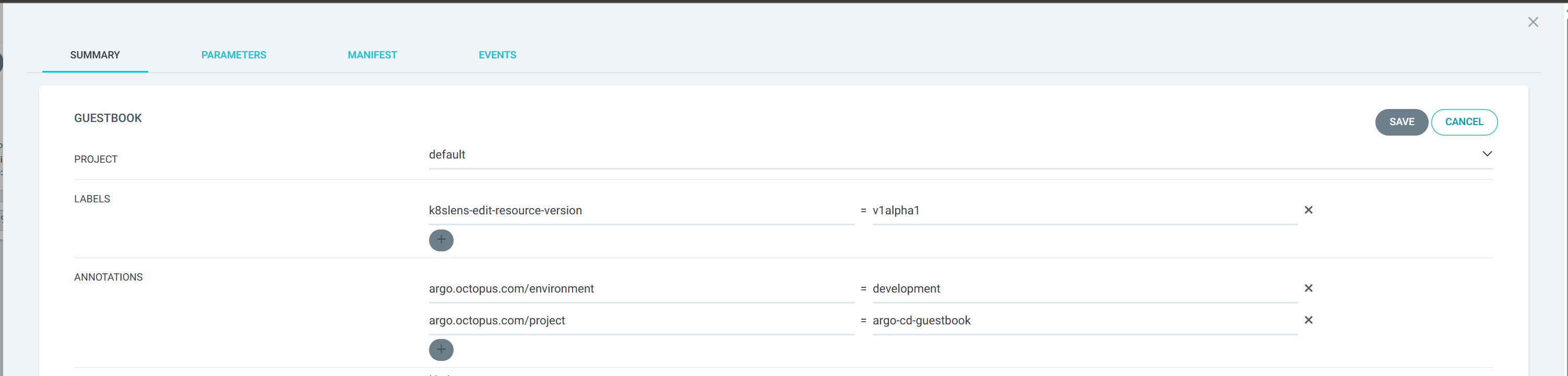
Updating the Argo CD Application resource manifest
If you are managing your Argo CD Application manifests in YAML files, you can add the annotations directly into the metadata.annotations node.
Example:
apiVersion: argoproj.io/v1alpha1
kind: Application
metadata:
name: guestbook
namespace: argocd
annotations:
argo.octopus.com/environment: development
argo.octopus.com/project: argo-cd-guestbook
spec:
...Generating the yaml annotations
To help generate the correct annotations, in the Octopus UI there is a form that allows for easy selection of projects, environments and/or tenants and the correct scoping annotations will be generated for you.
To find this form go to:
- Navigate to Infrastructure ➜ Argo CD Instances, then click the name of the relevant Argo CD instance
- On the Argo CD instance Settings page, click the Generate Scoping Annotations button
- In the drawer, you can select a Project, Environment and optionally a Tenant. The annotation yaml will be generated and can be copied directly into the manifest.
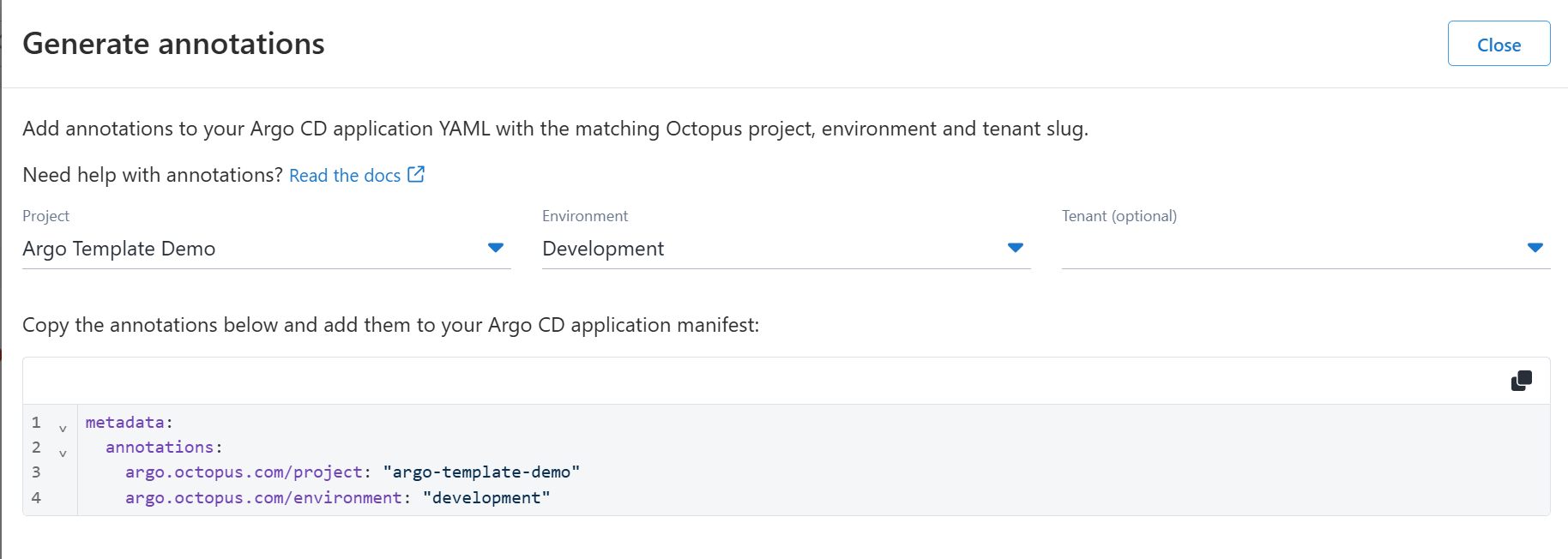
Help us continuously improve
Please let us know if you have any feedback about this page.
Page updated on Monday, September 15, 2025